Hisense 43A6GV User Manual - Page 62
Network Issues, Channel and Broadcast Issues
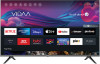 |
View all Hisense 43A6GV manuals
Add to My Manuals
Save this manual to your list of manuals |
Page 62 highlights
Troubleshooting Problem Sound is blurry or cuts out momentarily. Possible Solutions • If you use an external antenna, check the direction, position and connection of the antenna. • Adjust the direction of your antenna or reset or fine tune the channel. Related information No sound or the sound is too low. on page 52 Network Issues When the TV has difficulties in connecting to the Internet, these steps may help resolve the problem. > Settings > Support > Self Diagnosis > Network Test If the TV network is connected, the screen will display Connected successfully. Problem Possible Solutions The TV cannot connect to apps. • Make sure the TV has a network connection. • Run > Settings > Support > Self Diagnosis > Network Test • Contact your Internet service provider. The wireless network connection failed. • Make sure your wireless modem/router is on and connected to the Internet. The wireless network signal is too weak. • Position your wireless router, modem router, or access point in a central location. Avoid putting it in a corner. Related information My TV cannot connect to the network. on page 53 Channel and Broadcast Issues For problems while watching live TV or scanning for new services, these suggestions might help to resolve any issues. Problem In Live TV, there is no signal, or a weak signal, or you cannot find any channels. Possible Solutions • Make sure that the antenna cable is connected to the correct port. • Make sure that the antenna cable is not loose or disconnected. • If "no signal or weak signal" occasionally happens, disconnect antenna cable and reconnect it. • Run Reset to Factory Default or scan channels again. > Settings > Support > Factory Reset > Settings > Channel > Auto Channel Scan Related information Prepare Live TV on page 6 Channel Scan on page 9 60













