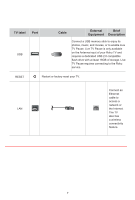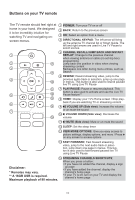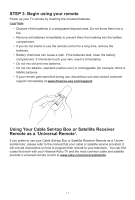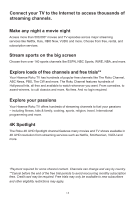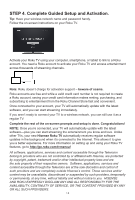Hisense 55R6090G Quick Start Guide - Page 12
Buttons on your TV remote
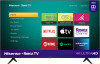 |
View all Hisense 55R6090G manuals
Add to My Manuals
Save this manual to your list of manuals |
Page 12 highlights
Buttons on your TV remote The TV remote should feel right at home in your hand. We designed it to be incredibly intuitive for watching TV and navigating onscreen menus. 1 2 8 3 9 4 10 1 POWER: Turn your TV on or off 2 BACK: Return to the previous screen 3 OK: Select an option from a menu 4 DIRECTIONAL KEYPAD: The left arrow will bring up the antenna TV channel list or Smart Guide. The left and right arrows are used in Live TV Pause to select scenes. 5 CHANNEL RECALL/JUMP BACK AND INSTANT REPLAY: Change to the previous channel when viewing antenna or cable (no set-top box) programming Jump back one position in video when viewing streaming content Backspace one letter during menu entries, such as Search 6 REWIND: Rewind streaming video, jump to the previous audio track or selection, jump up one page in menus. This button is also used to rewind paused live TV using Live TV Pause 11 7 PLAY/PAUSE: Pause or resume playback. This button is also used to activate and use the Live TV 5 12 Pause feature** 13 8 HOME: Display your TV's Home screen / Stop play- back if you are watching TV or streaming content 6 14 9 VOLUME UP (Side view): Increase the volume 7 or un-mute the sound 10 VOLUME DOWN (Side view): Decrease the 15 volume 11 MUTE (Side view): Mute or un-mute the sound 12 SLEEP: Set the sleep timer 13 VIEW MORE OPTIONS: Give you easy access to picture settings, display options, and more / Press on any screen to access options 14 FAST FORWARD: Fast forward streaming video, jump to the next audio track or selection, jump down one page in menus. This button is also used to fast forward paused live TV using Live TV Pause. 15 STREAMING CHANNELS SHORTCUTS: When you press a button: • If you have not added the channel, display a sign Disclaimer: up page • If you have added the channel, display the * Remotes may vary. ** A 16GB USB is required. Maximum playback of 90 minutes. channel's home page • If your TV is off, turn on your TV and display the channel's home page 10