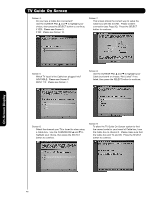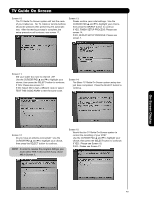Hitachi 50VG825 Owners Guide - Page 53
Video Window, Panel Menus, Info Box
 |
UPC - 050585128477
View all Hitachi 50VG825 manuals
Add to My Manuals
Save this manual to your list of manuals |
Page 53 highlights
TV Guide On Screen NAVIGATING THE TV GUIDE ON SCREEN SYSTEM • Press the GUIDE button while watching TV to access the TV Guide On Screen system. The LISTINGS screen will be presented with the current show displayed in the Video Window. • Use the CURSOR PAD and ̄ to highlight any program, and press the SELECT button to tune to that program (if it is currently airing) or channel (if the program airs in the future). You can also press the GUIDE button to exit the Guide and automatically tune to the program displayed in the Video Window. • Press the MENU button to access the Panel Menu where you can set reminders and recordings for the highlighted program. • To access another Service screen: 1. Press the MENU button to access the Panel Menu. Press the CURSOR PAD ̆ to highlight "GO TO SERVICE BAR". Press the SELECT button to jump to the Service Bar. You can also jump to the Service Bar by repeatedly pressing PAGE UP or CURSOR PAD ̆. 2. Press the CURSOR PAD ̇ or ̈ to highlight a different Service (LISTINGS, SEARCH, SETUP and SCHEDULE). 3. Press the CURSOR PAD ̄ to use the highlighted Service. Video Window: Panel Menus: Info Box: Press the PIP button to Lock the Video Window to one single channel. Press the PIP button again to Unlock the Video Window so it displays the channels as you navigate through the listings. Press the MENU button to access the Panel Menus. Press the INFO button to access or resize the Info Box. Info Boxes contain information about a show, Service or Panel Ad, or Help information for a Panel Menu. On-Screen Display Remote Control Functions of the TV Guide On Screen system Button Function ቢ GUIDE - Press to access the TV Guide On Screen system. - Press again to exit the TV Guide On Screen system. ባ CHANNEL - For Channel Tuning, Channel editing SELECTOR (Numbers) ቩ ቤ (-) DIGITAL - For entering Digital Channels. ቪ SEPARATOR ቢ ብ MENU - Press to access the Panel Menu for other options. ብ ቧ,ቨ ቦ INFO - Press to cycle between levels of Information. ቦ ቧ SELECT - Press to enable your selection. - Press to directly tune to a currently airing program. - Press to display Panel Menu while checking future program tiles. ቨ CURSOR PAD - Press to navigate the Cursor. / ቫ ባ ቩ RECORD - Press to record current program. ቤ ቪ PIP - Press to toggle the Lock and Unlock feature of the Video Window. ቫ PAGE UP / - Rotate the Channel Wheel one click up or down 53 PAGE DOWN to move one set of screen information up or down.