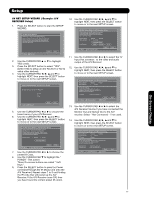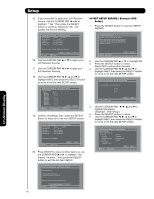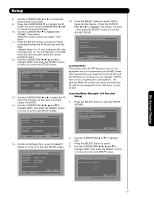Hitachi 50VG825 Owners Guide - Page 82
Example: DVD 3
 |
UPC - 050585128477
View all Hitachi 50VG825 manuals
Add to My Manuals
Save this manual to your list of manuals |
Page 82 highlights
Setup 7. Use the CURSOR PAD ̇ or ̈ to choose the device you wish to learn. (Example: DVD 3) 8. Select NEXT to continue. AV Net Setup Wizard : Custom Settings Custom settings Please choose the device you wish to learn. Custom Device DVD3 13. Select another softkey to learn or select "DONE" to move on to the next screen. AV Net Setup Wizard : Custom Settings Select the DVD3 softkey to learn? TV Softkeys POWER ̇̇ ̈̈ MENU ̇̇ ̈ ̈̈ SELECT ̆ ̈ EXIT ̄ ̇ Move SEL Select Back Next 9. Select the DVD 3 softkey to learn. (Example: PLAY ̈ button). 10. Select NEXT to continue. AV Net Setup Wizard : Custom Settings Select the DVD3 softkey to learn? TV Softkeys POWER ̇̇ ̈̈ MENU ̇̇ ̈ ̈̈ SELECT ̆ ̈ EXIT ̄ ̇ Move SEL Select Back Done 11. Press and hold the ̈ "Play button" of the DVD remote control while pointing directly at the learning AV NET sensor of the LCD TV (located at the lower right corner of the screen) at a distance of 3 to 6 feet or 1 to 2 meters. AV Net Setup Wizard : Custom Settings Press and hold desired button to transfer the command to AV NET. ̈ Please wait while AV NET Learns the command.... Move SEL Select 12. If the IR Code transfer was successful, the screen below appears, then select "OK" to continue setup. AV Net Setup Wizard : Custom Settings Move SEL Select Back Done 14. Select the Test button ̈ "Play button" to check the response of the device to this command. 15. Use the CURSOR PAD ̇, ̈, ̆ and ̄ to highlight NEXT, then press the SELECT button to move on to the next SETUP screen. AV Net Setup Wizard : Device Settings DVD3 Settings Brand Name Custom IR Code Set Custom Transmission Test Test Button POWER Move SEL IR Out ̈ CH ̆ Back Next 16. Use the CURSOR PAD ̇ or ̈ to select the TV Input that connects to the video and audio output of the DVD. 17. Use the CURSOR PAD ̇, ̈, ̆ and ̄ to highlight NEXT, then press the SELECT button to move on to the next SETUP screen. AV Net Setup Wizard : Device Settings DVD3 Settings Brand Name Custom IR Code Set Custom Inputs settings Video Input Audio Input Not Connected Not Connected Move Change Source Back SEL Select Next 18. Confirm all settings, then press the SELECT button to move on to the next SETUP screen. ̈ Transfer was successful. Press OK to store and continue. Move SEL Select Cancel OK AV Net Setup Wizard : Device Settings DVD3 Settings Brand Name Custom IR Code Set Video Input Audio Input Custom Not Connected Not Connected All settings are complete! Move SEL Select Back Next On-Screen Display 82