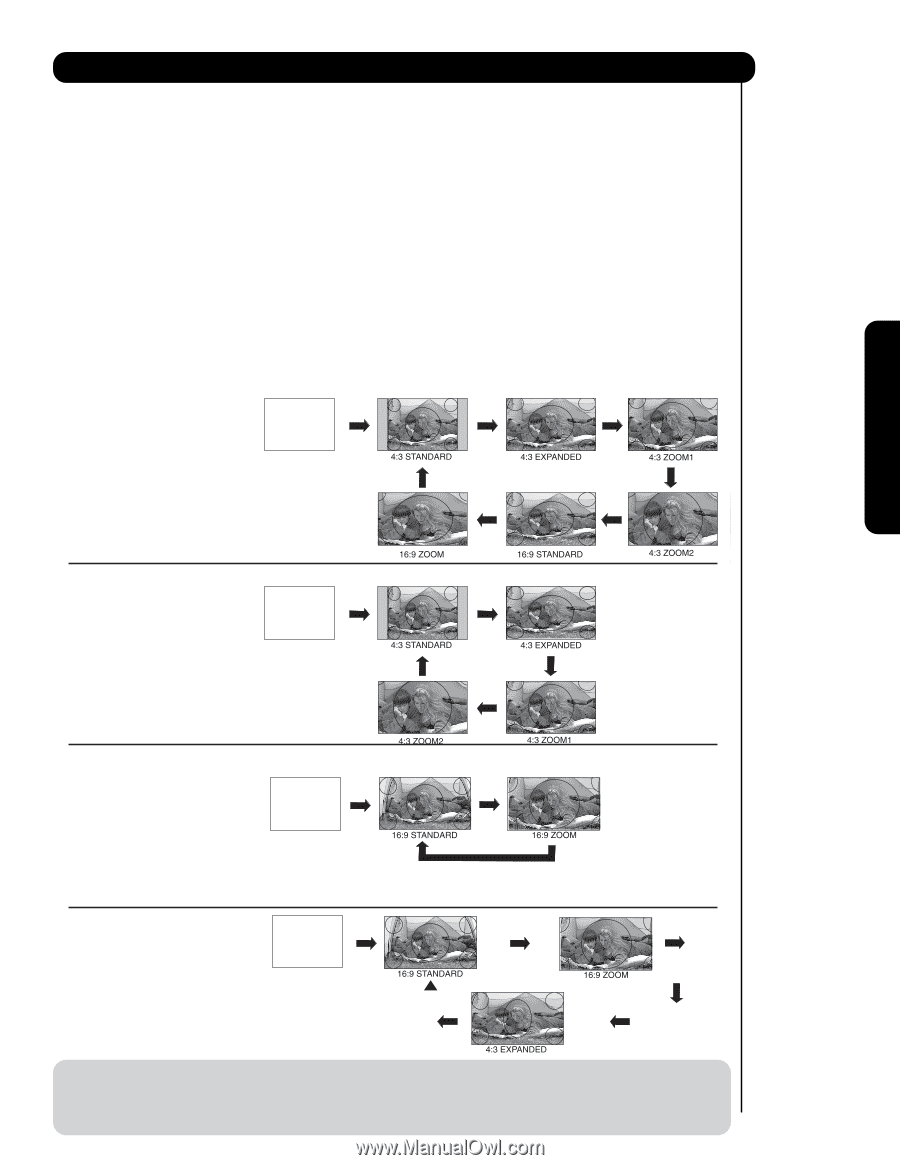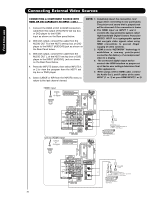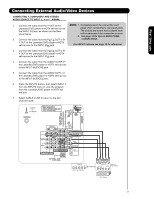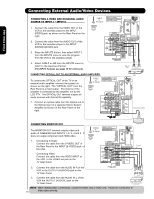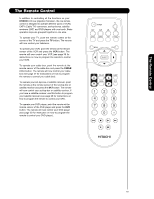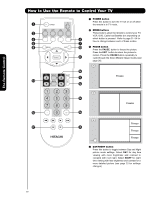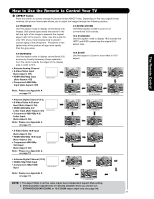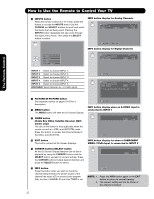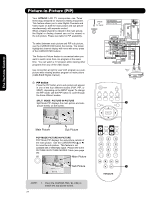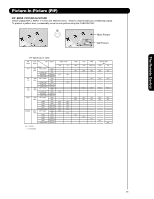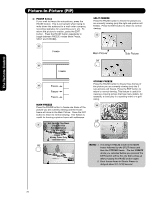Hitachi 50VS69 Owners Guide - Page 21
Letter Input Auto Aspect:
 |
View all Hitachi 50VS69 manuals
Add to My Manuals
Save this manual to your list of manuals |
Page 21 highlights
The Remote Control How to Use the Remote to Control Your TV ´ ASPECT button Press this button to quickly change the picture format ASPECT ratio. Depending on the input signal format received, the picture format ratio allows you to adjust the images through the following options. 4:3 STANDARD Use this aspect mode to display conventional (4:3) images. Side panels (gray areas) are placed to the left and right of the image to preserve the original aspect ratio of the source. Note: Use this mode for only 15% of your total viewing time to prevent uneven aging of the phosphors. Phosphors in the lighted area of the picture will age more rapidly than the gray areas. 4:3 ZOOM1/ZOOM2 Use these aspect modes to zoom in on conventional (4:3) sources. 16:9 STANDARD Use this aspect mode to display 16:9 sources like HDTV and DVD's preserving the original 16:9 aspect ratio. 4:3 EXPANDED Use this aspect mode to display conventional (4:3) sources by linearly increasing image expansion from the center towards the edges of the display area in order to fill it. • Antenna-Analog Channel • S-Video/Video Input (Auto Aspect: Off) • HDMI-480i/480p Input (Auto Aspect: Off) • Component-480i/480p Input (Auto Aspect: Off) IMA G E INPUT 16:9 ZOOM Use this aspect to Zoom-in once while in 16:9 aspect. Note: Please see Appendix A on page 74. • Antenna-Digital Channel (4:3) • S-Video/Video 4:3/Letter Input (Auto Aspect: On) • HDMI-480i/480p 4:3/ Letter Input (Auto Aspect: On) • Component-480i/480p 4:3/ Letter Input (Auto Aspect: On) Note: Please see Appendix A on page 74. IMA G E INPUT • S-Video/Video 16:9 Input (Auto Aspect: On) • HDMI-480i/480p 16:9 Input (Auto Aspect: On) • Component-480i/480p 16:9 Input (Auto Aspect: On) Note: Please see Appendix A on page 74. IMA G E INPUT • Antenna-Digital Channel (16:9) • HDMI-720p/1080i Input • Component-720p/1080i Input IMA G E INPUT Note: Please see Appendix A on page 74. NOTE: 1. The Aspect Style in all five video inputs have independent Aspect Style setting. 2. Vertical position adjustments are directly available when you choose 4:3 EXPANDED/ZOOM1/ZOOM2 or 16:9 ZOOM aspect style (see also page 34). 21