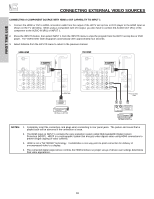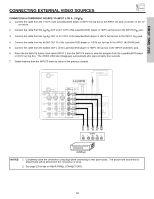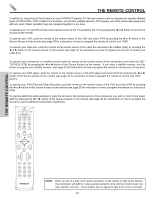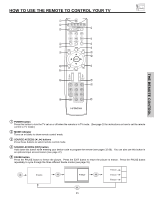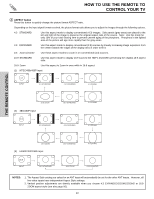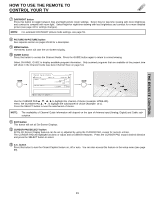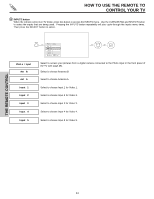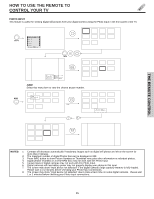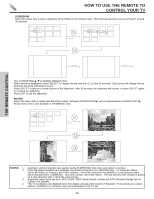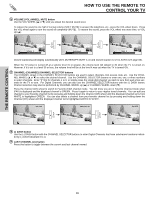Hitachi 51S715 Owners Guide - Page 23
DAY/NIGHT button, PICTURE-IN-PICTURE button, MENU button, GUIDE button, EXIT button, CURSOR PAD/ - remote
 |
View all Hitachi 51S715 manuals
Add to My Manuals
Save this manual to your list of manuals |
Page 23 highlights
THE REMOTE CONTROL HOW TO USE THE REMOTE TO CONTROL YOUR TV ቨ DAY/NIGHT button Press this button to toggle between Day and Night picture mode settings. Select Day for day time viewing with more brightness and contrast to compete with room light. Select Night for night time viewing with less brightness and contrast for a more detailed picture (see page 43 for settings changes). NOTE: For automatic DAY/NIGHT picture mode settings, see page 59. ቩ PICTURE-IN-PICTURE button See separate section on pages 29-30 for a description. ቪ MENU button The MENU button will start the On-Screen Display. ቫ GUIDE button Press this button to access the Channel Guide. Press the GUIDE button again to return to normal viewing. Select CHANNEL GUIDE to display available program information. Only scanned programs that are available at the present time will show in the Channel Guide (see Auto Channel Scan on page 51). GUIDE Channel Guide (Cable) --:--AM KGTV-DT KPBS-HD KNSD-DT Smart Travels 15-1 KPBS-HD 3:00PM 3:30PM CC Draon Tales 3:00PM 15-2 3:30PM GUIDE Move SEL Tune INFO Detail Use the CURSOR PAD to highlight the channel of choice (example: KPBS-HD). Press the CURSOR PAD ̆ , ̄ , to highlight the subchannel of choice (example: 15-1). Press the SELECT button to tune the subchannel of choice. NOTE: The availability of Channel Guide Information will depend on the type of Antenna input (Analog, Digital) and Cable subscription. ቭ EXIT button This button will exit all On-Screen Displays. ቮ CURSOR PAD/SELECT button All the On-Screen Display features can be set or adjusted by using the CURSOR PAD, except for numeric entries. The CURSOR PAD will highlight functions or adjust and set different features. Press the CURSOR PAD toward desired direction and press the SELECT button to select. ቯ C.C. button Press this button to turn the Closed Caption feature on, off or auto. You can also access this feature on the setup menu (see page 69). 23