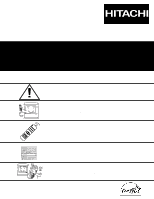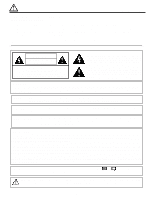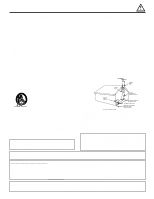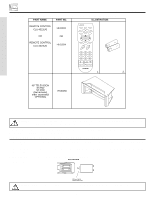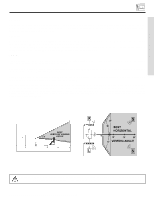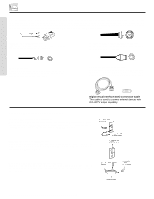Hitachi 57F500 Owners Guide
Hitachi 57F500 Manual
 |
View all Hitachi 57F500 manuals
Add to My Manuals
Save this manual to your list of manuals |
Hitachi 57F500 manual content summary:
- Hitachi 57F500 | Owners Guide - Page 1
PROJECTION COLOR TV 46F500 51F500 57F500 OPERATING GUIDE 51G500 57G500 IMPORTANT SAFETY INSTRUCTIONS 2-3 FIRST TIME USE 4-19 THE REMOTE CONTROL Video Audio Ch. Manager Locks Setup Move SEL Sel ON-SCREEN DISPLAY USEFUL INFORMATION INDEX As an ENERGY STAR® Partner, Hitachi, Ltd. has - Hitachi 57F500 | Owners Guide - Page 2
no user serviceable parts inside the television. • Model and serial numbers are indicated on back side of the television. CAUTION: Adjust only those controls that are covered in the instructions, as improper changes or modifications not expressly approved by HITACHI could void the user's authority - Hitachi 57F500 | Owners Guide - Page 3
entry as practical. Disposal of this product may require specific instructions pertaining to your resident state. For disposal or recycling information, please contact your local authorities or the Electronic Industries Alliance: www.eiae.org. Projection TV's are heavy and can mark or damage floor - Hitachi 57F500 | Owners Guide - Page 4
with Hitachi's 46" Television Stand model SP-46W. Use with other stands is capable of resulting in instability causing possible injury. 1. Remote Control Unit is either CLU-4321UG (Part No. HL01831) or CLU-4324UG (Part No. HL01834). 2. Two "AA" size, 1.5V batteries (For Remote Control Unit). REMOTE - Hitachi 57F500 | Owners Guide - Page 5
etc. VIEWING The major benefit of the HITACHI Projection Television is its large viewing screen. To see this large screen at its best, test various locations in the room to find the optimum spot for viewing. The best picture is seen by sitting directly in front of the TV and about 10 to 18 feet from - Hitachi 57F500 | Owners Guide - Page 6
on the television's rear jack panel and front control panel. S-Video (Super Video) Connector This video cable to produce a high quality picture. Digital Visual Interface (DVI) Connection Cable the TV antenna terminal, and connect the cables to the antenna mixer. Consult your dealer or service store - Hitachi 57F500 | Owners Guide - Page 7
screen. This button also serves as the EXIT button when in MENU mode. NOTES: Your remote control TV on or off. ቧ MAGIC FOCUS Use this button to automatically adjust your picture quality to optimum performance (see page 36). The Magic Focus button will not work when adjustment mode is set to manual - Hitachi 57F500 | Owners Guide - Page 8
examples: INPUT 5 S-VIDEO -AUDIO- VIDEO L/MONO R MAGIC FOCUS INPUT 5 S-VIDEO -AUDIO- VIDEO L/MONO R MAGIC FOCUS FIRST TIME USE NOTE: 1. Completely insert connection cord plugs when connecting to front panel jacks. If you do not, the played back picture may be abnormal. 2. If you have - Hitachi 57F500 | Owners Guide - Page 9
AUDIO VIDEO S-VIDEO S-VIDEO S-VIDEO ብ ቤ ቦ ቢ Antenna Input/Output The remote control allows you to switch between two separate 75-Ohm RF antenna inputs, ANT A such as a cable box, only when ANT B is displayed as a main picture. ባ Audio/Video Inputs 1, 2, 3 and 4 The VID1~VID4 buttons will - Hitachi 57F500 | Owners Guide - Page 10
the TV's PB input and the component CR output to the TV's PR input. 4. It may be necessary to adjust TINT to obtain optimum picture quality when personal computer. 3. When connecting a Set-Top-Box with a copy-protect digital out terminal, a high definition picture can be displayed on the screen in - Hitachi 57F500 | Owners Guide - Page 11
VIDEO INPUT 4 R (MONO)/L VIDEO MONITOR OUT R L VIDEO AUDIO S-VIDEO S-VIDEO S-VIDEO VCR #1 ANT OUTPUT IN S-VIDEO V L R OUTPUT INPUT Cable TV Box LR INPUT Stereo System Amplifier S-VIDEO V L R INPUT S-VIDEO V L R OUTPUT VCR #2 Laserdisc player, VCR, camcorder, etc. NOTE: 1. Connect - Hitachi 57F500 | Owners Guide - Page 12
Y-CBCR. In this case, connect the components CB output to the TV's PB input and the components CR output to the TV's PR input. You may use composite video signal for Input 2~Input 5. It may be necessary to adjust TINT to obtain optimum picture quality when using the Y-PBPR inputs. (See page 35) To - Hitachi 57F500 | Owners Guide - Page 13
R L AUDIO VIDEO S-VIDEO S-VIDEO S-VIDEO LR INPUT Stereo System Amplifier NOTE: 1. To prevent damage to the speaker and distorted sound, set the volume control of the audio amplifier lower and adjust the sound using the remote control of the TV set. 2. See page 41 for AUDIO Advanced Settings. 13 - Hitachi 57F500 | Owners Guide - Page 14
you use to connect the VCR, camcorder, laserdisc player, DVD player, or HDTV Set Top Box to your TV set is dependent on the model and features of each component. Check the owner's manual of each component for the location of video and audio inputs and outputs. The following connection diagrams are - Hitachi 57F500 | Owners Guide - Page 15
INPUT1~INPUT5 1. Connect the cable from the VIDEO OUT of the VCR or the laserdisc player to the INPUT (VIDEO) jack, as shown on the TV set below. 2. Connect the cable from the AUDIO OUT of the VCR or the laserdisc player to the INPUT (MONO)/L(AUDIO) jack. 3. Press the VID1 - Hitachi 57F500 | Owners Guide - Page 16
the laserdisc player to the INPUT (VIDEO) jack, as shown on the TV set below. 2. Connect the cable from the AUDIO OUT R of the 1. Completely insert the connection cord plugs when connecting to rear panel jacks. The picture and sound that is played back will be abnormal if the connection is loose. - Hitachi 57F500 | Owners Guide - Page 17
VCR or the laserdisc player to the INPUT (S-VIDEO) jack, as shown on the TV set below. 2. Connect the cable from the AUDIO OUT R of the VCR or insert the connection cord plugs when connecting to rear panel jacks. The picture and sound that is played back will be abnormal if the connection is - Hitachi 57F500 | Owners Guide - Page 18
the DVI connection cable from the output of the HDTV set top box or DVD player to the DVI-HDTV input as shown on the TV set at right. 2. Connect the cable from the AUDIO OUT R of the HDTV set top box or DVD player to the INPUT (AUDIO/R) jack. 3. Connect - Hitachi 57F500 | Owners Guide - Page 19
player or HDTV set top box to the INPUT (Y) jack, as shown on the TV set at right. 2. Connect the cable from the CB/PB OUT or B-Y OUT Completely insert the connection cord plugs when connecting to rear panel jacks. The picture and sound that is played back will be abnormal if the connection is loose - Hitachi 57F500 | Owners Guide - Page 20
THE REMOTE CONTROL In addition to controlling all the functions on your HITACHI Projection TV, the new remote control is designed to operate different types of VCRs, CBL (Cable TV) converters, satellite receiver, DVD players, and other audio/video equipment with one touch. Basic operation keys are - Hitachi 57F500 | Owners Guide - Page 21
TV set on or off when the remote is in TV mode. ባ PICTURE-IN-PICTURE buttons See separate section on pages 25, 26 and 27 for description. ቤ VIDEO button Press this button to directly access the VIDEO adjustment menu. THE REMOTE CONTROL When no on-screen displays are on the TV screen, use CURSOR ̇ - Hitachi 57F500 | Owners Guide - Page 22
button The ANT button will select between Antenna A and Antenna B each time the button is pressed. Ant A 10 ANT Ant B 28 ቩ VID1 ~ VID5 When the remote control is in TV mode, press these buttons to directly select the video input sources between the five video inputs. When the - Hitachi 57F500 | Owners Guide - Page 23
REMOTE TO CONTROL YOUR TV ቪ ASPECT button Press this button to quickly change the picture format ASPECT ratio. Depending on the input signal, the picture format ratio allows you to adjust the outer edges of the image to fill the 16:9 screen. The center of the image remains unaltered. 4:3 Zoom1/ - Hitachi 57F500 | Owners Guide - Page 24
the first set. The TV draws the lines so fast that our eyes can't see them. If you look very closely at the screen you will notice a " button on the remote control. Some people like the crisp picture from 540p and some people like the smooth and detailed 1080i. Hitachi offers you the choice - Hitachi 57F500 | Owners Guide - Page 25
THE REMOTE CONTROL PICTURE-IN-PICTURE (PIP) Your HITACHI Projection TV incorporates Dual Tuner technology designed for improved viewing enjoyment. This Dual Tuner feature allows you to view antenna inputs on both the main picture and sub-picture simultaneously, with separate tuning control for - Hitachi 57F500 | Owners Guide - Page 26
sub-pictures will be removed from the screen. SURF MODE PIP is allowed only when ANT A is selected as the main channel. If MOVIE/TV RATINGS lock on the main picture to the sub-picture, press the SWAP button. SPLIT Ant A 10 Ant A 12 SWAP Ant A 12 Ant A 10 THE REMOTE CONTROL NOTES: 1. The - Hitachi 57F500 | Owners Guide - Page 27
return the picture to freeze the picture, depending picture you are currently viewing (only the right sub-picture Picture Sub Picture FREEZE FREEZE Ant A 12 STROBE FREEZE(with PIP OFF) PIP should be in SURF mode. Press the FREEZE button to freeze three frames of the picture moving picture that - Hitachi 57F500 | Owners Guide - Page 28
the TV. POWER TV CBL/SAT DVD/VCR ቢ SWAP PIP MODE PIP FREEZE VIDEO PIP CH MENU SELECT MUTE EXIT LAST CH VOL CH ባ 1 2 3 4 5 6 7 8 9 ANT 0 INFO VID1 REC VID2 VID5 VID3 VID4 ASPECT VIRTUAL HD THE REMOTE CONTROL MY VCR CODE IS: NOTE: Refer to instruction manual of - Hitachi 57F500 | Owners Guide - Page 29
These buttons are for operating the TV. MUTE EXIT LAST CH VOL CH ባ 1 2 3 4 5 6 7 8 9 ANT 0 INFO VID1 REC VID2 VID5 VID3 VID4 ASPECT VIRTUAL HD THE REMOTE CONTROL MY CABLE/SATELLITE BOX CODE IS: NOTE: Refer to instruction manual of the Cable/Satellite Box for operation - Hitachi 57F500 | Owners Guide - Page 30
the TV. POWER TV CBL/SAT DVD/VCR SWAP PIP MODE PIP FREEZE VIDEO PIP CH MENU SELECT MUTE EXIT LAST CH VOL CH 1 2 3 4 5 6 7 8 9 ANT 0 INFO VID1 REC VID2 VID5 VID3 VID4 ASPECT VIRTUAL HD ቢ ባ THE REMOTE CONTROL MY DVD PLAYER CODE IS: NOTE: Refer to instruction manual - Hitachi 57F500 | Owners Guide - Page 31
14 Samsung 17,25,26 Scott 16 Sharp 31,32 Shintom 19 Sony 07,08,09 Symphonic 42 Teknica 46 Toshiba 15 DVD BRAND CODE Hitachi 53, 59, 60 Panasonic 55 Pioneer 56 RCA 57 Samsung 59 Sanyo 60 Sony 54 Toshiba 58 THE REMOTE CONTROL 31 - Hitachi 57F500 | Owners Guide - Page 32
features on your HITACHI Projection TV. 2. Press the CURSOR to highlight a different feature. 3. Press EXIT on the remote control to quickly exit from a menu. 4. Press CURSOR ̇ or ̈ to access Favorite Channels menu. VIDEO MENU SELECT EXIT This part of the screen shows which selections - Hitachi 57F500 | Owners Guide - Page 33
ON-SCREEN DISPLAY (OSD) Video Picture Mode Contrast Brightness Color Tint Sharpness Vertical Position Magic Focus Color System Advanced Settings Select between the four picture modes: Sports, Movies, News, and Music. Adjust contrast. Adjust brightness. Adjust color. Adjust tint. Adjust sharpness. - Hitachi 57F500 | Owners Guide - Page 34
picture settings to optimize your TV's performance. MENU Video Audio Ch. Manager Locks Setup Move SEL Sel CURSOR CURSOR Video Picture Mode Contrast Brightness Color Tint Sharpness Vertical Position Magic Focus Color from the Picture Mode menu, your Hitachi Projection Television will activate - Hitachi 57F500 | Owners Guide - Page 35
center is toward top of screen). NOTES: 1. If CONTRAST is selected, you are adjusting CONTRAST. The additional menu items BRIGHTNESS, COLOR, TINT, and SHARPNESS can be selected and adjusted in the same manner. 2. It may be necessary to adjust TINT to obtain optimum picture quality when using the - Hitachi 57F500 | Owners Guide - Page 36
VIDEO Magic Focus Auto Digital Convergence Adjustment Please turn ON your television for at least 20 minutes before using this feature. The Magic Focus button on control panel will not work when adjustment mode is set to Manual (see page 37). Your HITACHI Projection TV has three color projection - Hitachi 57F500 | Owners Guide - Page 37
not acceptable, use the Manual Adjustment Mode. DO NOT press MAGIC FOCUS or use Auto Adjustment Mode after using Manual Adjustment Mode. Using the Remote Control, select VIDEO-MAGIC FOCUS-MANUAL ADJUSTMENT MODE-START to access convergence crosshatch pattern. The adjustment point is indicated by the - Hitachi 57F500 | Owners Guide - Page 38
input jacks, be sure to set the color system feature for both inputs. Advanced Settings Your HITACHI Projection TV has an ADVANCED SETTINGS function which will automatically adjust picture settings to produce the highest quality picture possible. When ADVANCED SETTINGS is highlighted, press - Hitachi 57F500 | Owners Guide - Page 39
Balance can be selected and adjusted in the same manner. Treble Bass This function controls the high frequency audio to all speakers. This function controls the low frequency audio to all speakers. Balance This function will control the left to right balance of the TV internal speakers and the - Hitachi 57F500 | Owners Guide - Page 40
internal speakers of your HITACHI Television. If your HITACHI Television is connected to the two internal speakers of your HITACHI television. If your HITACHI television is connected to an external ear can then more easily recognize the unique tonal colors of each sound as though the sound was being - Hitachi 57F500 | Owners Guide - Page 41
the sound performance of your TV, depending on listening conditions. you select will be displayed at the left edge of the TV. The source received will be displayed above the mode. See that channel. Perfect Volume This function will automatically adjust volume so each channel has the same average - Hitachi 57F500 | Owners Guide - Page 42
Press CURSOR ̆ or ̄ to review more channels. Press EXIT to quit menu. Scan Use this feature after Auto Channel Scan is completed to add (On) or skip (Off) additional channels to the remote control channel ̆ or ̄ buttons. Ch can not be selected or set in CHANNEL MANAGER. ON-SCREEN DISPLAY 42 - Hitachi 57F500 | Owners Guide - Page 43
CHANNEL MANAGER Channel ID This selection contains advanced features which will make TV viewing easier and more enjoyable. Use this feature to give up to 20 channels a name when will be the same. 2. CHANNEL ID will be displayed only when channel is displayed as main picture. ON-SCREEN DISPLAY 43 - Hitachi 57F500 | Owners Guide - Page 44
. When SET INPUT LOCK is turned on, the picture and sound for all video inputs and the picture and sound for channels 3, 4 will be blocked (see page 50). 3. Text appears on the screen to indicate that TV TIMED LOCK is activated. 4. If MOVIE/TV Ratings Lock and Closed Caption settings are ON, PIP - Hitachi 57F500 | Owners Guide - Page 45
MENU CURSOR Locks Change Access Code Engage Lock TV Time Lock Movie Ratings TV Ratings Canadian Ratings (Eng) Canadian Ratings (Frn EXIT to quit menu or select MOVIE RATING to return to the previous menu. Motion Picture Ratings Chart G PG PG-13 R NC-17 X NOT RATED (NR) General SCREEN DISPLAY 45 - Hitachi 57F500 | Owners Guide - Page 46
have selected. Press EXIT to quit menu or select TV RATING to return to the previous menu. TV Parental Guide Ratings Chart TV-Y TV-Y7 TV-G TV-PG TV-14 TV-MA FV V S L D All children. The themes and elements in this program are specifically designed for a very young audience, including children from - Hitachi 57F500 | Owners Guide - Page 47
feel might be inappropriate in its content. MENU CURSOR Locks Change Access Code Engage Lock TV Time Lock Movie Ratings TV Ratings Canadian Ratings (Eng) Canadian Ratings (Frn) Move SEL Select CURSOR Locks Canadian Ratings and explicit portrayals of nudity and/or sex. ON-SCREEN DISPLAY 47 - Hitachi 57F500 | Owners Guide - Page 48
feel might be inappropriate in its content. MENU CURSOR Locks Change Access Code Engage Lock TV Time Lock Movie Ratings TV Ratings Canadian Ratings (Eng) Canadian Ratings (Frn) Move SEL Select CURSOR Locks Canadian Contains constant violence or scenes of extreme violence. ON-SCREEN DISPLAY 48 - Hitachi 57F500 | Owners Guide - Page 49
Setup Select SETUP when setting your TV up for the first time. Use the CURSOR ̆ or ̄ on the remote to highlight the function desired. all on-screen displays. MENU CURSOR Setup Menu Preference Set The Clock Set The Channels Set The Inputs Set Event Timer Set Closed Captions About Your TV Move - Hitachi 57F500 | Owners Guide - Page 50
return to previous menu. Select SOLID for a black background (no picture can be seen behind menu screen), or select SHADED for a light background. Set The Clock The time must be adjusted before you can use the "Set Event Timer" or "TV Time Out" features. Setup Menu Preference Set The Clock Set The - Hitachi 57F500 | Owners Guide - Page 51
Channels Set The Inputs Set Event Timer Set Closed Captions About Your TV Move SEL Select CURSOR Setup Set The Channels Ant A Ant B Auto Channel Scan Move SEL Return Cable(2) Start CURSOR ON-SCREEN DISPLAY NOTE: If certain CATV channel's picture are poor or unable to be viewed in Cable (1) - Hitachi 57F500 | Owners Guide - Page 52
SETUP Auto Channel Scan This feature will automatically store active TV channels in Auto Channel Scan. This will allow you to skip unused channels when using CHANNEL UP (̆) or DOWN CHANNEL SCAN. See CHANNEL MANAGER - SCAN to add or to erase additional channels (see page 42). ON-SCREEN DISPLAY 52 - Hitachi 57F500 | Owners Guide - Page 53
Set The Clock Set The Channels Set The Inputs Set Event Timer Set Closed Captions About Your TV Move SEL Select Setup Set The Inputs Video1 Rename Video2 Rename Video2 Auto Link Video3 Rename Video4 Select RESET to set video names to original factory preset condition. ON-SCREEN DISPLAY 53 - Hitachi 57F500 | Owners Guide - Page 54
will substitute for your video input device play button. However, intended operation is for use with your VCR, laserdisc, or DVD play button. 3. If no remote control button is pressed after the TV is turned on by AUTO LINK, the TV will automatically turn off after three hours. ON-SCREEN DISPLAY 54 - Hitachi 57F500 | Owners Guide - Page 55
time. If you change the channel after the On Timer has been activated, the Off Timer will deactivate. 2. If no remote control button is pressed after Event Timer is activated, the TV will automatically turn off after three hours. Therefore, do not Set Event Timer for more than three hours if you do - Hitachi 57F500 | Owners Guide - Page 56
program or home video which are displayed on the TV screen. Your local TV program guide denotes these programs as or . Setup Menu Preference not work. About Your TV The TV model name and set dimensions will be displayed on the TV screen. The set dimensions of each TV model are listed on page 60 - Hitachi 57F500 | Owners Guide - Page 57
products or cellophane tape on your Television. Do not touch the screen too often. Do not subject the remote control to shocks such as dropping it on the floor, etc. Physical damage to the precision parts may result. Avoid placing the remote control in a high humidity place or getting it wet. Do not - Hitachi 57F500 | Owners Guide - Page 58
Reception Problems • IGNITION NOISE: Black spots or horizontal streaks may appear, picture may flutter or drift. Usually caused by interference from automobile ignition systems, neon lamps, electrical drills, and other electrical appliances. • GHOSTS: Ghosts are caused by the television signal - Hitachi 57F500 | Owners Guide - Page 59
USEFUL INFO , picture poor © Picture OK, sound poor © © ©©© © © Picture blurred © © ©©© © Lines or streaks in picture © ©©© © Poor reception on some channels © ©©© © Picture rolls vertically © © No color © © ©©© © Poor color © © ©©© ©© HITACHI Projection Television - Hitachi 57F500 | Owners Guide - Page 60
Easy-to-Use (3-Language) On-Screen Menu • Full Set of Input Jacks, including S-VIDEO • COMPONENT VIDEO: Y-PB/PR • Velocity Modulation • Six Aspect Modes • Closed Caption Decoder • 2-Tuner Picture in Picture • Magic Focus (Auto Digital Convergence and Manual Adjustment) • Dual Antenna Inputs - Hitachi 57F500 | Owners Guide - Page 61
USEFUL INFO To locate an authorized HITACHI service facility in the continental U.S.A. and Canada, DIAL TOLL FREE 7 days a week, 24 hours a day (1-800-448-2244) Hitachi America, LTD. Home Electronics Division Hitachi has made every effort to assure you hours of trouble free operation from your unit. - Hitachi 57F500 | Owners Guide - Page 62
INFO Hitachi Canada, LTD. Digital Media Division Should you have any questions regarding warranty, service, operation, or technical assistance, please contact: In Canada: 1-800-HITACHI (1-800-448-2244) Monday - Friday EST 9:00am - 7:00pm Saturday EST 9:00am - 5:00pm Look for your French Manual - Hitachi 57F500 | Owners Guide - Page 63
48 Loudness, 41 M Magic Focus Auto Convergence, 7, 36 Manual Convergence, 37 Menu Preference Language, 49 Background, 49 Monitor Out, 9 N Noise Reduction, 38 P Perfect Volume, 41 Picture Mode, 34 Picture-in-Picture (PIP), 25 - 27 Picture-outside-Picture (POP), 25 R Remote Control Functions, 20 - 31 - Hitachi 57F500 | Owners Guide - Page 64
QR54412
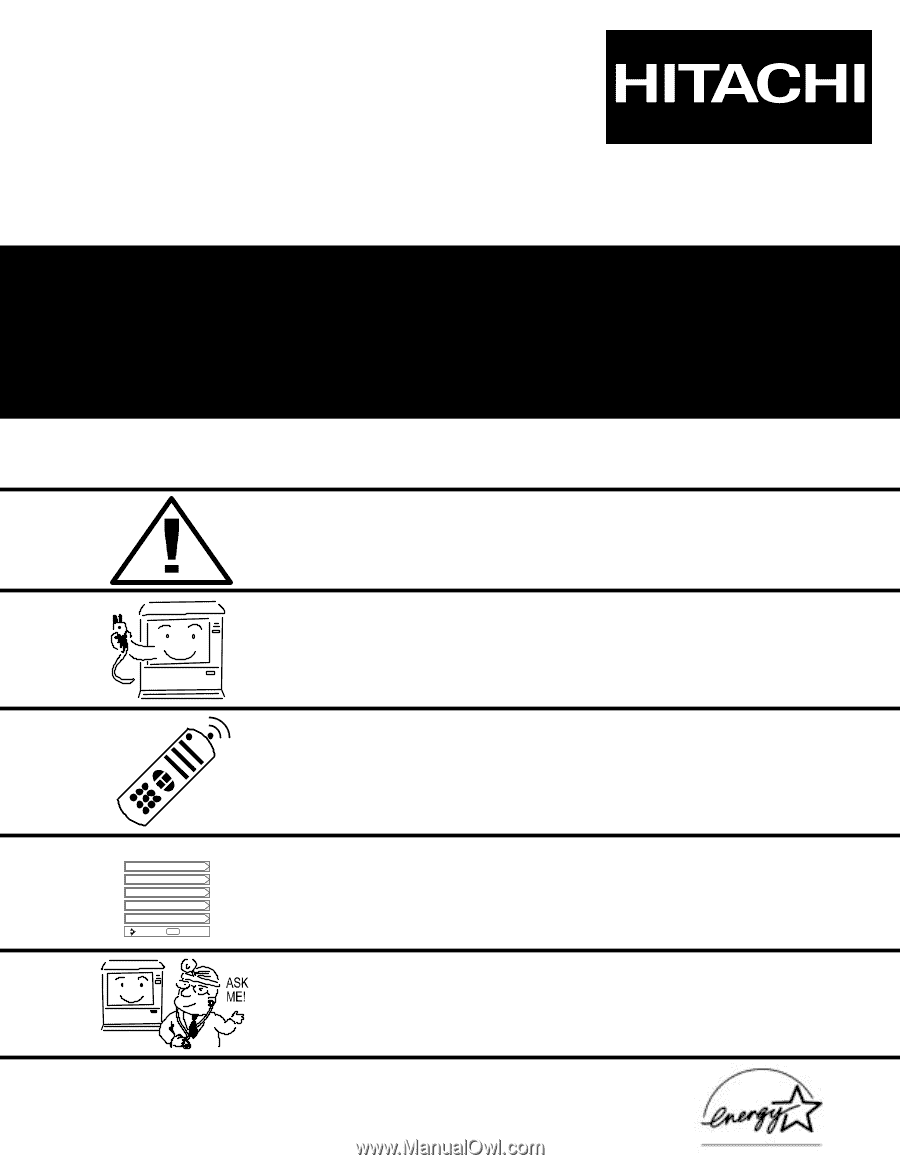
PROJECTION COLOR TV
46F500
51G500
51F500
57G500
57F500
OPERATING GUIDE
IMPORTANT SAFETY INSTRUCTIONS
2-3
FIRST TIME USE
4-19
THE REMOTE CONTROL
ON-SCREEN DISPLAY
USEFUL INFORMATION INDEX
57-63
32-56
20-31
Setup
Locks
Ch. Manager
Audio
Video
Move
SEL
Sel
As an E
NERGY
S
TAR
®
Partner, Hitachi, Ltd. has determined that this
product meets the E
NERGY
S
TAR
®
guidelines for energy efficiency.