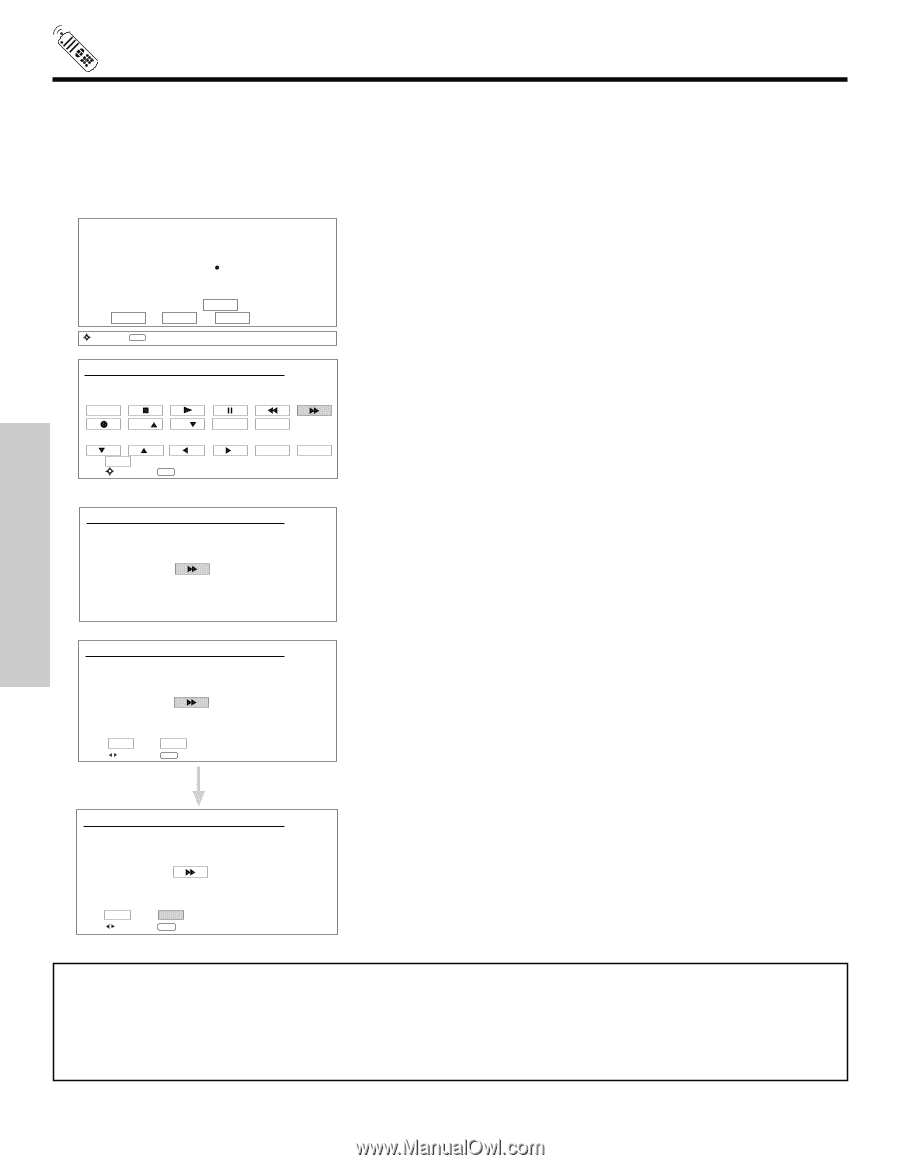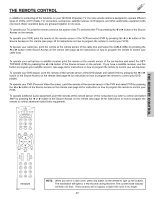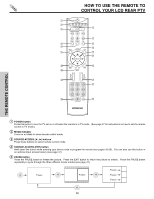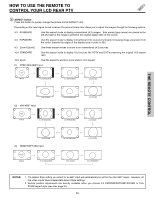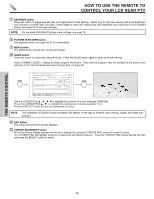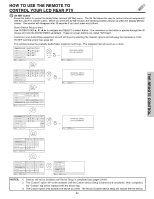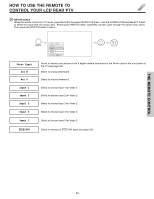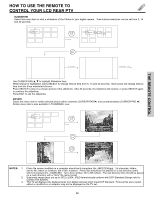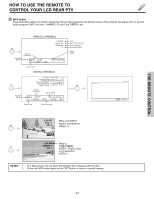Hitachi 60VX915 Owners Guide - Page 32
Av Net Learning Wizard, Notes
 |
View all Hitachi 60VX915 manuals
Add to My Manuals
Save this manual to your list of manuals |
Page 32 highlights
HOW TO USE THE REMOTE TO CONTROL YOUR LCD REAR PTV AV NET LEARNING WIZARD This function of the AV NET makes it more expandable because it allows the user to use equipment that is not supported by the pre-code library, listed on page 25-26. For example, after programming your equipment to the AV NET and the soft keys do not work, the user just has to follow the steps below. The AV NET Learning Wizard will transfer any remote button IR code of your equipment to the soft keys of your AV NET. If all remote button transfers are successful, the user can now control their equipment by using the LCD Rear PTV remote control. Please choose the device to set up. ( ) DVD ( ) DVD2 ( ) VCR ( ) VCR2 ( ) AV Receiver ( ) PV Recorder ( ) Cable Box BACK SETUP ( ) Set Top Box ( ) DVD3 (Custom) ( ) VCR3 (Custom) ( ) PVR2 (Custom) ( ) CBL2 (Custom) ( ) STB2 (Custom) List MODIFY 1. Press A/V NET button on the remote control. 2. Use the CURSOR PAD to select DEVICE SETUP, press the SELECT button. 3. Use the CURSOR PAD/SELECT button to choose CUSTOM option (Ex. VCR3). 4. Use the CURSOR PAD to select Setup, press the SELECT button. Move SEL Next Step HITACHI AV NET WIZARD (Learning) Select the VCR3 softkey to learn? TV Softkeys POWER CH CH TV/VCR MENU BACK Move SEL Select SELECT EXIT 1. Select TV Softkeys to learn, press the SELECT button. HITACHI AV NET WIZARD (Learning) Press and hold desired button to transfer the command to AV NET. Please wait while AV NET Learns the command... 1. Press and hold the ̈̈ button of the VCR remote control while pointing directly at the learning AV NET sensor of the LCD Rear PTV (see pages 8-9) at a distance of 2 to 3 meters. HITACHI AV NET WIZARD (Learning) THE REMOTE CONTROL Transfer not completed! Try again? NO Move YES SEL Select YES HITACHI AV NET WIZARD (Learning) 1. Select OK to continue. Transfer was successfull Press OK to continue. BACK Move OK SEL Select NOTES: 1. To access the Menu function of a specific equipment, select the "MENU" soft key on OSD, then press the MENU button of the LCD Rear PTV remote control. In order to use CURSOR PAD and EXIT button of the LCD Rear PTV remote control, "arrows, select, and EXIT" button must be learned. Then the menu of the programmed equipment can be controlled with the LCD Rear PTV remote control. 2. When using the Learned device with the Timer Recording function, the Power, Stop and Record soft Keys should be learned first. 32