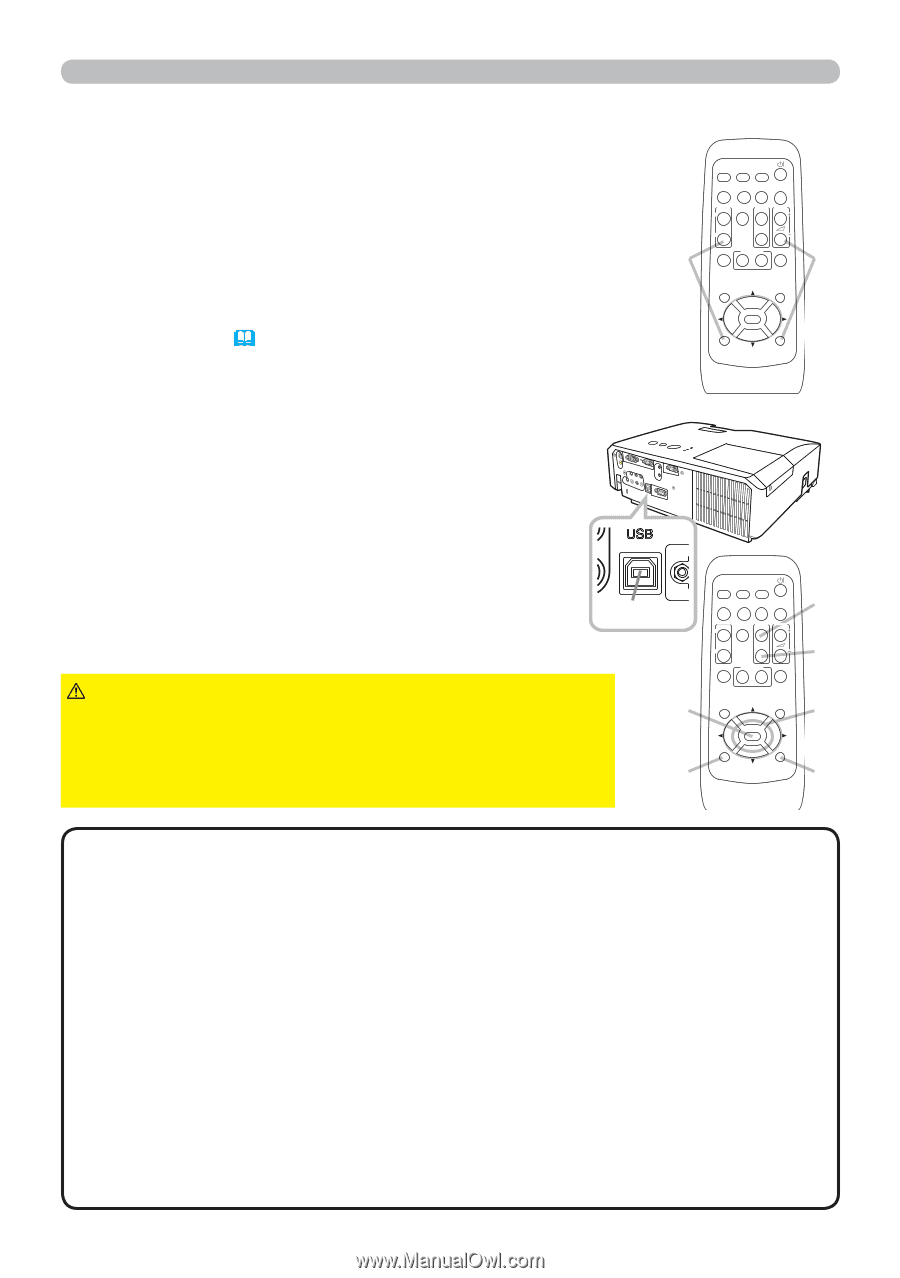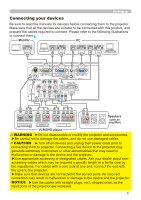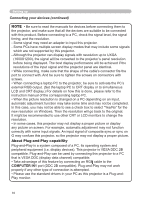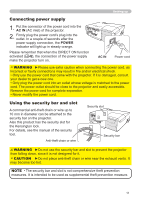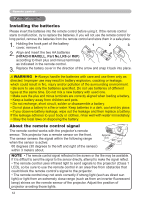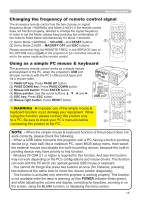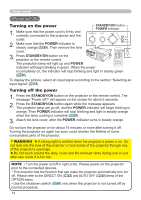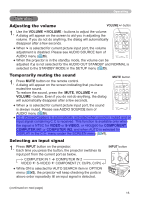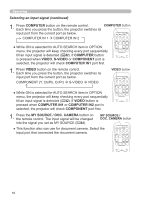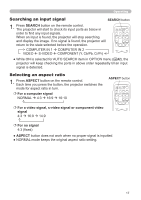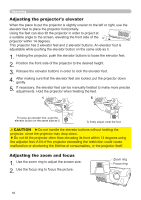Hitachi CP-X3010 Operation Guide - Page 13
Changing the frequency of remote control signal, Using as a simple PC mouse & keyboard - projector accessories
 |
UPC - 050585151703
View all Hitachi CP-X3010 manuals
Add to My Manuals
Save this manual to your list of manuals |
Page 13 highlights
Remote control Changing the frequency of remote control signal The accessory remote control has the two choices on signal frequency Mode 1:NORMAL and Mode 2:HIGH. If the remote control MY SOURCE/ VIDEO COMPUTER DOC.CAMERA does not function properly, attempt to change the signal frequency. In order to set the Mode, please keep pressing the combination of ASPECT AUTO SEARCH BLANK MAGNIFY FREEZE PAGE VOLUME UP ON 㧗 two buttons listed below simultaneously for about 3 seconds. (1) Set to Mode 1:NORMAL... VOLUME - and RESET buttons (2) DOWN OFF KEYSTONE MY BUTTON MUTE 1 2 (1) (2) Set to Mode 2:HIGH... MAGNIFY OFF and ESC buttons POSITION MENU Please remember that the REMOTE FREQ. in the SERVICE item of the OPTION menu (46) of the projector to be controlled should be set to the same mode as the remote control. ESC ENTER RESET Using as a simple PC mouse & keyboard The accessory remote control works as a simple mouse and keyboard of the PC, when the projector's USB port (B type) connects with the PC's USB port (A type) port via a mouse cable. (1) PAGE UP key: Press PAGE UP button. (2) PAGE DOWN key: Press PAGE DOWN button. (3) Mouse left button: Press ENTER button. (4) Move pointer: Use the cursor buttons and ►. (5) ESC key: Press ESC button. (6) Mouse right button: Press RESET button. USB port MY SOURCE/ VIDEO COMPUTER DOC.CAMERA ASPECT AUTO SEARCH BLANK MAGNIFY FREEZE PAGE VOLUME ON UP 㧗 DOWN OFF (1) (2) KEYSTONE MY BUTTON MUTE 1 2 WARNING ►Improper use of the simple mouse & keyboard function could damage your equipment. While using this function, please connect this product only to a PC. Be sure to check your PC's manuals before connecting this product to the PC. (3) (5) POSITION MENU ESC ENTER RESET (4) (6) NOTE • When the simple mouse & keyboard function of this product does not work correctly, please check the following. - When a USB cable connects this projector with a PC having a built-in pointing device (e.g. track ball) like a notebook PC, open BIOS setup menu, then select the external mouse and disable the built-in pointing device, because the built-in pointing device may have priority to this function. - Windows 95 OSR 2.1 or higher is required for this function. And also this function may not work depending on the PC's configurations and mouse drivers. This function can work with the PC which can operate general USB mouse or keyboard. - You cannot do things like press two buttons at once (for instance, pressing two buttons at the same time to move the mouse pointer diagonally). - This function is activated only when the projector is working properly. This function is not available while the lamp is warming up (the POWER indicator blinks green), and while adjusting the volume and display, correcting for keystone, zooming in on the screen, using the BLANK function, or displaying the menu screen. 13