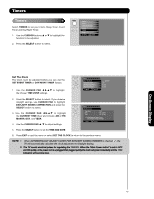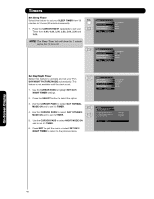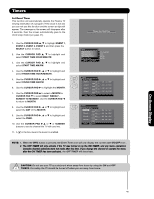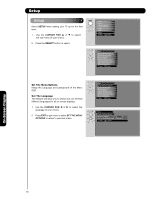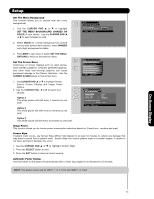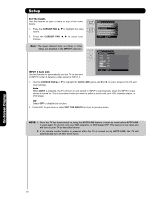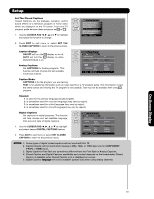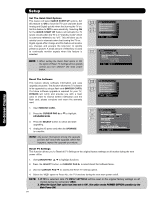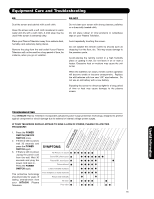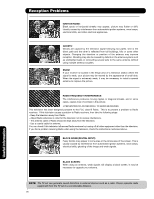Hitachi P50H401 Owners Guide - Page 51
Set The Menu Background Shaded Or, Solid, Cursor Pad, Solid, Shaded, Option 1, Option 2, Option 3
 |
View all Hitachi P50H401 manuals
Add to My Manuals
Save this manual to your list of manuals |
Page 51 highlights
Setup Set The Menu Background This function allows you to choose from two menu backgrounds. 1. Use the CURSOR PAD ̆ or ̄ to highlight SET THE MENU BACKGROUND (SHADED OR SOLID) of your choice. Use the CURSOR PAD ̇ or ̈ to select shaded or solid. Setup Setup The Menu Options Set The Language : English Set The Menu Background : Shaded Move SEL Return 2. Select SOLID for a black background (no picture can be seen behind menu screen), select SHADED and a light background is visible. 3. Press EXIT to quit menu or select SET THE MENU OPTIONS to return to the previous menu. Set The Screen Saver Continuous on-screen displays such as video games, stock market quotations, computer generated graphics, and other fixed (non-moving) patterns can cause permanent damage to the Plasma Television. Use the SCREEN SAVER feature to hide screen burn. Setup Setup The Menu Options Set The Screen Saver Set The Inputs Set The Closed Captions Set The Quick Start Options Reset The Software Move SEL Select 1. Use CURSOR PAD ̆ or ̄ to highlight Screen Saver's Picture Orbiting and Image Power options. 2. Use the CURSOR PAD ̇ or ̈ to select your choices. Option 1 The whole picture will shift every 2 minutes by one pixel. Option 2 The whole picture will shift every 10 minutes by one pixel. Setup Set The Screen Saver OR Picture Orbiting : Option 1 Image Power : Max Screen Wipe : Wipe Automatic Power Saving Yes No Move SEL Select Option 3 The whole picture will shift every 20 minutes by one pixel. Image Power This function allows you to choose power consumption reduction based on 3 levels (min., medium and max). Screen Wipe If pattern mark occurs, use Screen Wipe (White Field Signal) for at least 10 minutes to refresh any damage that may have occurred from a pattern mark. Screen Wipe can resolve pattern mark to a certain degree, if caution is not used, permanent damage may occur. 1. Use the CURSOR PAD ̆ or ̄ to highlight Screen Wipe. 2. Press the SELECT button to start. 3. Press the EXIT button to return to normal viewing. Automatic Power Saving Use this feature to turn power off automatically when a video input signal is not detected for 15 seconds. NOTE: This feature works only for INPUT 1, 2, 3, Front and HDMI 1, 2, Front. On-Screen Display 51