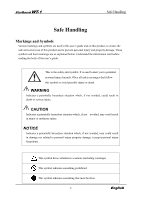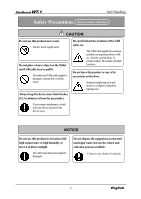Hitachi WT-1 User Guide - Page 10
Part Names and Functions
 |
View all Hitachi WT-1 manuals
Add to My Manuals
Save this manual to your list of manuals |
Page 10 highlights
StarBoard WT-1 1.2 Part Names and Functions 1.2.1 Front Side of the tablet *Hereafter, the 2.4G RF Tablet is simply referred to as the tablet. (1) (2) (3) Introduction (4) (5) (6) (1) Power button Keep pressing this button for 3 seconds or longer, turns power to the tablet circuitry on and off. (2) LCD indicator LCD indicator that shows the connection status between the tablet and PC, as well as the remaining battery level.(For details on LCD indicator, see '2.1.3 LCD indicator' on page 2-4 of this User's Guide.) (4) Page up / Page down For scrolling pages. (5) Volume control Volume adjustment is possible by drawing a circle with the pen here. (6) Tablet active area Receives text and graphical information entered with the stylus pen, and transmits the data to a PC. (3) Function area Sixteen functions can be assigned to this area. (For details on function area initial settings, see '2.1.2 Basic Tablet operation' on page 2-2 of this User's Guide.) 1-2 English