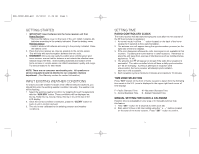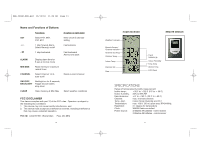HoMedics DWS-220 User Manual - Page 2
Getting Started, Input Existing Weather Conditions, Setting Time
 |
View all HoMedics DWS-220 manuals
Add to My Manuals
Save this manual to your list of manuals |
Page 2 highlights
DWS-220SP-ENG.qxd 10/12/04 11:34 AM Page 3 GETTING STARTED 1. IMPORTANT: Insert batteries into the home receiver unit first. Home Receiver: • Remove the battery cover on the back of the unit. Install 2 alkaline AA batteries according to the polarity indicated. Close the battery cover. Remote Sensor: • Install 2 alkaline AA batteries according to the polarity indicated. Close the battery cover. 2. Place the home receiver as close as possible to the remote sensor. This will help with synchronization between the two units. 3. REMEMBER: Once you are ready to position your remote sensor and home receiver, ensure that the distance is not outside the effective transmission range (100 feet). Some building materials and location of the home receiver or remote sensor can affect transmission quality and range. Try various locations for best results. NOTE: There are no consumer serviceable parts. All questions or service requests should be directed to our consumer relations department. (See Warranty section for contact information.) INPUT EXISTING WEATHER CONDITIONS To ensure accurate weather forecast under different altitude situations, you should first enter the existing weather condition manually. The weather icon will be flashing. 1. Select the existing weather condition by toggling through the selections with the "MAX/MIN" button. These conditions will be displayed as; Sunny, Partial Sunny, Cloudy, Rainy, Stormy or Icy at the top of the LCD display. 2. Once the correct condition is selected, press the "CLEAR" button on back of unit to confirm and exit. 3. The unit is now calibrated to the existing pressure and weather conditions. 2 SETTING TIME RADIO-CONTROLLED CLOCK The home receiver will start synchronizing the clock after the 1st channel of the RF thermometer is registered. 1. At normal mode, hold the " - " button located on the back of the home receiver for 3 seconds to force synchronization. 2. The antenna icon will appear during the synchronization process (on the right side of the time display). 3. If the icon disappears afterwards, radio time signal is not available at that moment. Try setting the home receiver in other locations. Remember to place the unit away from sources of interference such as mobile phones, appliances, TV etc. 4. The antenna icon will appear on screen if the radio time reception is successful. The radio-controlled clock will have a daily synchronization at 1:00 am everyday. If previous attempts of reception were unsuccessful, the home receiver will attempt synchronization each hour until successful. 5. Each reception cycle is minimum 2 minutes and maximum 10 minutes. TIME ZONE SELECTION Press "SET" button on the front of home receiver to select from the following time zones in the U.S. (zone is displayed in the upper right hand corner of time display). P - Pacific Standard Time M - Mountain Standard Time C - Central Standard Time E - Eastern Standard Time MANUAL SETTING FOR CLOCK & CALENDAR If atomic time is unavailable in your area or to manually set/over ride this feature; 1. Hold "SET " button for 3 seconds to enter clock set. 2. First, select 12 hour or 24 hour setting using the " + , - " buttons located on the back of the home receiver. Press " SET " button to confirm. 3