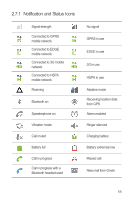Huawei Ascend G300 User Manual - Page 13
Locking and Unlocking the Screen - unlocked
 |
View all Huawei Ascend G300 manuals
Add to My Manuals
Save this manual to your list of manuals |
Page 13 highlights
• Touch and hold: Touch an item with your finger and do not release it until the mobile phone responds. For example, to open the options menu for the active screen, touch and hold the screen until the menu appears. • Flick: Move your finger either vertically or horizontally across the screen. • Drag: Touch and hold the desired item with your finger. To move an item, drag the item to any part of the screen. You can drag an icon to move or delete it. 2.5.2 Rotating Your Mobile Phone Screen The orientation of most screens will change to landscape or portrait view when you rotate your phone sideways. On the Home screen, touch to disable this function. > Settings > Display > Auto-rotate screen 2.6 Locking and Unlocking the Screen 2.6.1 Locking the Screen • When your phone is on, press to lock the screen. When the screen is locked, you can still receive messages and calls. • If your phone is idle for a while, the screen will lock automatically. 2.6.2 Unlocking the Screen 1. Press to wake up the screen. 9