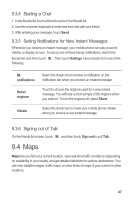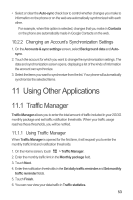Huawei Ascend G300 User Manual - Page 56
Customizing Your Account, Synchronization - factory reset
 |
View all Huawei Ascend G300 manuals
Add to My Manuals
Save this manual to your list of manuals |
Page 56 highlights
5. Touch Next to finish configuring the account settings. If emails are not synchronized properly, contact the server administrator. 10.1.3 Removing an Account You can remove an account, deleting it and all information associated with it from your mobile phone, including email, contacts, settings, and so on. You cannot, however, remove some accounts, such as the first account you signed into on the mobile phone. If you attempt to remove certain accounts, all personal information associated with it will be deleted. You can only remove the first Google Account by resetting the phone to factory defaults. 1. On the Accounts & sync settings screen, touch the account to be deleted. 2. Touch Sign Out. 3. Confirm that you want to remove the account. 10.2 Customizing Your Account Synchronization You can configure background data use and synchronization options for all the applications on your phone. You can also configure what kind of data you synchronize for each account. For some accounts, synchronization is bi-directional; changes that you make to the information on your mobile phone are made to the copy of that information on the web. Some accounts support only one-way synchronization; the information on your mobile phone is read-only. 10.2.1 Configuring General Synchronization Settings On the Accounts & sync settings screen, do the following: • Select or clear the Background data check box to control whether applications and services can transmit data when you are not working with them directly (that is, when they are running in the background). If you clear this option, Gmail stops receiving new mails, Calendar stops synchronizing events, and so on, until you refresh them. 52