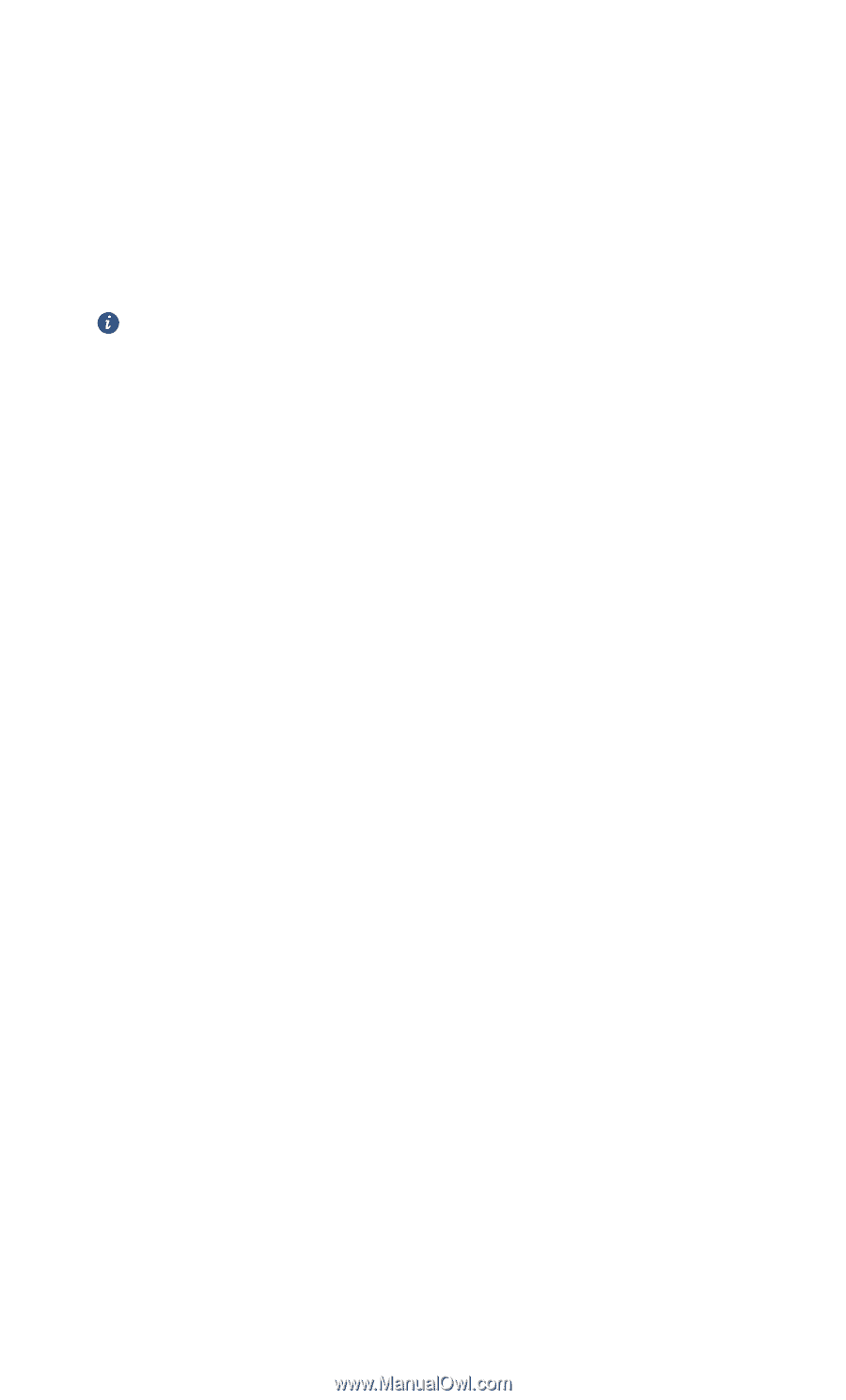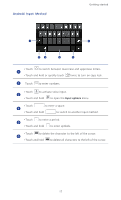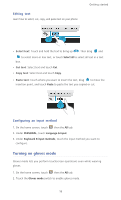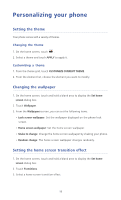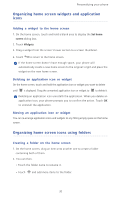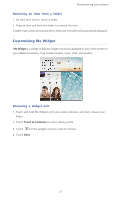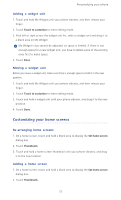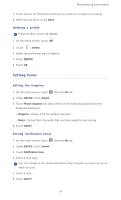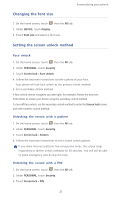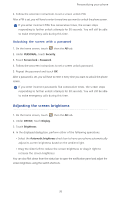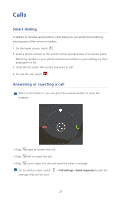Huawei Ascend P6 Ascend P6 User Guide - Page 27
Adding a widget unit, Customizing your home screens, Re-arranging home screens, Adding a home screen
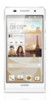 |
View all Huawei Ascend P6 manuals
Add to My Manuals
Save this manual to your list of manuals |
Page 27 highlights
Personalizing your phone Adding a widget unit 1. Touch and hold Me Widget until your phone vibrates, and then release your finger. 2. Touch Touch to customize to enter editing mode. 3. Flick left or right across the widget unit list, select a widget unit and drag it to a blank area on Me Widget. Me Widget's size cannot be adjusted, so space is limited. If there is not enough space for a new widget unit, you have to delete some of the existing ones first to make space. 4. Touch Done. Moving a widget unit Before you move a widget unit, make sure there is enough space to hold it in the new position. 1. Touch and hold Me Widget until your phone vibrates, and then release your finger. 2. Touch Touch to customize to enter editing mode. 3. Touch and hold a widget unit until your phone vibrates, and drag it to the new position. 4. Touch Done. Customizing your home screens ...Re-arranging home screens 1. On a home screen, touch and hold a blank area to display the Set home screen dialog box. 2. Touch Thumbnails. 3. Touch and hold a home screen thumbnail until your phone vibrates, and drag it to the new location. Adding a home screen 1. On a home screen, touch and hold a blank area to display the Set home screen dialog box. 2. Touch Thumbnails. 22