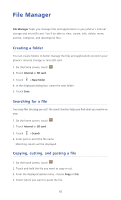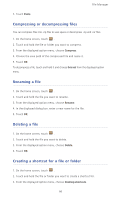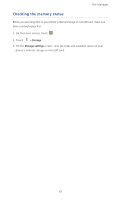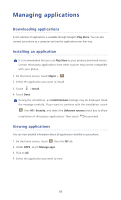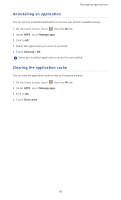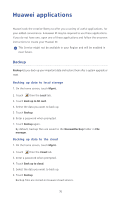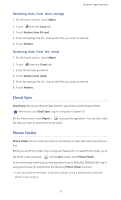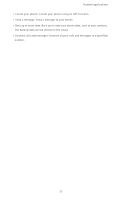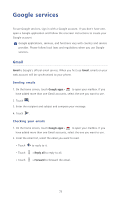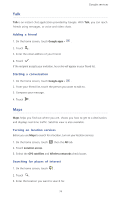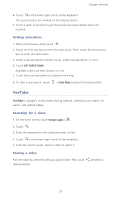Huawei Ascend P6 Ascend P6 User Guide - Page 75
Huawei applications, Backup, Backing up data to local storage, Backing up data to the cloud
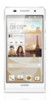 |
View all Huawei Ascend P6 manuals
Add to My Manuals
Save this manual to your list of manuals |
Page 75 highlights
Huawei applications Huawei took the creative liberty to offer you a variety of useful applications, for your added convenience. A Huawei ID may be required to use these applications. If you do not have one, open one of these applications and follow the onscreen instructions to create your Huawei ID. This Service might not be available in your Region and will be enabled in near future. Backup ...Backup lets you back up your important data and restore them after a system upgrade or reset. Backing up data to local storage 1. On the home screen, touch Mgmt.. 2. Touch then the Local tab. 3. Touch Back up to SD card. 4. Select the data you want to back up. 5. Touch Backup. 6. Enter a password when prompted. 7. Touch Backup again. By default, backup files are saved to the HuaweiBackup folder in File manager. Backing up data to the cloud 1. On the home screen, touch Mgmt.. 2. Touch then the Cloud tab. 3. Enter a password when prompted. 4. Touch Back up to cloud. 5. Select the data you want to back up. 6. Touch Backup. Backup files are stored on Huawei cloud servers. 70