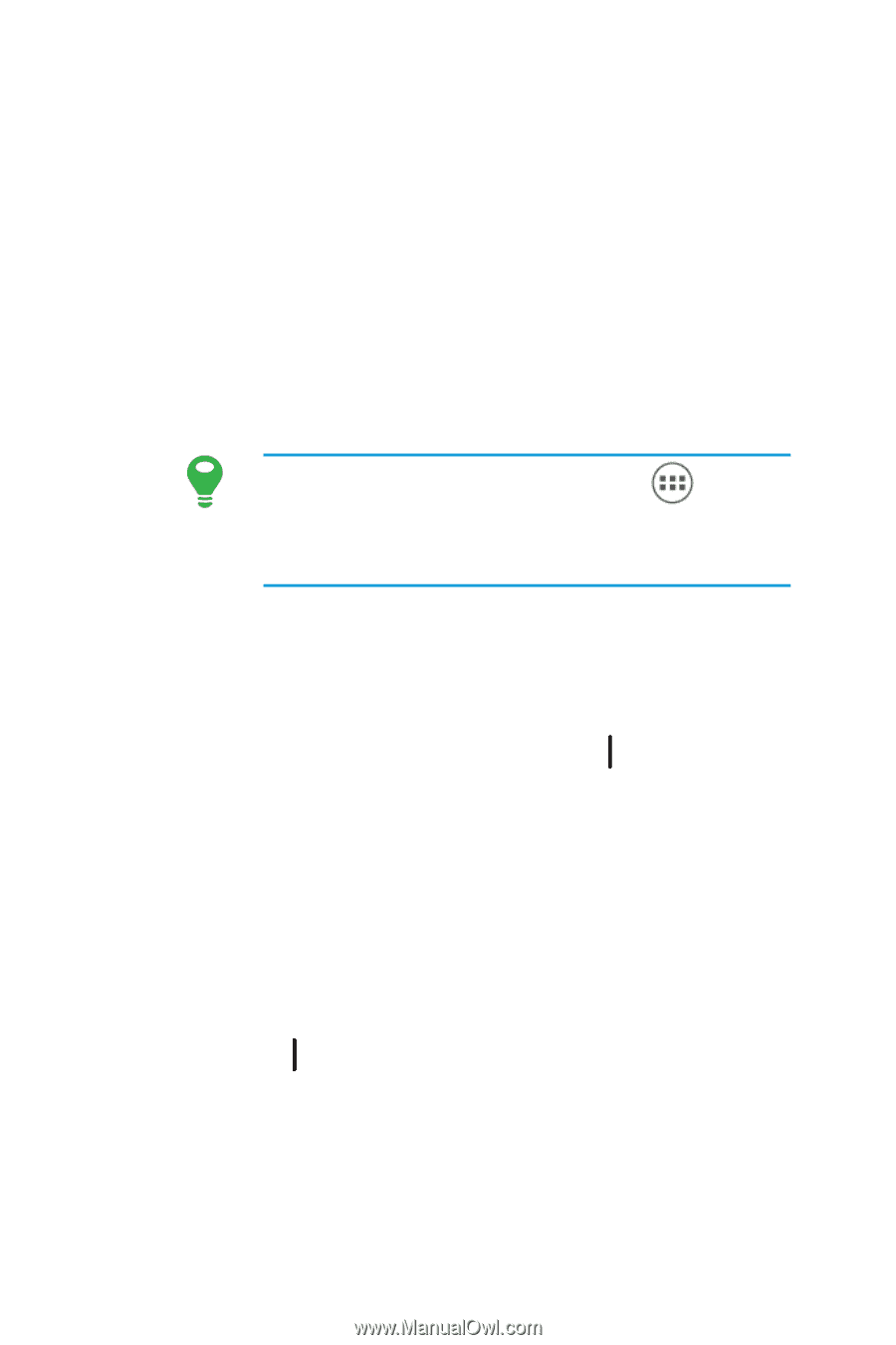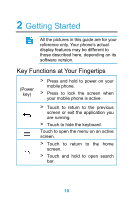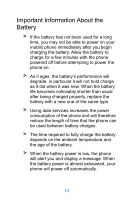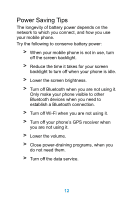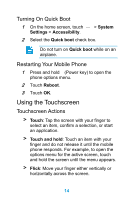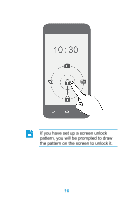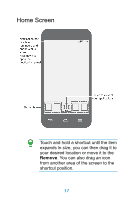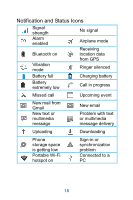Huawei Ascend Y320 User Guide - Page 20
Rotating Your Mobile Phone Screen, Locking and Unlocking the Screen, Locking the Screen - unlocked
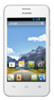 |
View all Huawei Ascend Y320 manuals
Add to My Manuals
Save this manual to your list of manuals |
Page 20 highlights
> Drag: Touch and hold the desired item with your finger. To move an item, drag the item to any part of the screen. You can drag an icon to move or delete it. Rotating Your Mobile Phone Screen The orientation of most screens will change to landscape or portrait view when you rotate your phone sideways. On the home screen, touch > Settings > Display > Auto-rotate screen to disable this function. Locking and Unlocking the Screen Locking the Screen > When your phone is on, press (Power key) to lock the screen. When the screen is locked, you can still receive messages and calls. > If your phone is idle for a while, the screen will lock automatically. Unlocking the Screen 1 Press (Power key) to wake up the screen. 2 Drag the lock icon from up to down to unlock the screen. 15