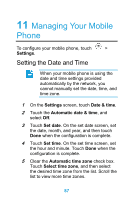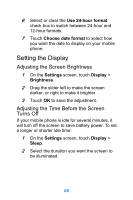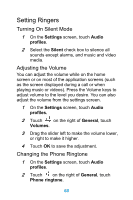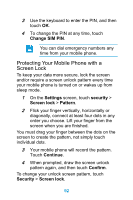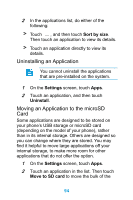Huawei Ascend Y320 User Guide - Page 97
Protecting Your Mobile Phone with a Screen Lock, Change SIM PIN, Settings, security, Screen lock - unlocked mobile
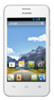 |
View all Huawei Ascend Y320 manuals
Add to My Manuals
Save this manual to your list of manuals |
Page 97 highlights
3 Use the keyboard to enter the PIN, and then touch OK. 4 To change the PIN at any time, touch Change SIM PIN. You can dial emergency numbers any time from your mobile phone. Protecting Your Mobile Phone with a Screen Lock To keep your data more secure, lock the screen and/or require a screen unlock pattern every time your mobile phone is turned on or wakes up from sleep mode. 1 On the Settings screen, touch security > Screen lock > Pattern. 2 Flick your finger vertically, horizontally or diagonally, connect at least four dots in any order you choose. Lift your finger from the screen when you are finished. You must drag your finger between the dots on the screen to create the pattern, not simply touch individual dots. 3 Your mobile phone will record the pattern. Touch Continue. 4 When prompted, draw the screen unlock pattern again, and then touch Confirm. To change your unlock screen pattern, touch Security > Screen lock. 92