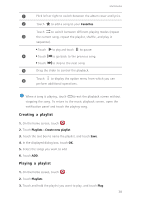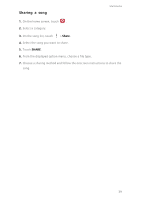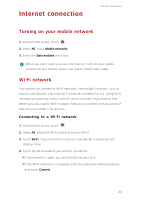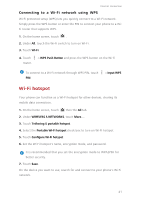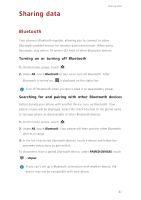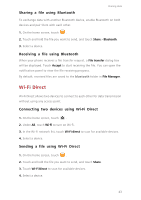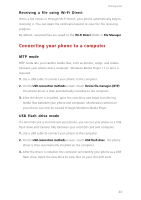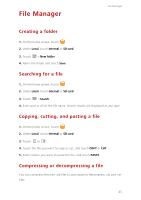Huawei Ascend Y550 User Guide - Page 47
Sharing a file using Bluetooth, Wi-Fi Direct, Connecting two devices using Wi-Fi Direct
 |
View all Huawei Ascend Y550 manuals
Add to My Manuals
Save this manual to your list of manuals |
Page 47 highlights
Sharing a file using Bluetooth Sharing data To exchange data with another Bluetooth device, enable Bluetooth on both devices and pair them with each other. 1. On the home screen, touch . 2. Touch and hold the file you want to send, and touch Share > Bluetooth. 3. Select a device. Receiving a file using Bluetooth When your phone receives a file transfer request, a File transfer dialog box will be displayed. Touch Accept to start receiving the file. You can open the notification panel to view the file receiving progress. By default, received files are saved to the bluetooth folder in File Manager. Wi-Fi Direct Wi-Fi Direct allows two devices to connect to each other for data transmission without using any access point. Connecting two devices using Wi-Fi Direct 1. On the home screen, touch . 2. Under All, touch Wi-Fi to turn on Wi-Fi. 3. In the Wi-Fi network list, touch Wi-Fi direct to scan for available devices. 4. Select a device. Sending a file using Wi-Fi Direct 1. On the home screen, touch . 2. Touch and hold the file you want to send, and touch Share. 3. Touch Wi-Fi Direct to scan for available devices. 4. Select a device. 43