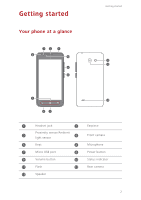Huawei Ascend Y550 User Guide - Page 7
Charging the battery, Battery indicator
 |
View all Huawei Ascend Y550 manuals
Add to My Manuals
Save this manual to your list of manuals |
Page 7 highlights
Getting started Do not block the area around the ambient light and proximity sensor. When you attach a protective film to the screen, make sure it does not block the sensor. Keys Return Home Menu •Touch to return to the previous screen or exit the current application. •When you are entering text, touch to hide the onscreen keyboard. Touch to return to the home screen. •Touch to display an option menu. •Touch and hold to display the list of recently used applications. Charging the battery You can charge the phone in either of the following ways: • Use the provided USB cable and power adapter to connect your phone to a power socket. • Use a USB cable to connect your phone to a computer, and touch Charge only on the USB connection methods screen. Battery indicator Your phone's battery level is shown on the status indicator. • Blinking red: The battery level is lower than 10%. • Steady red (when charging): The battery level is lower than 10%. • Steady yellow (when charging): The battery level is higher than 10%. • Steady green (when charging): The battery is almost or already full. 3