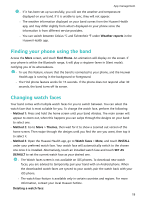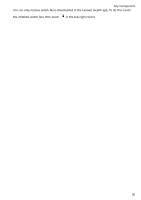Huawei Band 4 User Guide - Page 16
Deleting messages, Incoming calls
 |
View all Huawei Band 4 manuals
Add to My Manuals
Save this manual to your list of manuals |
Page 16 highlights
App management • You can directly view the content of a single message when it is the only one displayed. Otherwise, touch to select the message you want to read. • You can swipe right on the band's unread message details screen to exit viewing one message, and delete it from the unread message centre. • A maximum of 10 unread messages can be saved on your band. If there are more than 10 unread messages, previous messages will be overwritten. A single message can be displayed on two screens at most. Swipe on the screen to view the message. You can view the remaining content on your phone. • Messages that have been marked as read can no longer be viewed on the band. To view message history, please check your phone. • You are unable to swipe right on the band home screen when there are no cached messages as the unread message centre is automatically hidden. Deleting messages Swipe on the band's home screen (except to the left) to view unread messages when there are new incoming messages. Delete one message: Swipe right on the message content display screen. Delete all messages: Touch Clear All at the bottom of the message list to delete all unread messages. Android users: Messages from third-party social media apps and text messages will be deleted automatically once read or deleted on your phone. iOS users: Messages will be deleted automatically once read or deleted on your phone. Incoming calls Your band will vibrate and turn on its screen to notify you of an incoming call. A contact name and number will also be displayed. Touch the reject call icon or swipe up from bottom on your band to reject a call, or touch the band screen or the Home key to ignore/mute a call. If you do not perform any operation during an incoming call, your band will display a message to notify you of the missed call. Swipe right on the home screen to clear the message. 15