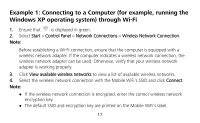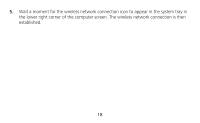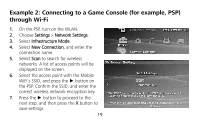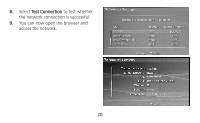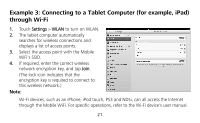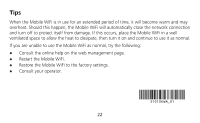Huawei E5151 User Guide - Page 21
Example 3: Connecting to a Tablet Computer for example, iPad, through Wi-Fi - user manual
 |
View all Huawei E5151 manuals
Add to My Manuals
Save this manual to your list of manuals |
Page 21 highlights
Example 3: Connecting to a Tablet Computer (for example, iPad) through Wi-Fi 1. Touch Settings > WLAN to turn on WLAN. 2. The tablet computer automatically searches for wireless connections and displays a list of access points. 3. Select the access point with the Mobile WiFi's SSID. 4. If required, enter the correct wireless network encryption key, and tap Join. (The lock icon indicates that the encryption key is required to connect to this wireless network.) Note: Wi-Fi devices, such as an iPhone, iPod touch, PS3 and NDSi, can all access the Internet through the Mobile WiFi. For specific operations, refer to the Wi-Fi device's user manual. 21
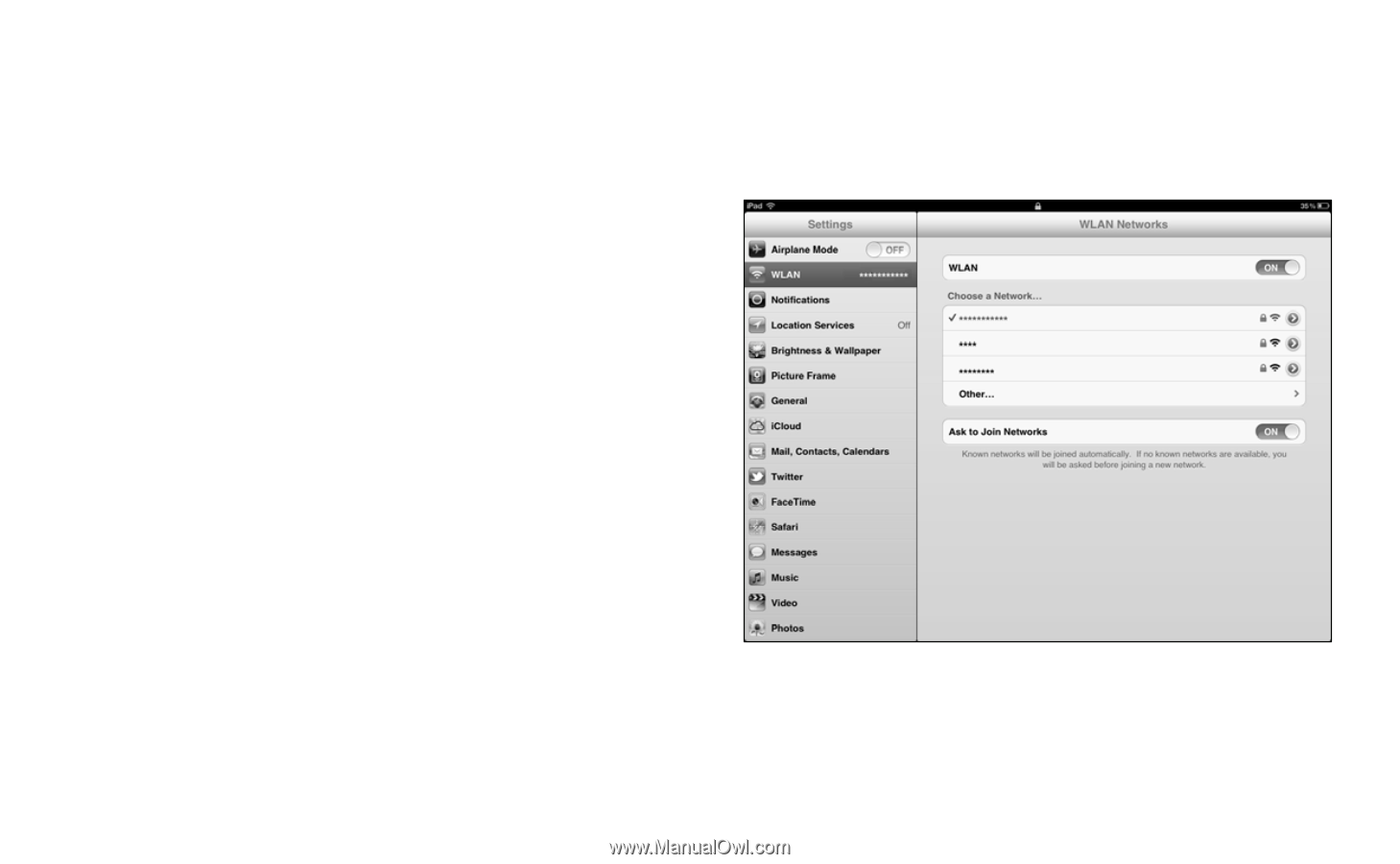
21
Example 3: Connecting to a Tablet Computer (for example, iPad)
through Wi-Fi
1.
Touch
Settings
>
WLAN
to turn on WLAN.
2.
The tablet computer automatically
searches for wireless connections and
displays a list of access points.
3.
Select the access point with the Mobile
WiFi's SSID.
4.
If required, enter the correct wireless
network encryption key, and tap
Join
.
(The lock icon indicates that the
encryption key is required to connect to
this wireless network.)
Note:
Wi-Fi devices, such as an iPhone, iPod touch, PS3 and NDSi, can all access the Internet
through the Mobile WiFi. For specific operations, refer to the Wi-Fi device's user manual.