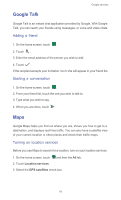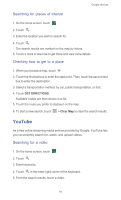Huawei G510 User Guide - Page 69
Creating a shortcut for a file or folder, Checking the memory status, Desktop shortcuts, Storage
 |
View all Huawei G510 manuals
Add to My Manuals
Save this manual to your list of manuals |
Page 69 highlights
File Manager Creating a shortcut for a file or folder 1. On the home screen, touch . 2. Touch and hold the file or folder you want to create a shortcut for. 3. From the displayed option menu, choose Desktop shortcuts. Checking the memory status Before you put large files into your phone's internal storage or microSD card, make sure that there is enough memory. 1. On the home screen, touch . 2. Touch > Storage. 3. On the Storage settings screen, view the total and available memory in your phone and microSD card. 64

File Manager
64
Creating a shortcut for a file or folder
1. On the home screen, touch
2. Touch and hold the file or folder you want to create a shortcut for.
3. From the displayed option menu, choose
Desktop shortcuts
.
Checking the memory status
Before you put large files into your phone's internal storage or microSD card,
make sure that there is enough memory.
1. On the home screen, touch
2. Touch
>
Storage
.
3. On the
Storage settings
screen, view the total and available memory in
your phone and microSD card.