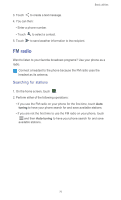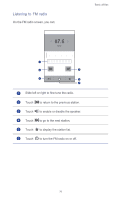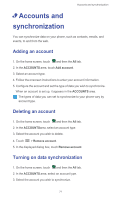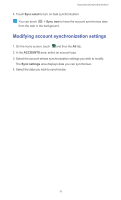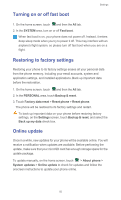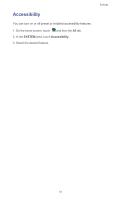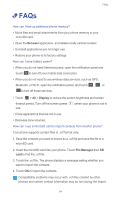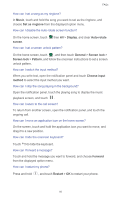Huawei G510 User Guide - Page 85
Display settings, Turning on power saving mode, Setting the date and time, DEVICE, Display, Brightness
 |
View all Huawei G510 manuals
Add to My Manuals
Save this manual to your list of manuals |
Page 85 highlights
Settings To adjust the volume, you can press the volume buttons from the home screen or most application screens (for example, the call, music, and video playback screens). Display settings 1. On the home screen, touch and then the All tab. 2. In the DEVICE area, touch Display. 3. Perform any of the following operations: • Touch Brightness to set the screen brightness. To manually adjust the screen brightness, clear the Automatic brightness check box. • Touch Auto-rotate screen to turn the auto-rotate screen function on and off. With this function enabled, if your rotate your phone when browsing a web page, viewing an image, or writing a message, your screen orientation will automatically change to landscape or portrait view. • Touch Sleep to set a screen timeout period. If idle for the specified period of time, your phone automatically locks its screen to save battery power. • Touch Font size to change the display font size. Turning on power saving mode 1. On the home screen, touch and then the All tab. 2. In the DEVICE area, touch Power saving mode. 3. Select the Power saving mode check box to turn on power saving mode. Setting the date and time By default, your phone uses the network date and time. You can also manually set the date and time. 1. On the home screen, touch and then the All tab. 2. In the SYSTEM area, touch Date & time. 3. On the settings screen, perform any of the following operations: 80