Huawei G630 User Guide - Page 6
Charging, battery
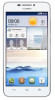 |
View all Huawei G630 manuals
Add to My Manuals
Save this manual to your list of manuals |
Page 6 highlights
Buttons Getting startec Return • Touch to return to the previous screen or exit the current application • /Vhen you are entering text, touch to hide the onscreen keyboard. C=3 Home Touch to return to the home screen. Menu • Touch to display an option menu. • Touch and hold to display the list of recently used applications. Charging the battery a Your phone's built-in batters is not user-removable. To replace the battery, contact an authorised service centre. Do not attempt to remove it yourself. Use the provided USB cable and power adapter to connect your phone to an electric socket. Battery indicator The battery, indicator shows your phone's battery level. • Blinking red. The batter) level is lower than 10%. 2

Getting
startec
Buttons
Return
•
Touch
to
return
to
the
previous
screen
or
exit
the
current
application
•
/Vhen
you
are
entering
text,
touch
to
hide
the
onscreen
keyboard.
C=3
Home
Touch
to
return
to
the
home
screen.
Menu
•
Touch
to
display
an
option
menu.
•
Touch
and
hold
to
display
the
list
of
recently
used
applications.
Charging
the
battery
a
Your
phone's
built-in
batters
is
not
user
-removable.
To
replace
the
battery,
contact
an
authorised
service
centre.
Do
not
attempt
to
remove
it
yourself.
Use
the
provided
USB
cable
and
power
adapter
to
connect
your
phone
to
an
electric
socket.
Battery
indicator
The
battery
,
indicator
shows
your
phone's
battery
level.
•
Blinking
red
.
The
batter)
level
is
lower
than
10%.
2














