Huawei G630 User Guide - Page 63
Display, settings, Setting
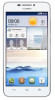 |
View all Huawei G630 manuals
Add to My Manuals
Save this manual to your list of manuals |
Page 63 highlights
Settings • Touch or clear the check box under SYSTEM to turn the notification tone or vibration on or off when you touch or lock the screen, take a screenshot, dial a number, and more. You can adjust the volume from the home screen or most applications, such as call, music, and video, Display settings 1. On the home screen, touch A then the All tab. 2. Under DEVICE, touch Display. 3. On the settings screen, you can: • Touch Brightness to set the screen brightness To manually, adjust the brightness, clear the Automatic brightness check box. • Touch Wallpaper to set the lock screen and home screen wallpapers. • Touch Auto-rotate screen to turn the screen auto-rotate function on or off. Turn this function on to let your phone automatically switch between landscape and portrait views depending on your phone's orientation. • Touch Sleep to set a screen timeout period If idle for the specified period, Your phone automatically locks its screen to save battery power. • Touch Daydream to turn the screen saver function on or off. Turn this function on to let your phone automatically. display the screen saver while it is being charged. •Touch Font size to charge the display font size. Setting the date and time Your phone obtains time and date information from the network. You can also set the date and time manually if required. 1. On the home screen, touch M.' then the All tab. 2. Under SYSTEM, touch Date &time. 5g















