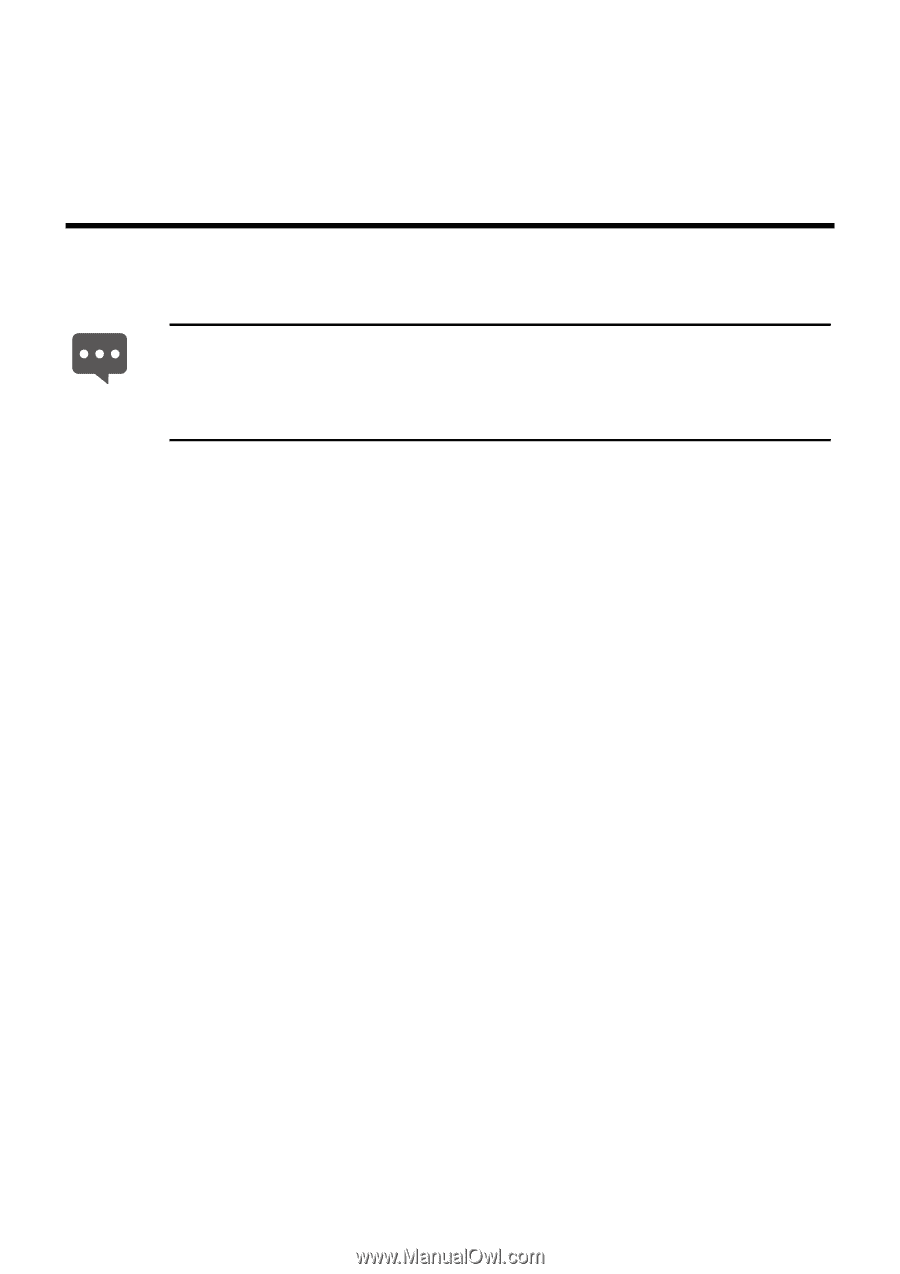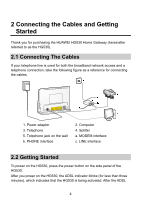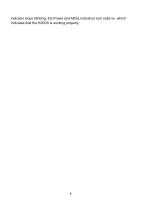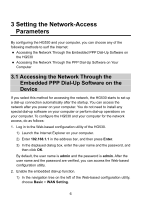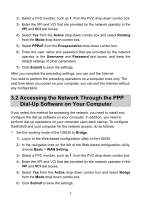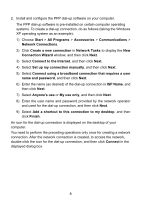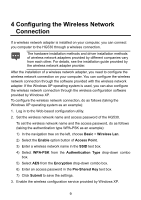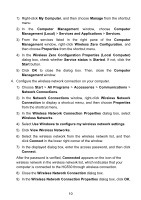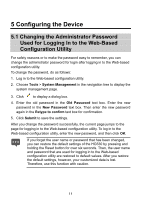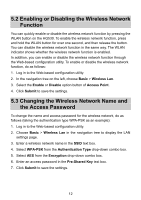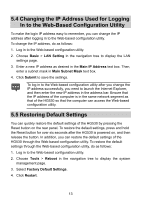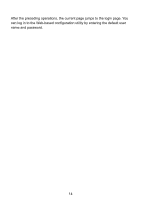Huawei HG530 User Manual - Page 11
Configuring the Wireless Network Connection - configuration
 |
View all Huawei HG530 manuals
Add to My Manuals
Save this manual to your list of manuals |
Page 11 highlights
4 Configuring the Wireless Network Connection If a wireless network adapter is installed on your computer, you can connect you computer to the HG530 through a wireless connection. The hardware installation methods and driver installation methods of wireless network adapters provided by different companies vary from each other. For details, see the installation guide provided by the wireless network adapter provider. After the installation of a wireless network adapter, you need to configure the wireless network connection on your computer. You can configure the wireless network connection through the software provided with the wireless network adapter. If the Windows XP operating system is used, you can also configure the wireless network connection through the wireless configuration software provided by Windows XP. To configure the wireless network connection, do as follows (taking the Windows XP operating system as an example): 1. Log in to the Web-based configuration utility. 2. Set the wireless network name and access password of the HG530. To set the wireless network name and the access password, do as follows (taking the authentication type WPA-PSK as an example): 1) In the navigation tree on the left, choose Basic > Wireless Lan. 2) Select the Enable option button of Access Point. 3) Enter a wireless network name in the SSID text box. 4) Select WPA-PSK from the Authentication Type drop-down combo box. 5) Select AES from the Encryption drop-down combo box. 6) Enter an access password in the Pre-Shared Key text box. 7) Click Submit to save the settings. 3. Enable the wireless configuration service provided by Windows XP. 9