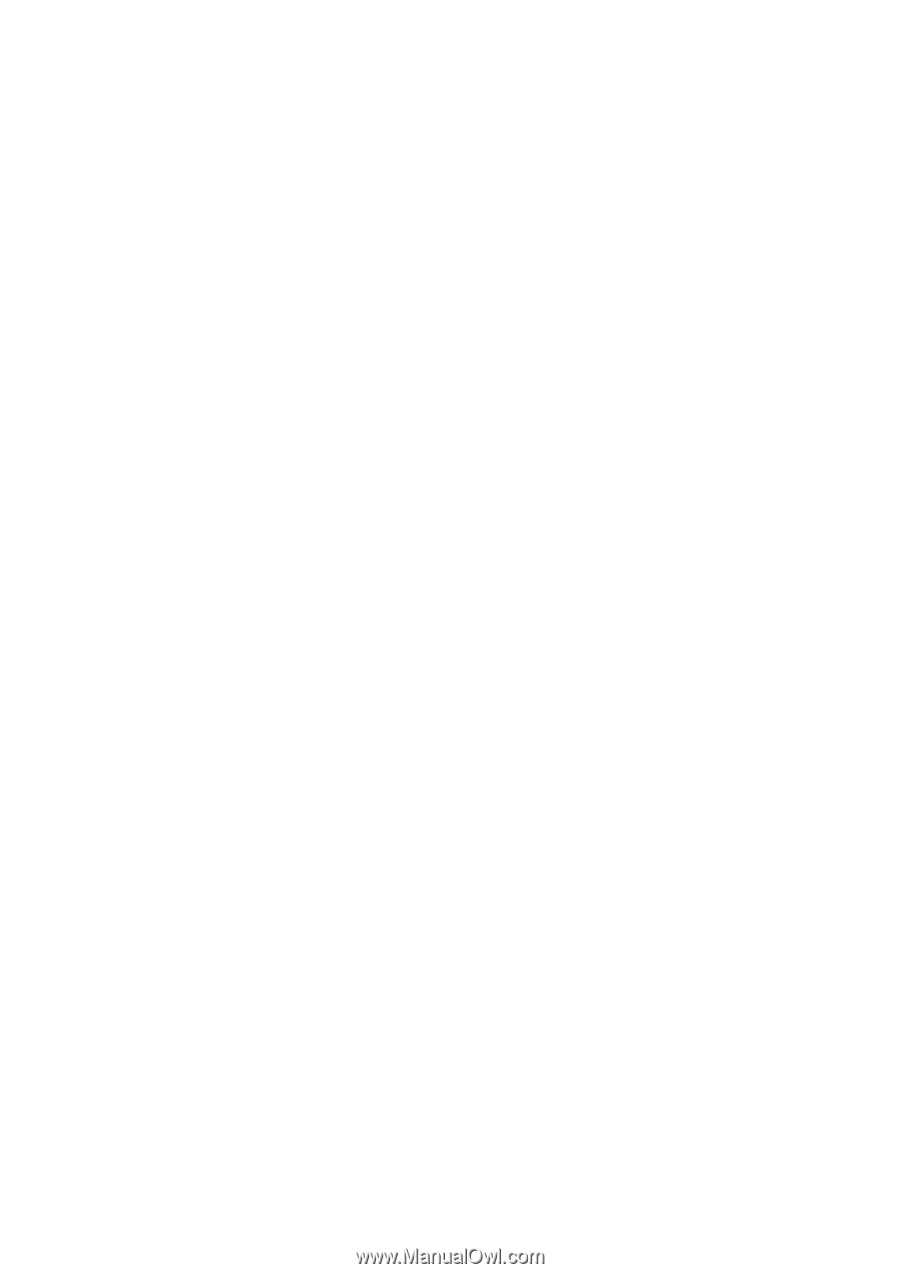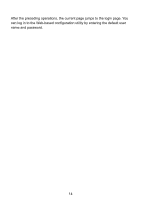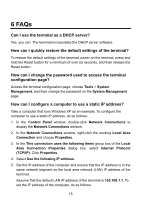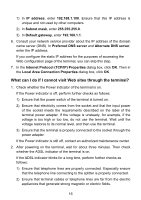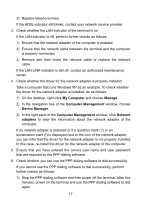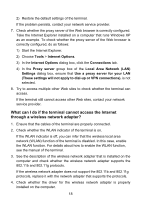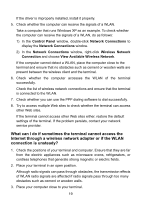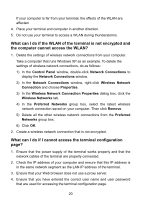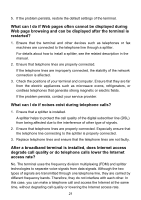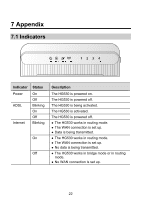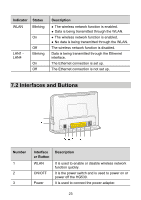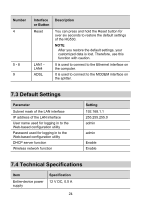Huawei HG530 User Manual - Page 21
What can I do if sometimes the terminal cannot access
 |
View all Huawei HG530 manuals
Add to My Manuals
Save this manual to your list of manuals |
Page 21 highlights
If the driver is improperly installed, install it properly. 5. Check whether the computer can receive the signals of a WLAN. Take a computer that runs Windows XP as an example. To check whether the computer can receive the signals of a WLAN, do as follows: 1) In the Control Panel window, double-click Network Connections to display the Network Connections window. 2) In the Network Connections window, right-click Wireless Network Connection and choose View Available Wireless Network. If the computer cannot detect a WLAN, place the computer close to the terminal and ensure that no obstacles such as cement or wooden walls are present between the wireless client and the terminal. 6. Check whether the computer accesses the WLAN of the terminal successfully. Check the list of wireless network connections and ensure that the terminal is connected to the WLAN. 7. Check whether you can use the PPP dialing software to dial successfully. 8. Try to access multiple Web sites to check whether the terminal can access other Web sites. If the terminal cannot access other Web sites either, restore the default settings of the terminal. If the problem persists, contact your network service provider. What can I do if sometimes the terminal cannot access the Internet through a wireless network adapter or if the WLAN connection is unsteady? 1. Check the positions of your terminal and computer. Ensure that they are far from the electric appliances such as microwave ovens, refrigerators, or cordless telephones that generate strong magnetic or electric fields. 2. Place your terminal in an open position. Although radio signals can pass through obstacles, the transmission effects of WLAN radio signals are affected if radio signals pass through too many obstacles such as cement or wooden walls. 3. Place your computer close to your terminal. 19