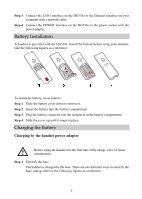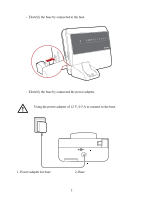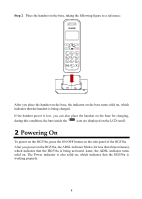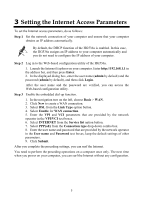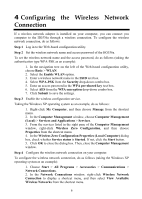Huawei HG536a Quick Start Guide
Huawei HG536a Manual
 |
View all Huawei HG536a manuals
Add to My Manuals
Save this manual to your list of manuals |
Huawei HG536a manual content summary:
- Huawei HG536a | Quick Start Guide - Page 1
HUAWEI HG536a Home Gateway Quick Start 1 Installation Host Installation The following figure shows telephone jack on the wall to the ADSL interface on the HG536a with a telephone line. Connect the telephone to the PHONE interface on the splitter with a telephone line. Step 2 Connect the ADSL interface - Huawei HG536a | Quick Start Guide - Page 2
interface on your computer with a network cable. Step 4 Connect the POWER interface on the HG536a to the power socket with the power adapter. Battery Installation A handset is provided with the HG536a. Install the battery before using your handset, take the following figures as a reference: To - Huawei HG536a | Quick Start Guide - Page 3
- Electrify the base by connected to the host. - Electrify the base by connected the power adapter. Using the power adapter of 12 V, 0.5 A to connect to the base. 1. Power adapter for base 2. Base 3 - Huawei HG536a | Quick Start Guide - Page 4
, during this condition, the bars inside the icon are displayed on the LCD scroll. 2 Powering On To power on the HG536a, press the ON/OFF button on the side panel of the HG536a. After you power on the HG536a, the ADSL indicator blinks (for less than three minutes), which indicates that the - Huawei HG536a | Quick Start Guide - Page 5
computer. Step 2 Log in to the Web-based configuration utility of the HG536a. 1. Launch the Internet Explorer on your computer. Enter http://192.168 network operator in the VPI/VCI text boxes. 6. Select INTERNET from the Service list option button. 7. Select PPP(oE) from the Connection type drop-down - Huawei HG536a | Quick Start Guide - Page 6
utility. Step 2 Set the wireless network name and access password of the HG536a. To set the wireless network name and the access password, do as Click Submit to save the settings. Step 3 Enable the wireless configuration service. Taking the Windows XP operating system as an example, do as follows: - Huawei HG536a | Quick Start Guide - Page 7
to the HG536a through a wireless connection. 5 Handset Registration You can register up to five handsets to your host. The HG536a assigns Step 1 Pressing the Page button on the side panel of the host until the Phone indicator blinks, and then release the button. Step 2 Within one minute, register - Huawei HG536a | Quick Start Guide - Page 8
reserved. Trademarks and Permissions , , and Technologies Co., Ltd. are trademarks or registered trademarks of Huawei Other trademarks, product, service and company names mentioned are the property of their respective owners. NO WARRANTY THE CONTENTS OF THIS MANUAL ARE PROVIDED "AS IS". EXCEPT
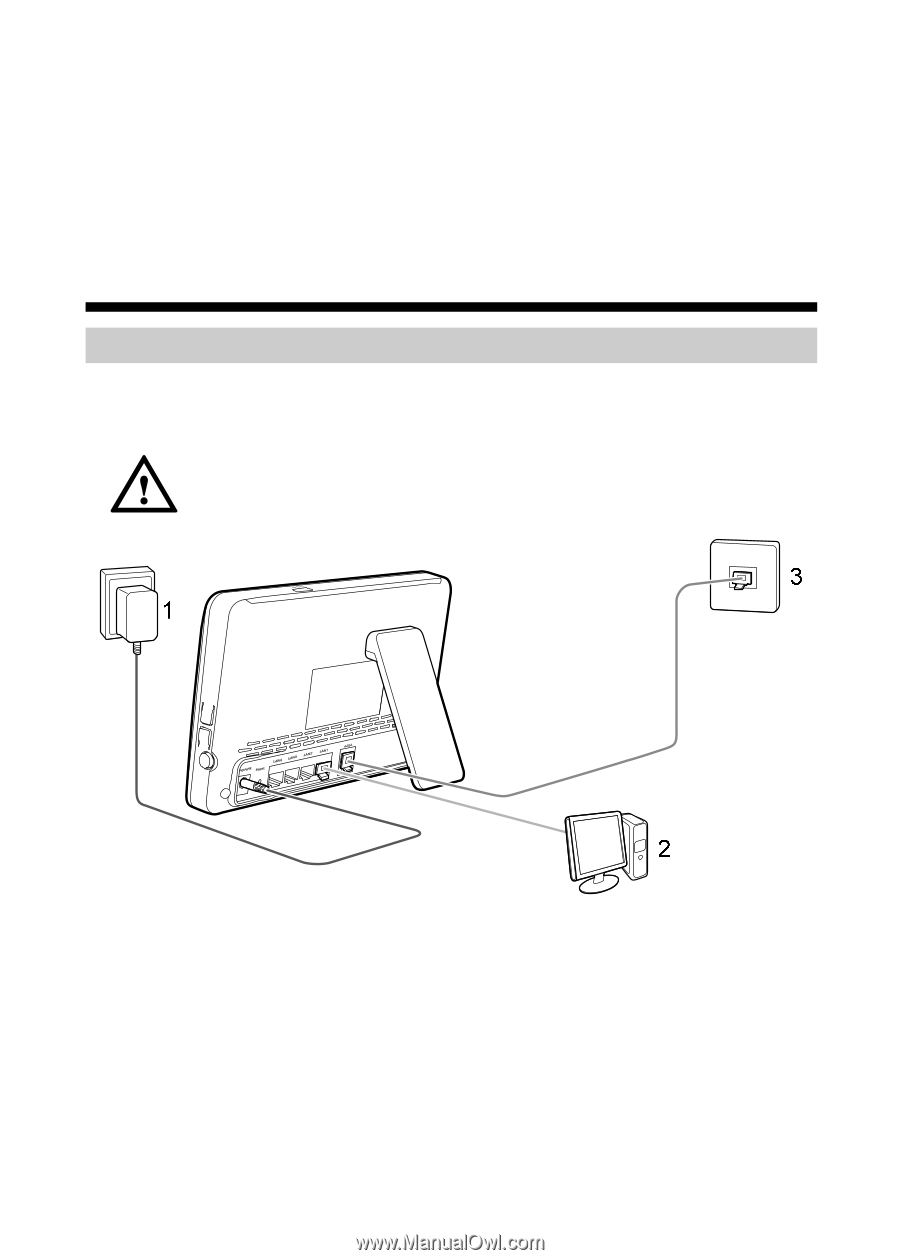
HUAWEI HG536a
Home Gateway Quick Start
1
Installation
Host Installation
The following figure shows how to connect the cables to the host.
Using the power adapter of 12 V, 1.5 A to connect to the host.
1. Power adapter
2. Computer
3. Telephone jack on the wall
To connect the cables to the host, do as follows:
Step 1
Connect the telephone jack on the wall to the ADSL interface on the HG536a
with a telephone line. Connect the telephone to the PHONE interface on the
splitter with a telephone line.
Step 2
Connect the ADSL interface on the HG536a to the MODEM interface on the
splitter with a telephone line.
1