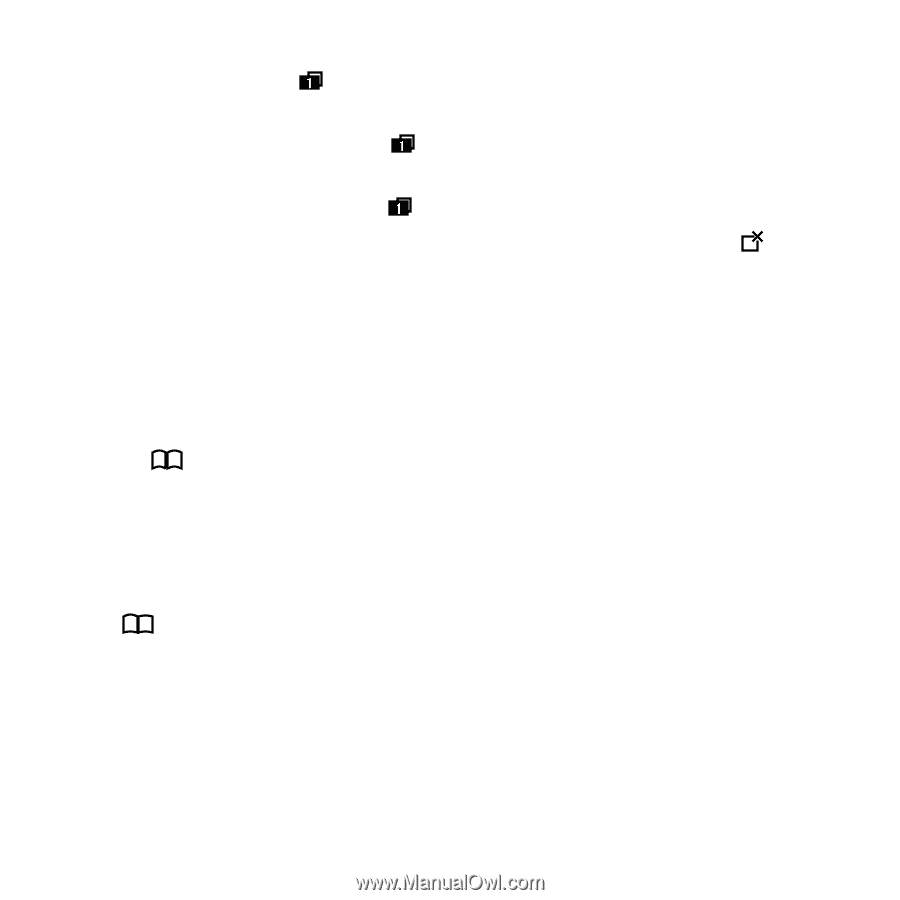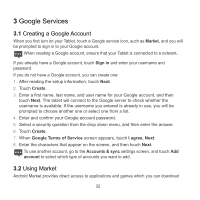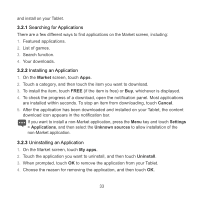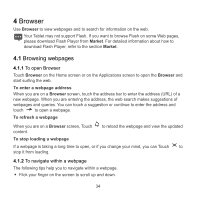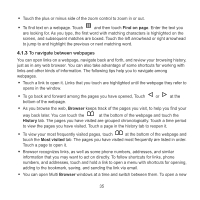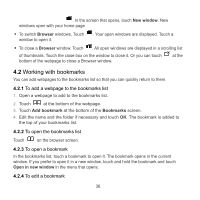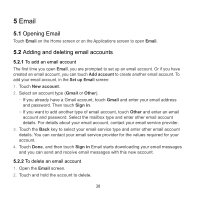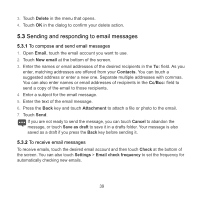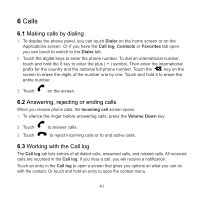Huawei IDEOS S7 Slim User Manual 2 - Page 45
Working with bookmarks - touch screen not working
 |
View all Huawei IDEOS S7 Slim manuals
Add to My Manuals
Save this manual to your list of manuals |
Page 45 highlights
. In the screen that opens, touch New window. New windows open with your home page. To switch Browser windows, Touch window to open it. . Your open windows are displayed. Touch a To close a Browser window. Touch . All open windows are displayed in a scrolling list of thumbnails. Touch the close box on the window to close it. Or you can touch bottom of the webpage to close a Browser window. at the 4.2 Working with bookmarks You can add webpages to the bookmarks list so that you can quickly return to them. 4.2.1 To add a webpage to the bookmarks list 1. Open a webpage to add to the bookmarks list. 2. Touch at the bottom of the webpage. 3. Touch Add bookmark at the bottom of the Bookmarks screen. 4. Edit the name and the folder if necessary and touch OK. The bookmark is added to the top of your bookmarks list. 4.2.2 To open the bookmarks list Touch on the browser screen. 4.2.3 To open a bookmark In the bookmarks list, touch a bookmark to open it. The bookmark opens in the current window. If you prefer to open it in a new window, touch and hold the bookmark and touch Open in new window in the menu that opens. 4.2.4 To edit a bookmark 36