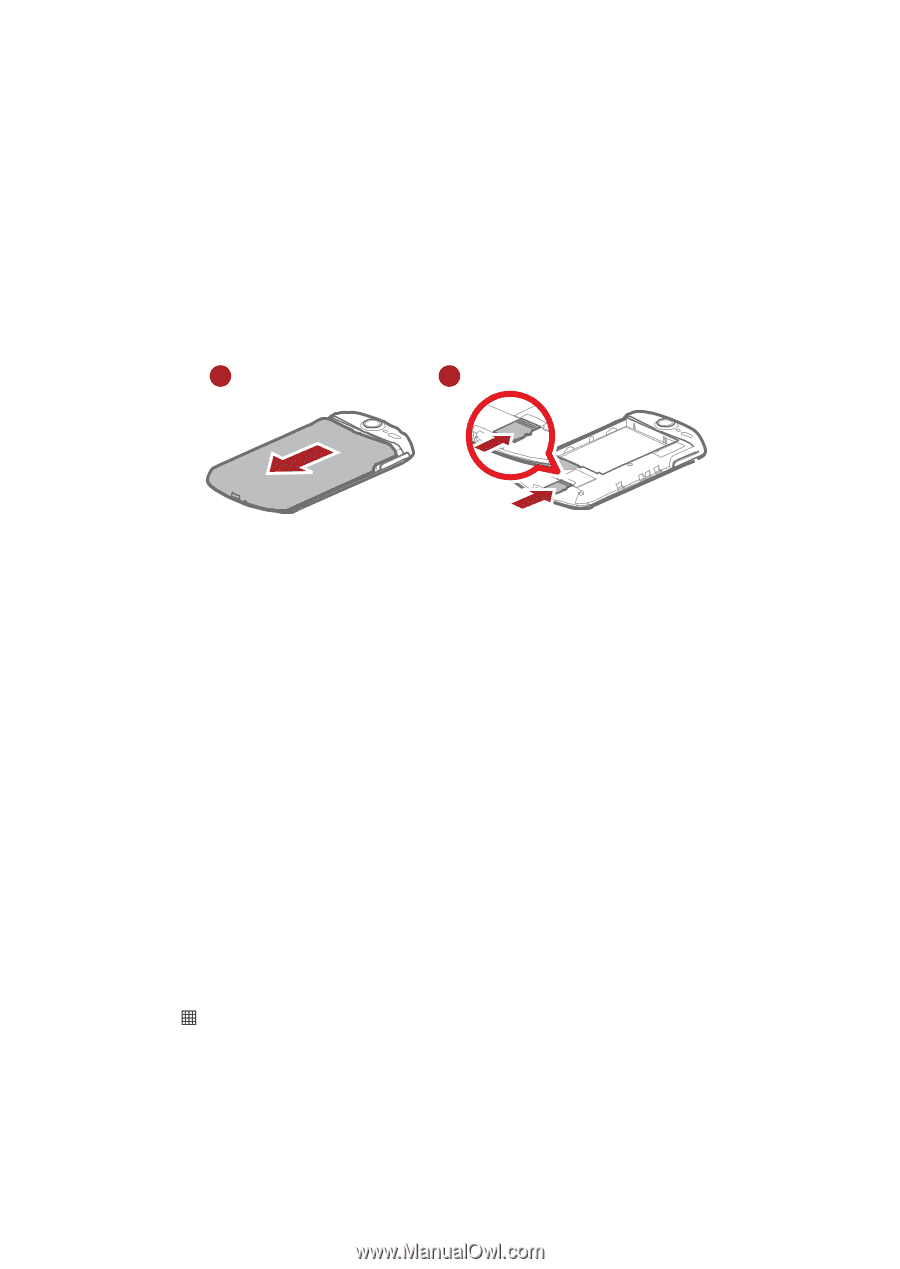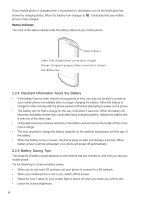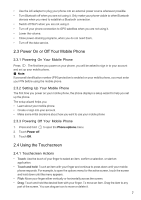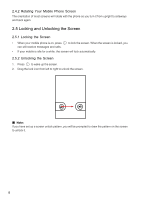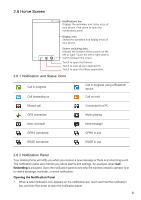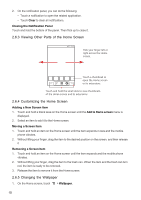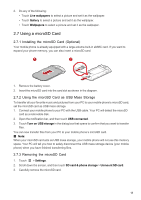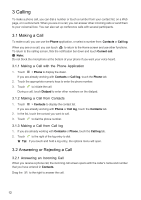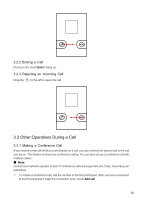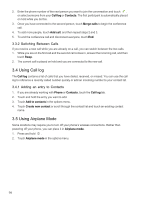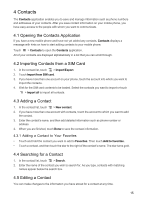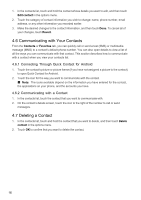Huawei IDEOS X5 User Manual - Page 12
Using a microSD Card - cover
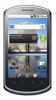 |
View all Huawei IDEOS X5 manuals
Add to My Manuals
Save this manual to your list of manuals |
Page 12 highlights
2. Do any of the following: • Touch Live wallpapers to select a picture and set it as the wallpaper. • Touch Gallery to select a picture and set it as the wallpaper. • Touch Wallpapers to select a picture and set it as the wallpaper. 2.7 Using a microSD Card 2.7.1 Installing the microSD Card (Optional) Your mobile phone is already equipped with a large-volume built-in eMMC card. If you want to expand your phone memory, you can also insert a microSD card. 1 2 1. Remove the battery cover. 2. Insert the microSD card into the card slot as shown in the diagram. 2.7.2 Using the microSD Card as USB Mass Storage To transfer all your favorite music and pictures from your PC to your mobile phone's microSD card, set the microSD card as USB mass storage. 1. Connect your mobile phone to your PC with the USB cable. Your PC will detect the microSD card as a removable disk. 2. Open the notification bar, and then touch USB connected. 3. Touch Turn on USB storage in the dialog box that opens to confirm that you want to transfer files. You can now transfer files from your PC to your mobile phone's microSD card. ■ Note: When your microSD card acts as USB mass storage, your mobile phone will not use this memory space. Your PC will tell you how to safely disconnect the USB mass storage device (your mobile phone) when you have finished transferring files. 2.7.3 Removing the microSD Card 1. Touch > Settings. 2. Scroll down the screen, and then touch SD card & phone storage > Unmount SD card. 3. Carefully remove the microSD card. 11