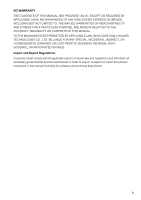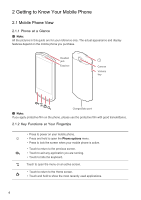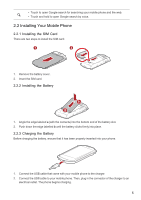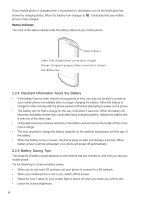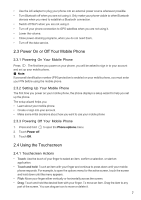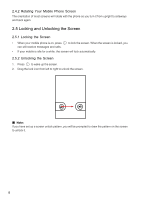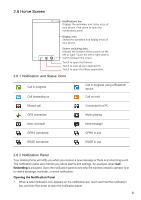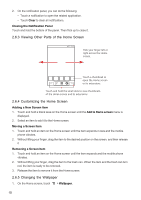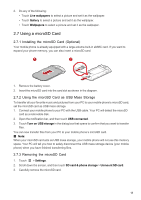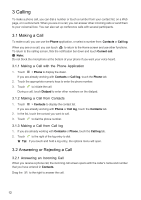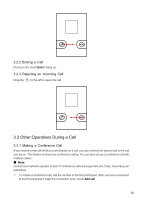Huawei IDEOS X5 User Manual - Page 9
Locking and Unlocking the Screen
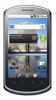 |
View all Huawei IDEOS X5 manuals
Add to My Manuals
Save this manual to your list of manuals |
Page 9 highlights
2.4.2 Rotating Your Mobile Phone Screen The orientation of most screens will rotate with the phone as you turn it from upright to sideways and back again. 2.5 Locking and Unlocking the Screen 2.5.1 Locking the Screen • When your mobile phone is on, press can still receive messages and calls. to lock the screen. When the screen is locked, you • If your mobile is idle for a while, the screen will lock automatically. 2.5.2 Unlocking the Screen 1. Press to wake up the screen. 2. Drag the lock icon from left to right to unlock the screen. ■ Note: If you have set up a screen unlock pattern, you will be prompted to draw the pattern on the screen to unlock it. 8
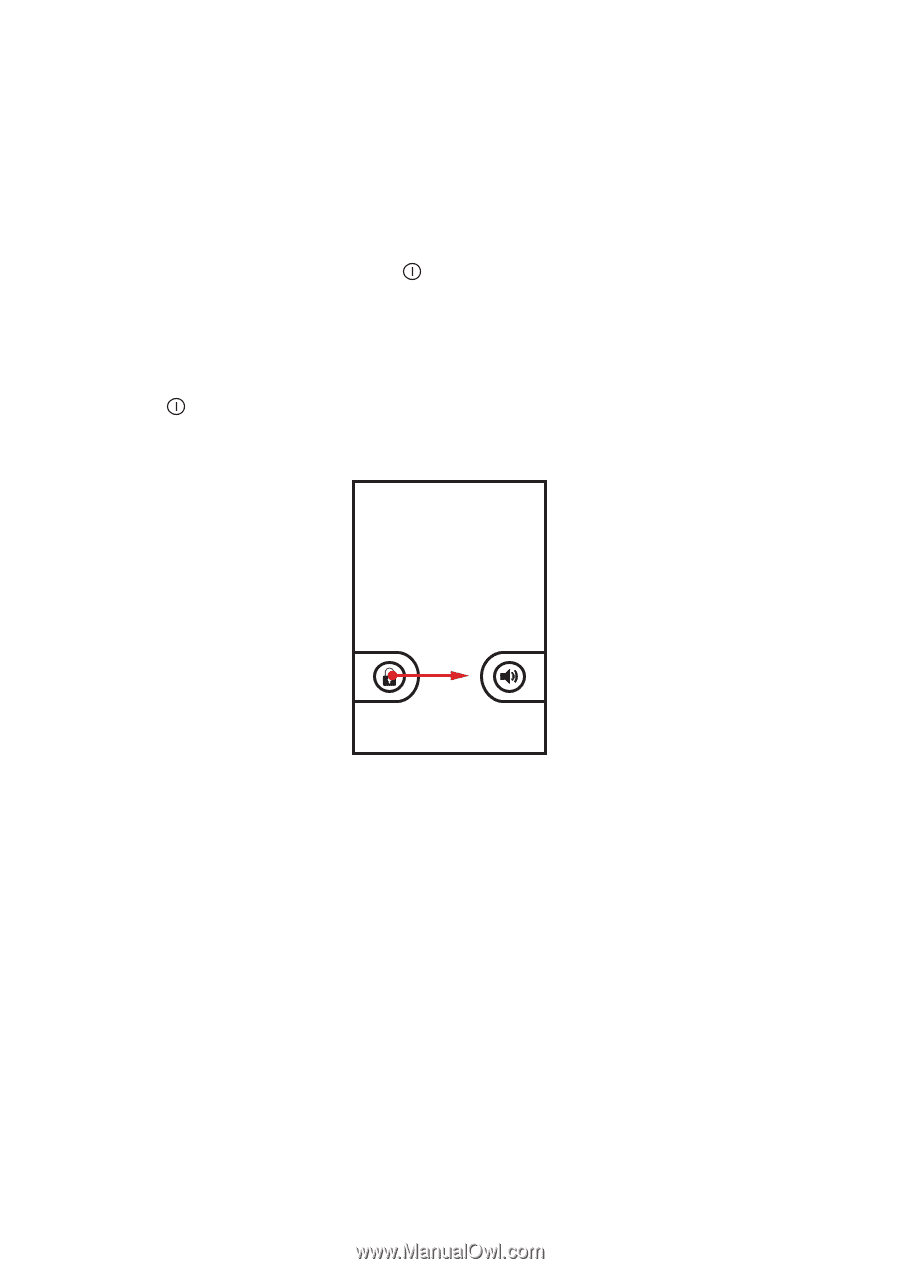
8
2.4.2 Rotating Your Mobile Phone Screen
The orientation of most screens will rotate with the phone as you turn it from upright to sideways
and back again.
2.5 Locking and Unlocking the Screen
2.5.1 Locking the Screen
•
When your mobile phone is on, press
to lock the screen. When the screen is locked, you
can still receive messages and calls.
•
If your mobile is idle for a while, the screen will lock automatically.
2.5.2 Unlocking the Screen
1.
Press
to wake up the screen.
2.
Drag the lock icon from left to right to unlock the screen.
■
Note:
If you have set up a screen unlock pattern, you will be prompted to draw the pattern on the screen
to unlock it.