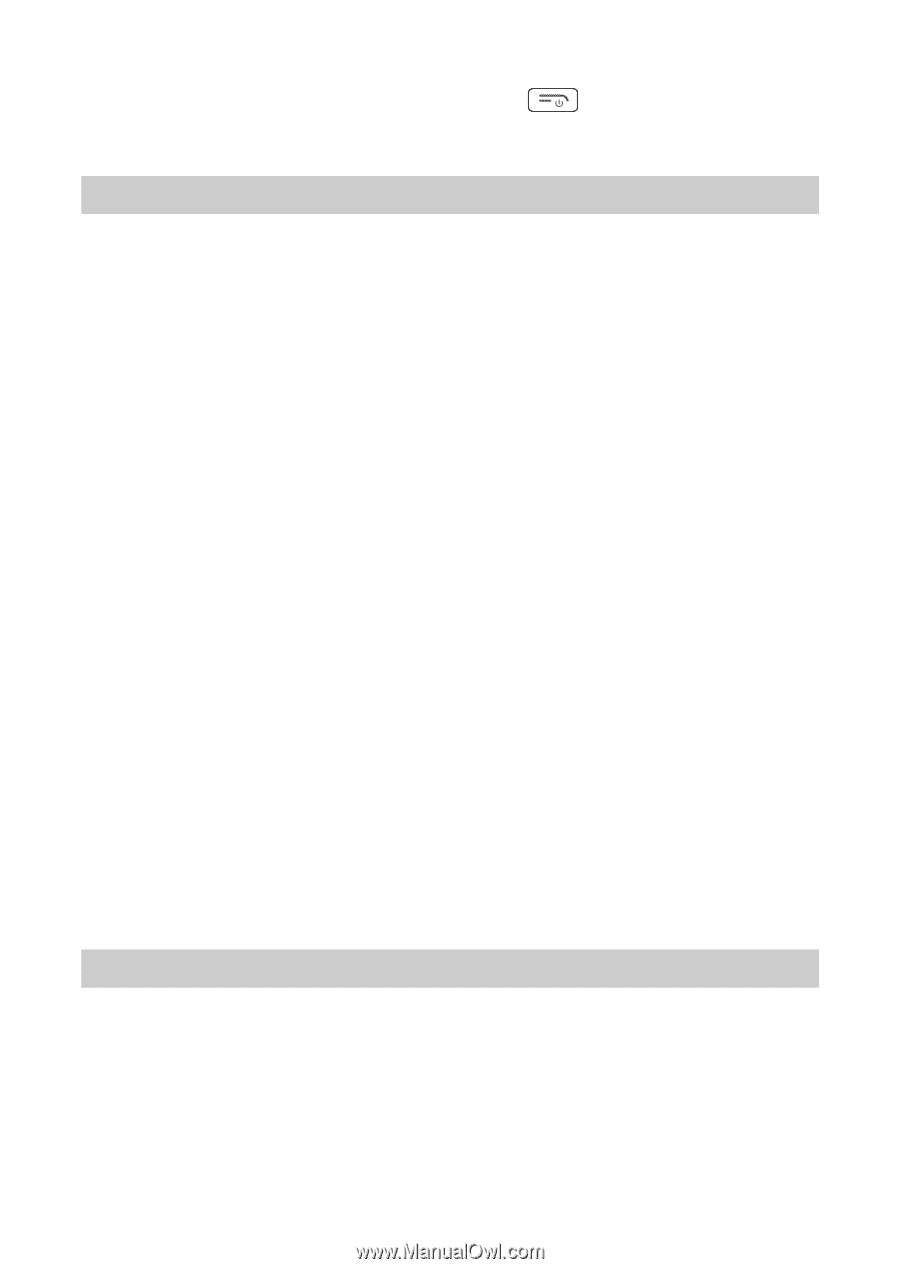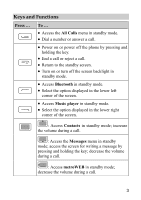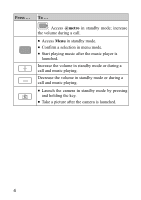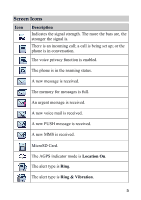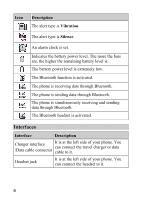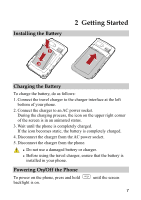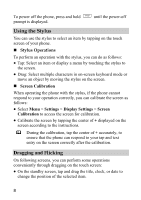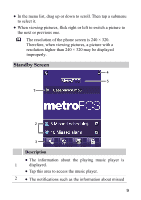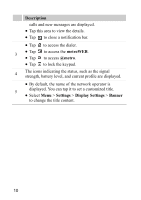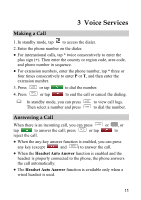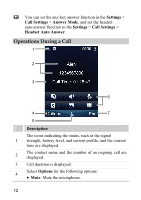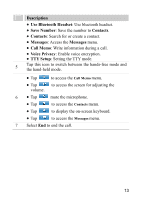Huawei M750 User Manual - Page 18
Using the Stylus, Stylus Operations, Screen Calibration, Dragging and Flicking, Dragging - touch screen
 |
View all Huawei M750 manuals
Add to My Manuals
Save this manual to your list of manuals |
Page 18 highlights
To power off the phone, press and hold prompt is displayed. until the power-off Using the Stylus You can use the stylus to select an item by tapping on the touch screen of your phone. Stylus Operations To perform an operation with the stylus, you can do as follows: Tap: Select an item or display a menu by touching the stylus to the screen. Drag: Select multiple characters in on-screen keyboard mode or move an object by moving the stylus on the screen. Screen Calibration When operating the phone with the stylus, if the phone cannot respond to your operation correctly, you can calibrate the screen as follows: Select Menu > Settings > Display Settings > Screen Calibration to access the screen for calibration. Calibrate the screen by tapping the center of + displayed on the screen according to the instructions. During the calibration, tap the center of + accurately, to ensure that the phone can respond to your tap and text entry on the screen correctly after the calibration. Dragging and Flicking On following screens, you can perform some operations conveniently through dragging on the touch screen: On the standby screen, tap and drag the title, clock, or date to change the position of the selected item. 8