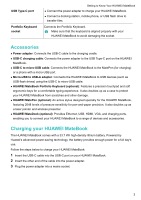Huawei MateBook User Guide - Page 6
Accessories, Charging your HUAWEI MateBook
 |
View all Huawei MateBook manuals
Add to My Manuals
Save this manual to your list of manuals |
Page 6 highlights
USB Type-C port Portfolio Keyboard socket Getting to Know Your HUAWEI MateBook l Connect the power adapter to charge your HUAWEI MateBook. l Connect a docking station, mobile phone, or USB flash drive to transfer files. Connects the Portfolio Keyboard. Make sure that the keyboard is aligned properly with your HUAWEI MateBook to avoid damaging the socket. Accessories l Power adapter: Connects the USB-C cable to the charging cradle. l USB-C charging cable: Connects the power adapter to the USB Type-C port on the HUAWEI MateBook. l USB-C to micro-USB cable: Connects the HUAWEI MateBook to the MatePen (for charging) or a phone with a micro-USB port. l Micro-USB to USB-A adapter: Connects the HUAWEI MateBook to USB devices (such as USB flash drives) using the USB-C to micro-USB cable. l HUAWEI MateBook Portfolio Keyboard (optional): Features a precision touchpad and soft ergonomic keys for a comfortable typing experience. It also doubles up as a case to protect your HUAWEI MateBook from scratches and other damage. l HUAWEI MatePen (optional): An active stylus designed specially for the HUAWEI MateBook, featuring 2048 levels of pressure sensitivity for pen-and-paper precision. It also doubles up as a laser pointer and wireless presenter. l HUAWEI MateDock (optional): Provides Ethernet, USB, HDMI, VGA, and charging ports, enabling you to connect your HUAWEI MateBook to a range of devices and accessories. Charging your HUAWEI MateBook The HUAWEI MateBook comes with a 33.7 Wh high-density lithium battery. Powered by Huawei's advanced power-saving technology, the battery provides enough power for a full day's use. Follow the steps below to charge your HUAWEI MateBook: 1 Insert the USB-C cable into the USB-C port on your HUAWEI MateBook. 2 Insert the other end of the cable into the power adapter. 3 Plug the power adapter into a mains socket. 3