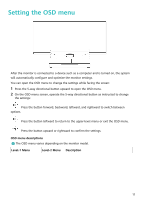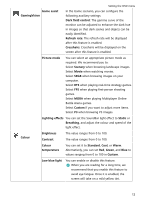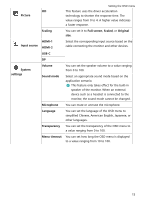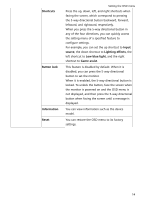Huawei MateView GT User Guide - Page 11
Connecting the monitor to a device such, as a computer
 |
View all Huawei MateView GT manuals
Add to My Manuals
Save this manual to your list of manuals |
Page 11 highlights
Connecting the monitor to a device such as a computer • The device does not come with certain components and cables and you need to purchase them separately. • Standard cables vary depending on the monitor model. Open the protective cover on the bottom part of the monitor rear to view the ports. You can connect the monitor to a device such as a computer based on the cable type. • You will see a monitor nameplate attached under the ports and information such as S/N on the nameplate. • After the cables are connected, we recommended that you arrange the cables and reinstall the protective cover to prevent dust from entering the ports. • You can adjust the tilting angle and height of the monitor as required. DP or HDMI cable connection 1 Connect one end of a DP or HDMI cable to the DP or HDMI port on the monitor, and connect the other end to the DP or HDMI port on a computer. If you want to use the microphone of the ZQE-CAA monitor, you also need a USB-C to USB-A cable to connect the monitor to the computer. 2 Connect other cables such as power cables for the monitor and computer and then power on the monitor and computer. If the monitor screen is turned on, it indicates that the connection is successful. 9