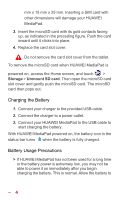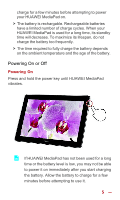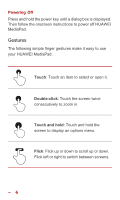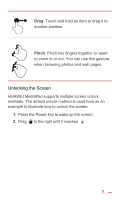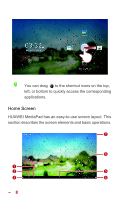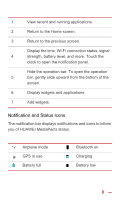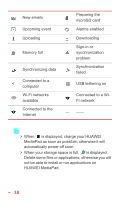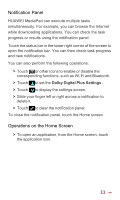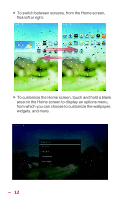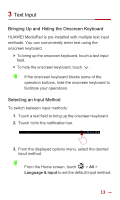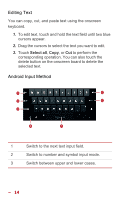Huawei MediaPad 10 Link User Guide - Page 16
Notification and Status Icons, Add widgets.
 |
View all Huawei MediaPad 10 Link manuals
Add to My Manuals
Save this manual to your list of manuals |
Page 16 highlights
1 View recent and running applications. 2 Return to the Home screen. 3 Return to the previous screen. Display the time, Wi-Fi connection status, signal 4 strength, battery level, and more. Touch the clock to open the notification panel. Hide the operation bar. To open the operation 5 bar, gently slide upward from the bottom of the screen. 6 Display widgets and applications. 7 Add widgets. Notification and Status Icons The notification bar displays notifications and icons to inform you of HUAWEI MediaPad's status. Airplane mode GPS in use Battery full Bluetooth on Charging Battery low 9
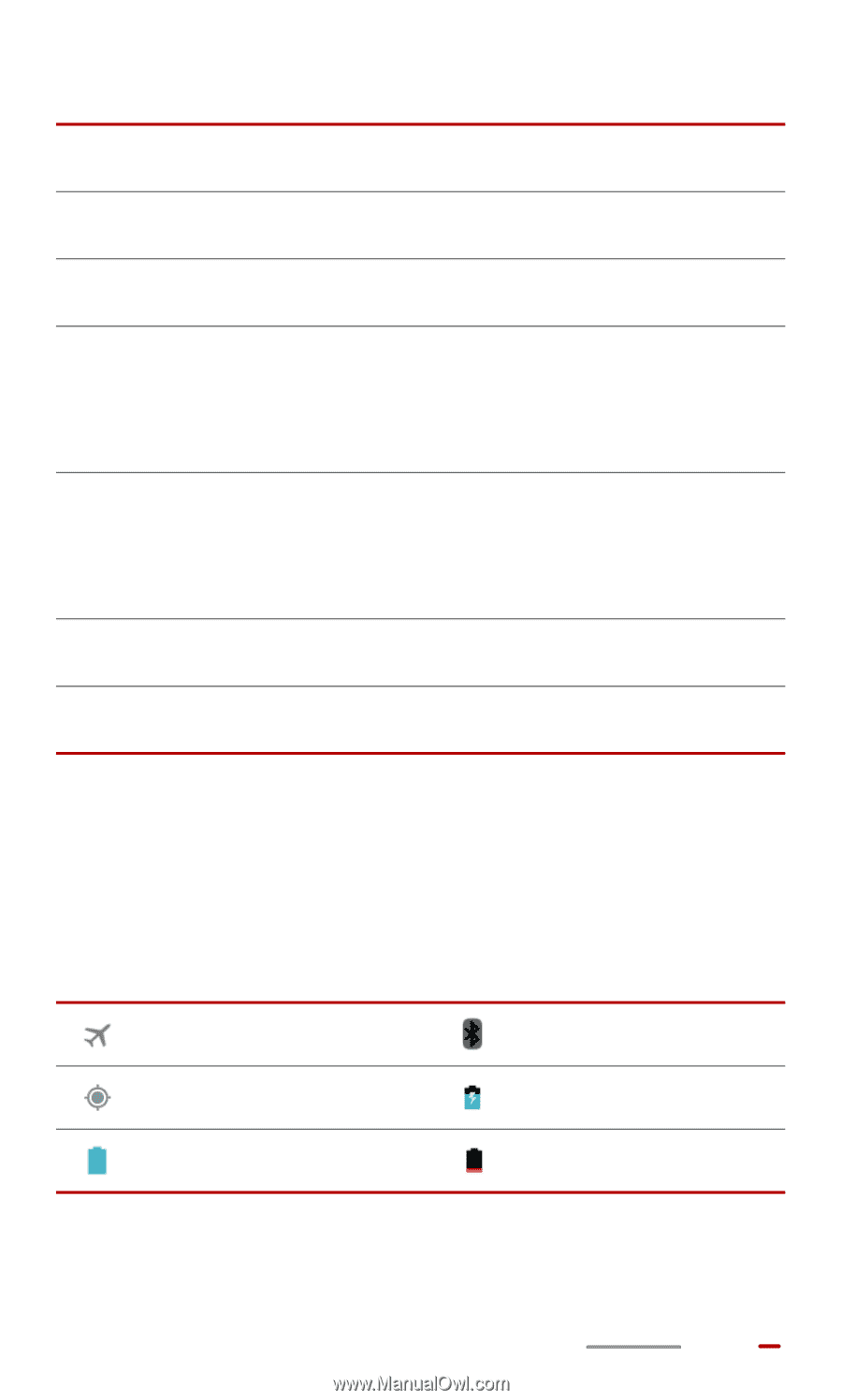
9
Notification and Status Icons
The notification bar displays notifications and icons to inform
you of HUAWEI MediaPad's status.
1
View recent and running applications.
2
Return to the Home screen.
3
Return to the previous screen.
4
Display the time, Wi-Fi connection status, signal
strength, battery level, and more. Touch the
clock to open the notification panel.
5
Hide the operation bar. To open the operation
bar, gently slide upward from the bottom of the
screen.
6
Display widgets and applications.
7
Add widgets.
Airplane mode
Bluetooth on
GPS in use
Charging
Battery full
Battery low