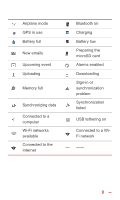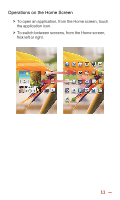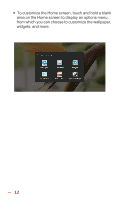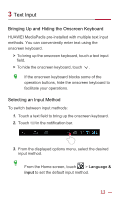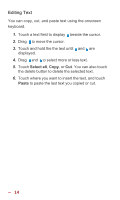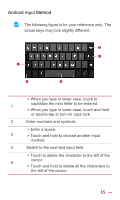Huawei MediaPad 7 Vogue MediaPad 7 Vogue User Guide - Page 21
Editing Text, Select all, Paste
 |
View all Huawei MediaPad 7 Vogue manuals
Add to My Manuals
Save this manual to your list of manuals |
Page 21 highlights
Editing Text You can copy, cut, and paste text using the onscreen keyboard. 1. Touch a text field to display beside the cursor. 2. Drag to move the cursor. 3. Touch and hold the the text until and are displayed. 4. Drag and to select more or less text. 5. Touch Select all, Copy, or Cut. You can also touch the delete button to delete the selected text. 6. Touch where you want to insert the text, and touch Paste to paste the last text you copied or cut. 14

14
Editing Text
You can copy, cut, and paste text using the onscreen
keyboard.
1.
Touch a text field to display
beside the cursor.
2.
Drag
to move the cursor.
3.
Touch and hold the the text until
and
are
displayed.
4.
Drag
and
to select more or less text.
5.
Touch
Select all
,
Copy
, or
Cut
. You can also touch
the delete button to delete the selected text.
6.
Touch where you want to insert the text, and touch
Paste
to paste the last text you copied or cut.