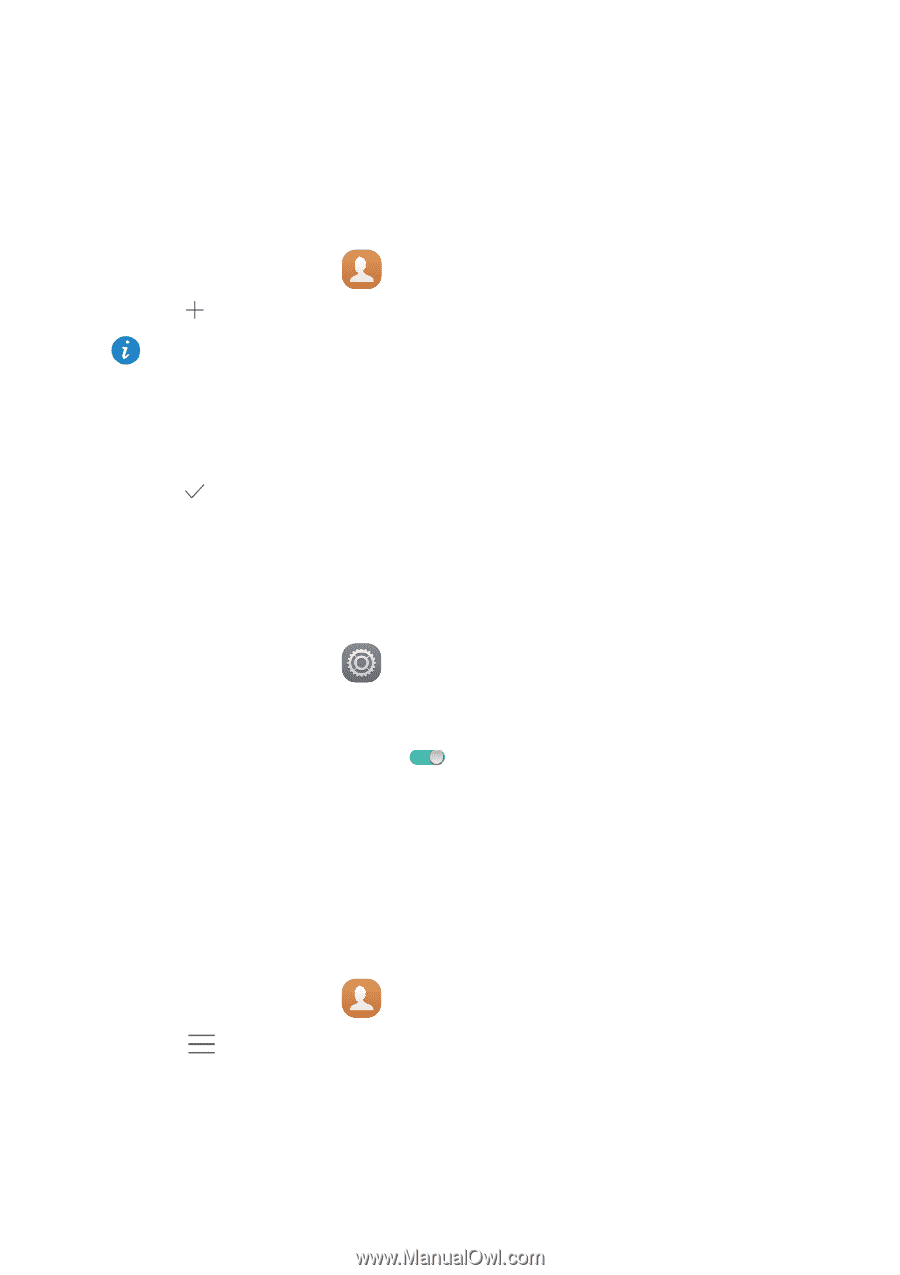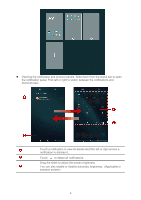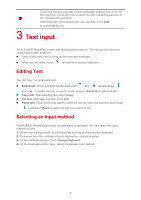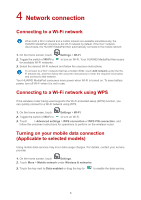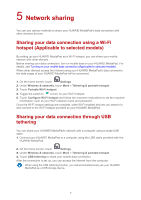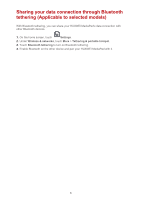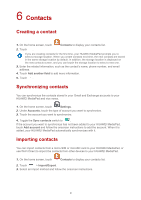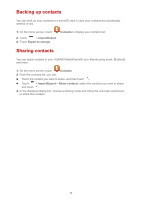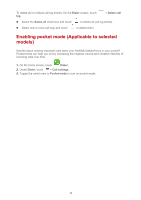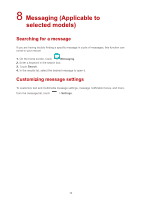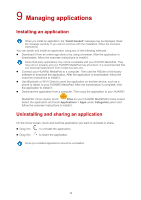Huawei MediaPad M2 8.0 MediaPad M2 User Guide - Page 13
Contacts
 |
View all Huawei MediaPad M2 8.0 manuals
Add to My Manuals
Save this manual to your list of manuals |
Page 13 highlights
6 Contacts Creating a contact 1. On the home screen, touch Contacts to display your contacts list. 2. Touch . If you are creating contacts for the first time, your HUAWEI MediaPad prompts you to select a storage location. When you create contacts next time, the new contacts are stored in the same storage location by default. In addition, the storage location is displayed on the new contacts screen, and you can touch the storage location to select a new one. 3. Enter the related information, such as the contact's name, phone number, and email address. 4. Touch Add another field to add more information. 5. Touch . Synchronizing contacts You can synchronize the contacts stored in your Gmail and Exchange accounts to your HUAWEI MediaPad and vice versa. 1. On the home screen, touch Settings. 2. Under Accounts, touch the type of account you want to synchronize. 3. Touch the account you want to synchronize. 4. Toggle the Sync contacts switch to . If the account you want to synchronize has not been added to your HUAWEI MediaPad, touch Add account and follow the onscreen instructions to add the account. When it is added, your HUAWEI MediaPad automatically synchronizes with it. Importing contacts You can import contacts from a micro-SIM or microSD card to your HUAWEI MediaPad, or use Wi-Fi Direct to import the contacts from other devices to your HUAWEI MediaPad. 1. On the home screen, touch Contacts to display your contacts list. 2. Touch > Import/Export. 3. Select an import method and follow the onscreen instructions. 9