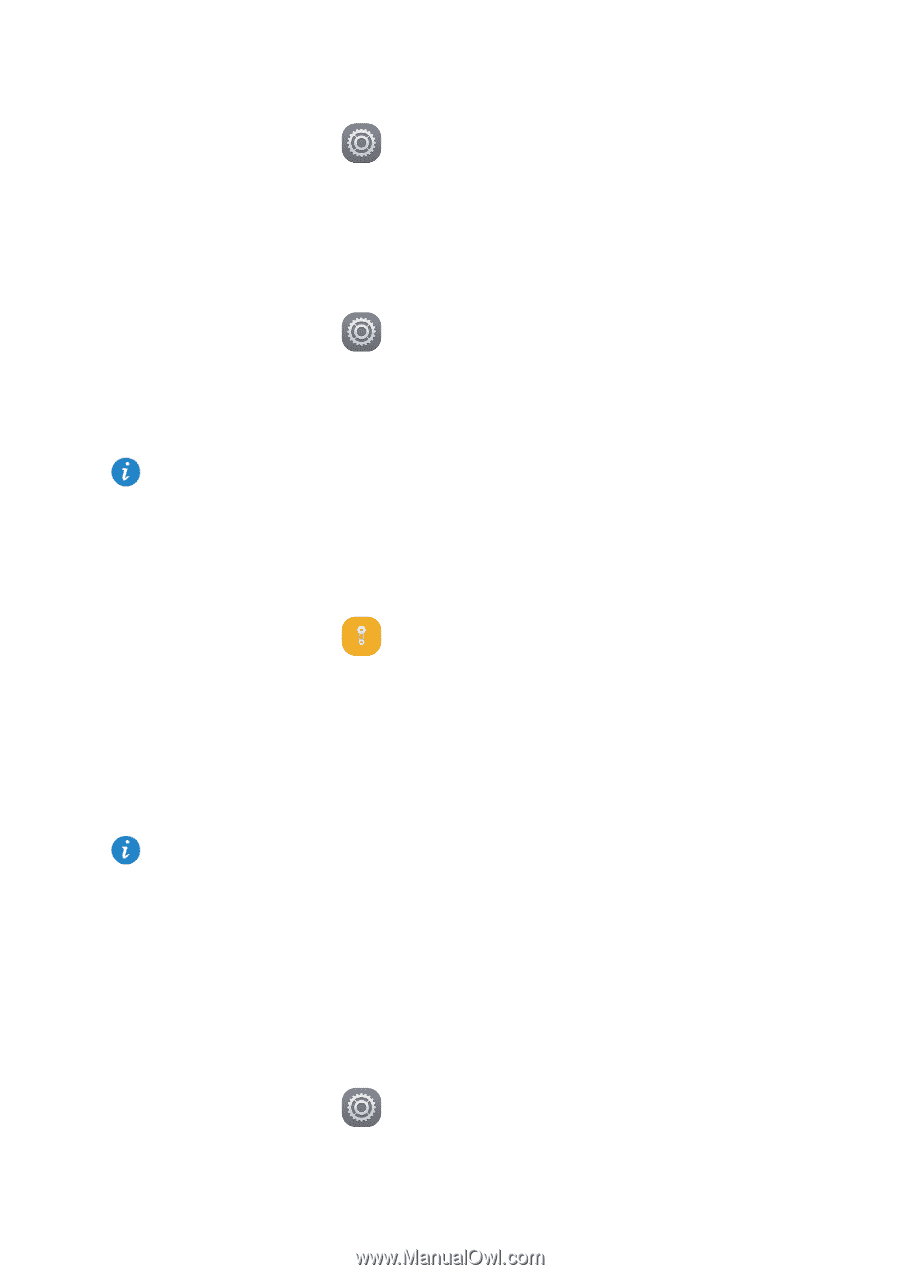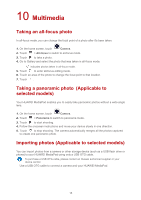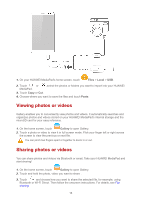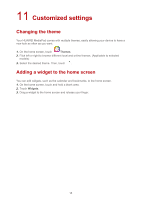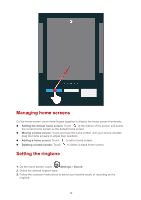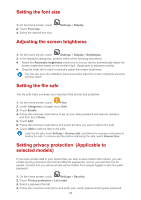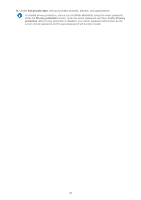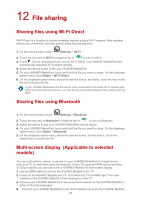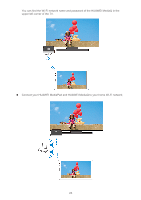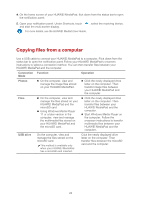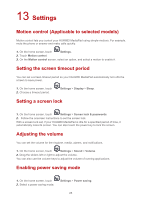Huawei MediaPad T1 7.0 MediaPad M2 User Guide - Page 24
Setting the font size, Adjusting the screen brightness, Setting the file safe, Setting privacy - manual
 |
View all Huawei MediaPad T1 7.0 manuals
Add to My Manuals
Save this manual to your list of manuals |
Page 24 highlights
Setting the font size 1. On the home screen, touch 2. Touch Font size. 3. Select the desired font size. Settings > Display. Adjusting the screen brightness 1. On the home screen, touch Settings > Display > Brightness. 2. In the displayed dialog box, perform either of the following operations: Select the Automatic brightness check box to let your device automatically adjust the screen brightness based on the ambient light. (Applicable to selected models) Drag the slider left or right to manually adjust the screen brightness. You can also open the notification panel and quickly adjust the screen brightness using the shortcut switch. Setting the file safe The file safe helps you keep your important files private and protected. 1. On the home screen, touch Files. 2. Under Categories or Local, touch Safe. 3. Touch Enable. 4. Follow the onscreen instructions to set up your safe password and security question, and then touch Done. 5. Touch Add. 6. Follow the onscreen instructions and select the files you want to add to the safe. 7. Touch ADD to add the files to the safe. Enter the file safe, touch Settings > Destroy safe, and follow the onscreen instructions to destroy the safe. To remove any files before destroying the safe, select Remove files. Setting privacy protection (Applicable to selected models) If you have private data in your device that you wish to keep hidden from others, you can enable privacy protection and set two different passwords, one for yourself and one for guests. Content that you set as private will be hidden from people logged in with the guest password. 1. On the home screen, touch Settings > Security. 2. Touch Privacy protection > Let's start. 3. Select a password format. 4. Follow the onscreen instructions and enter your owner password and guest password. 20