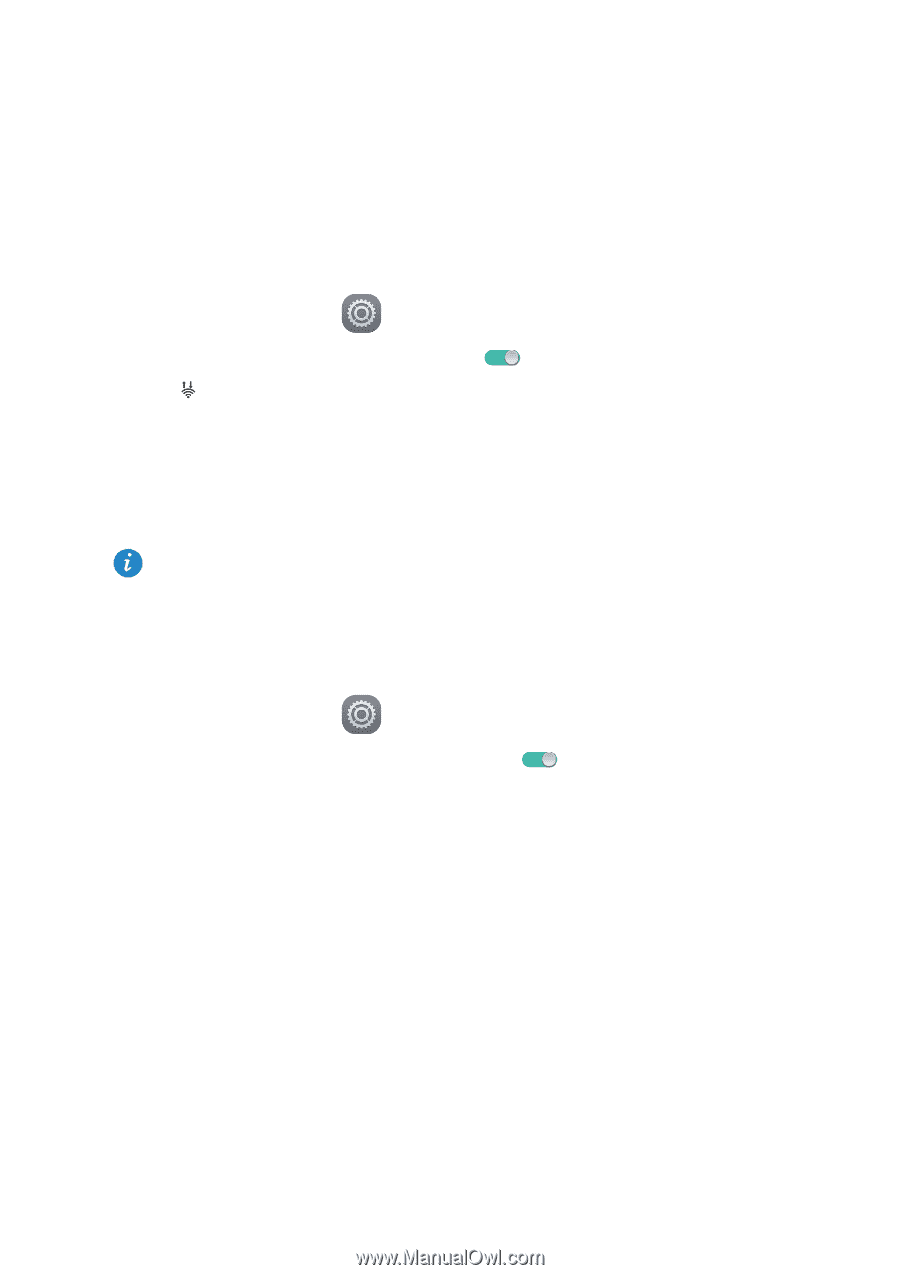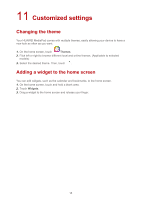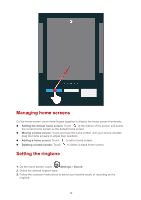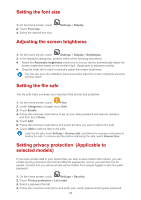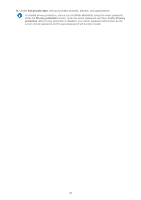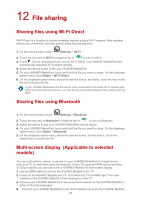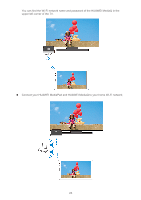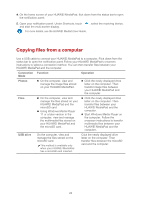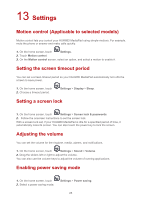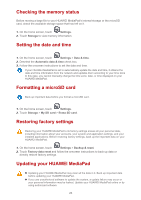Huawei MediaPad T1 7.0 MediaPad M2 User Guide - Page 26
File sharing
 |
View all Huawei MediaPad T1 7.0 manuals
Add to My Manuals
Save this manual to your list of manuals |
Page 26 highlights
12 File sharing Sharing files using Wi-Fi Direct Wi-Fi Direct is a function to connect wireless devices using a Wi-Fi network. After wireless devices are connected, they can quickly share files among them. 1. On the home screen, touch Settings > Wi-Fi. 2. Touch the key next to Wi-Fi or drag the key to to turn on Wi-Fi. 3. Touch . On the receiving device, turn on Wi-Fi Direct. Your HUAWEI MediaPad then automatically searches for available devices. 4. Select the device to pair it with your HUAWEI MediaPad. 5. On your HUAWEI MediaPad, touch and hold the file you want to share. On the displayed option menu, touch Share > Wi-Fi Direct. 6. On the displayed option menu, select the desired device, and lastly, touch the key on the device to receive the file. If your HUAWEI MediaPad and the device have connected to the same Wi-Fi network and both have Wi-Fi Direct turned on, you can directly share files between them without pairing them. Sharing files using Bluetooth 1. On the home screen, touch Settings > Bluetooth. 2. Touch the key next to Bluetooth or drag the key to to turn on Bluetooth. 3. Select the device to pair your HUAWEI MediaPad and the device. 4. On your HUAWEI MediaPad, touch and hold the file you want to share. On the displayed option menu, touch Share > Bluetooth. 5. On the displayed option menu, select the desired device. On the device, touch the related key to receive the file. Multi-screen display (Applicable to selected models) You can push photos, videos, or games on your HUAWEI MediaPad to a large screen, such as a TV, to view them more conveniently. If your TV supports HDMI and a resolution of 720p or above, you can use it with a HUAWEI MediaQ for multi-screen display. 1. Use an HDMI cable to connect the HUAWEI MediaQ to the TV. 2. Power on the HUAWEI MediaQ and TV, and switch the TV to HDMI input. The main interface of the HUAWEI MediaQ is then displayed on the TV. 3. Connect your HUAWEI MediaPad to the same Wi-Fi network as the HUAWEI MediaQ in either of the following ways: Connect your HUAWEI MediaPad to the Wi-Fi network set up by the HUAWEI MediaQ. 22