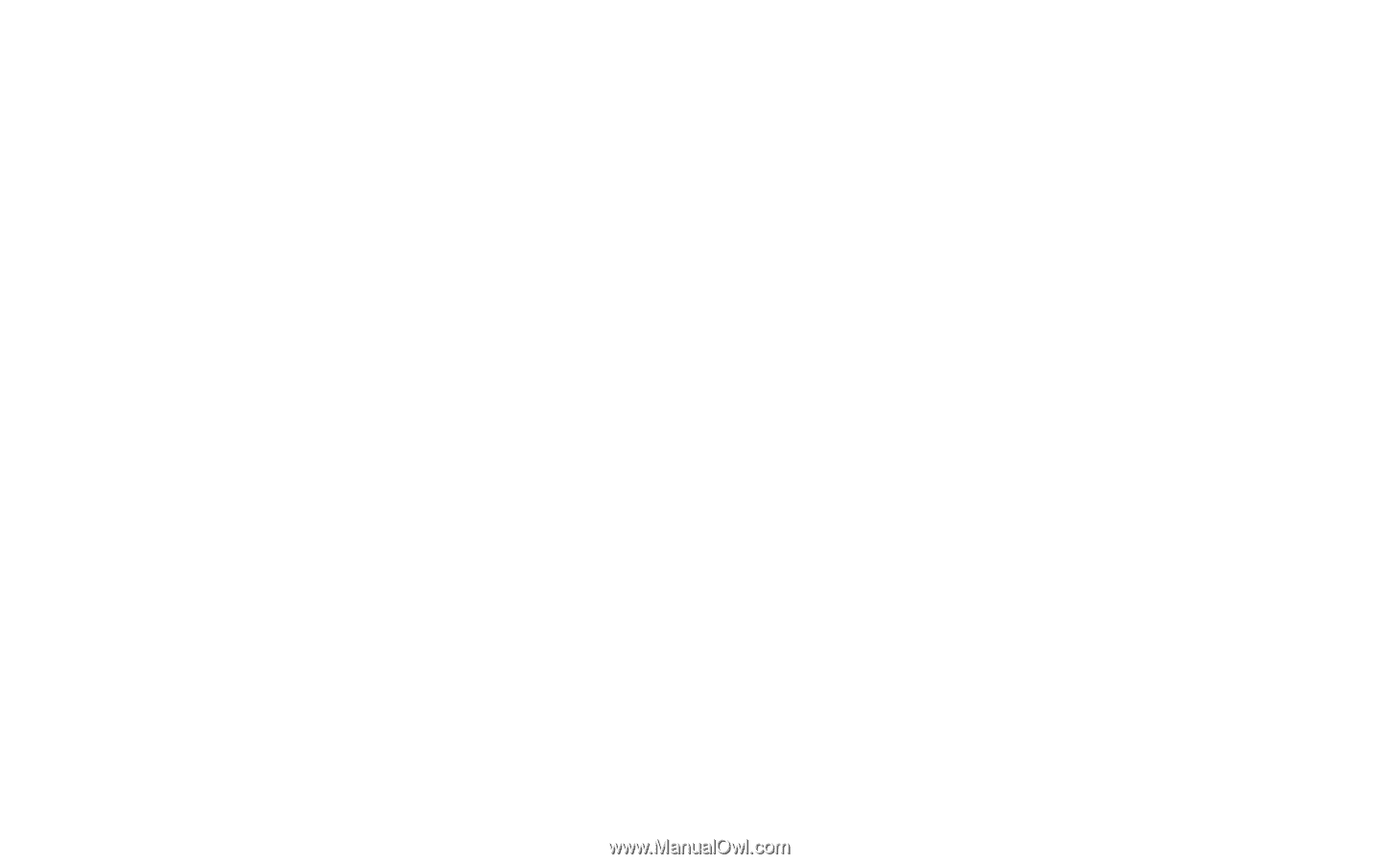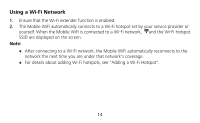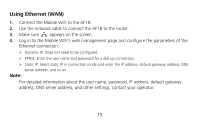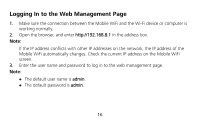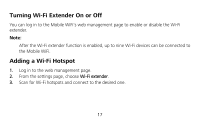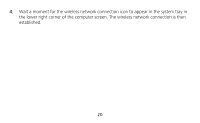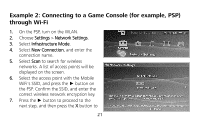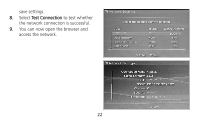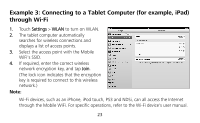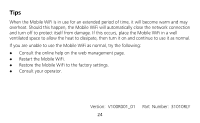Huawei Prime E5878s-32 Quick Start - Page 22
Example 1: Connecting to a Computer for example, running the, Windows 7 operating system through Wi-
 |
View all Huawei Prime manuals
Add to My Manuals
Save this manual to your list of manuals |
Page 22 highlights
Example 1: Connecting to a Computer (for example, running the Windows 7 operating system) through Wi-Fi 1. Ensure that the Mobile WiFi's Wi-Fi function is on. 2. Select Start > Control Panel > Network and Internet > Network and Sharing Center > Connect to a network. Note: Before establishing a Wi-Fi connection, ensure that the computer is equipped with a wireless network adapter. If the computer indicates a wireless network connection, the wireless network adapter can be used. Otherwise, verify that your wireless network adapter is working properly. 3. Select the wireless network connection with the Mobile WiFi's SSID and click Connect. Note: If the wireless network connection is encrypted, enter the correct wireless network encryption key. The default SSID and encryption key are printed on the Mobile WiFi's label. 19