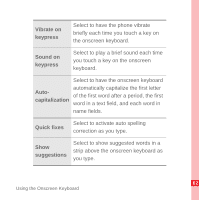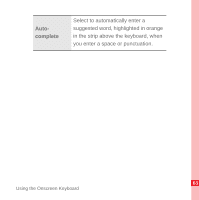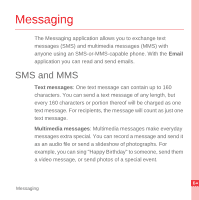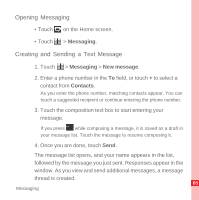Huawei U8220 User Manual - Page 72
Adding a Slideshow, Opening and Viewing a Multimedia Message, Attach, Slideshow, Add slide
 |
View all Huawei U8220 manuals
Add to My Manuals
Save this manual to your list of manuals |
Page 72 highlights
Adding a Slideshow If you want to attach more than one file to your message, use the Slideshow option. 1. On the message editing screen, press MENU key to display the options panel. 2. Touch Attach > Slideshow, and then select a slide to start editing it. 3. Press , MENU key and then touch More > Add slide to add more slides. You can touch the green arrow icons to switch between slides. 4. Touch Done to finish composing your message and return to the multimedia message screen. 5. To alter your multimedia message, touch Edit on the multimedia message screen. When the message is ready to be sent, touch Send. Opening and Viewing a Multimedia Message 1. In the message list, touch the message thread to open it. 67 Messaging

67
Messaging
Adding a Slideshow
If you want to attach more than one file to your message, use the
Slideshow option.
1. On the message editing screen, press
to display the
options panel.
2. Touch
Attach
>
Slideshow
, and then select a slide to start
editing it.
3. Press
, and then touch
More
>
Add slide
to add more
slides.
You can touch the green arrow icons to switch between slides.
4. Touch
Done
to finish composing your message and return to
the multimedia message screen.
5. To alter your multimedia message, touch
Edit
on the
multimedia message screen. When the message is ready to
be sent, touch
Send
.
Opening and Viewing a Multimedia Message
1. In the message list, touch the message thread to open it.
MENU
key
MENU
key