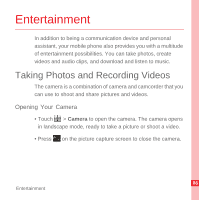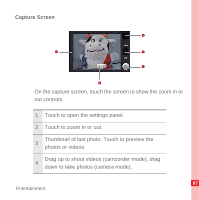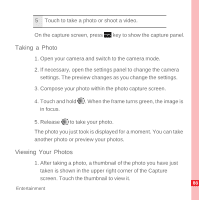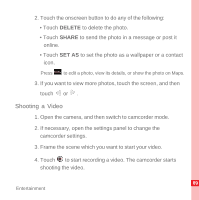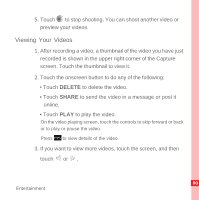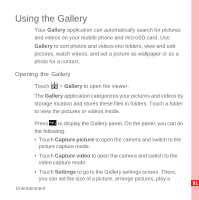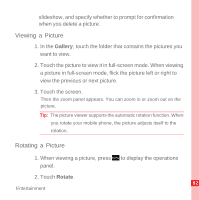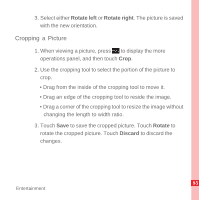Huawei U8220 User Manual - Page 93
Taking a Photo, Viewing Your Photos, The photo you just took is displayed for a moment. You can take
 |
View all Huawei U8220 manuals
Add to My Manuals
Save this manual to your list of manuals |
Page 93 highlights
5 Touch to take a photo or shoot a video. On the capture screen, press MENU key key to show the capture panel. Taking a Photo 1. Open your camera and switch to the camera mode. 2. If necessary, open the settings panel to change the camera settings. The preview changes as you change the settings. 3. Compose your photo within the photo capture screen. 4. Touch and hold . When the frame turns green, the image is in focus. 5. Release to take your photo. The photo you just took is displayed for a moment. You can take another photo or preview your photos. Viewing Your Photos 1. After taking a photo, a thumbnail of the photo you have just taken is shown in the upper right corner of the Capture screen. Touch the thumbnail to view it. 88 Entertainment