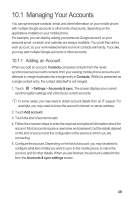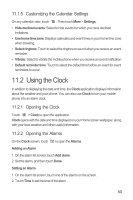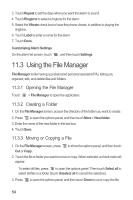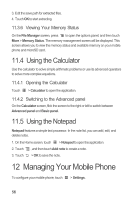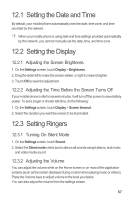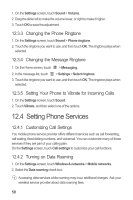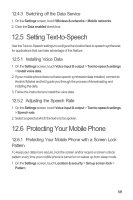Huawei U8651T User Guide - Page 58
Using the File Manager
 |
View all Huawei U8651T manuals
Add to My Manuals
Save this manual to your list of manuals |
Page 58 highlights
3. Touch Repeat to set the days when you want the alarm to sound. 4. Touch Ringtone to select a ringtone for the alarm. 5. Select the Vibrate check box to have the phone vibrate, in addition to playing the ringtone. 6. Touch Label to enter a name for the alarm. 7. Touch Done. Customizing Alarm Settings On the alarm list screen, touch , and then touch Settings. 11.3 Using the File Manager File Manager is like having a pocket-sized personal assistant (PA), letting you organize, edit, and delete files and folders. 11.3.1 Opening the File Manager Touch > File Manager to open the application. 11.3.2 Creating a Folder 1. On the File Manager screen, access the directory of the folder you want to create. 2. Press to open the options panel, and then touch More > New folder. 3. Enter the name of the new folder in the text box. 4. Touch Save. 11.3.3 Moving or Copying a File 1. On the File Manager screen, press to show the options panel, and then touch Cut or Copy. 2. Touch the file or folder you want to move or copy. When selected, a check mark will appear. To select all files, press to open the options panel. Then touch Select all to select all files in a folder (touch Unselect all to cancel the selection). 3. Press to open the options panel, and then touch Done to cut or copy the file. 54