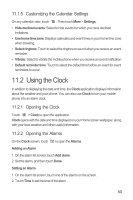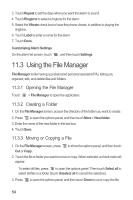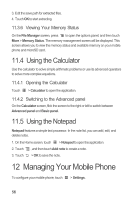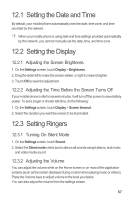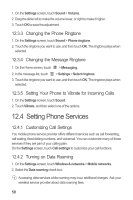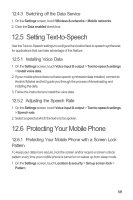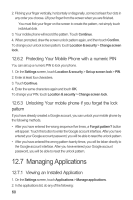Huawei U8651T User Guide - Page 59
Searching for a File, Compressing or Extracting Files - zip
 |
View all Huawei U8651T manuals
Add to My Manuals
Save this manual to your list of manuals |
Page 59 highlights
4. Now select the path to where you want the file to be copied or moved. Press to open the options panel, and then touch Paste to move or copy the file to the selected path. 11.3.4 Searching for a File 1. On the File Manager screen, touch a folder to access the directory where the file you want is located. 2. Touch to open the options panel, and then touch Search. 3. Write a key word of the name of your file in the search box. 4. Touch next to the search box. Your mobile phone will start the search. 5. A list of search results will be displayed. Touch a file in the list to open it. 6. Touch New search for a new search or touch the back key to return to the file manager screen. 11.3.5 Compressing or Extracting Files Your phone supports compressing and extracting files. You can only compress files and folders into .zip files, but can extract both .zip and .rar files. Compressing Files 1. On the File Manager screen, Touch , and then touch Compress. 2. Select the files or folders you want to compress. When a file is selected, a check mark will appear. To select all files and folders, Touch cancel the selection. > Select all. Touch Unselect all to 3. Touch > Done. 4. Edit the save path and the name of the target file, and then touch OK to start compressing the files and folders. Extracting a File 1. Touch and hold a compressed file. 2. Touch Extract. 55