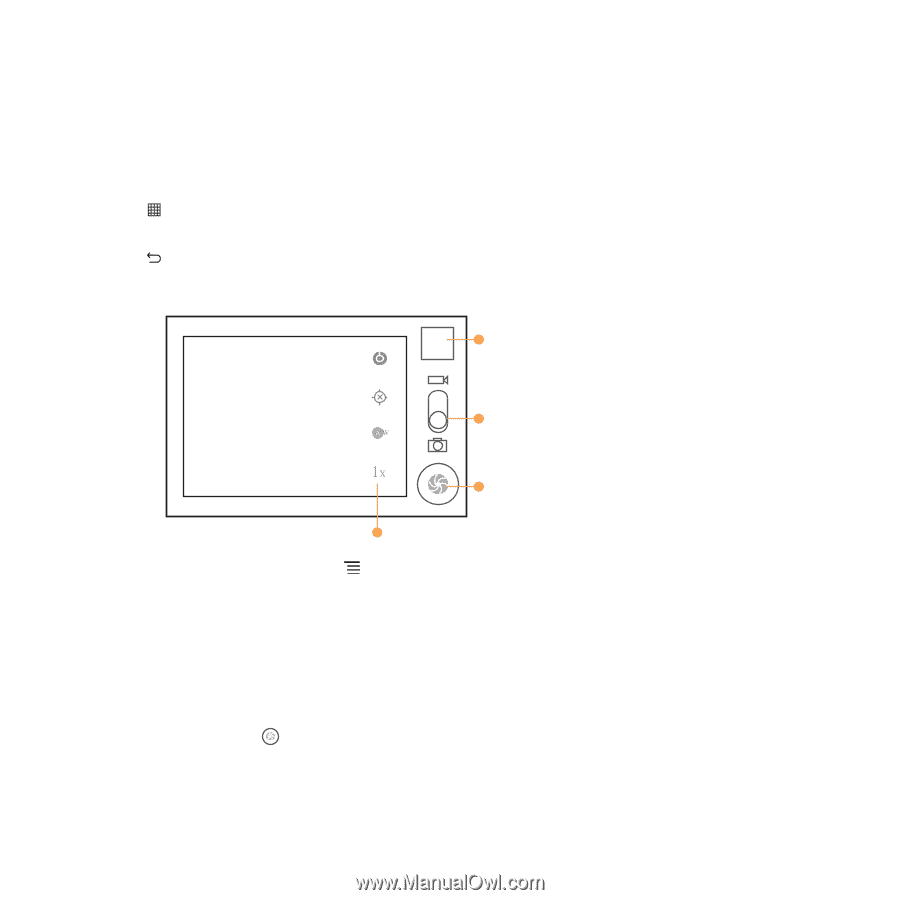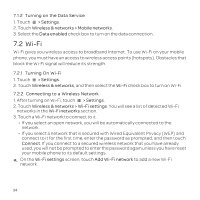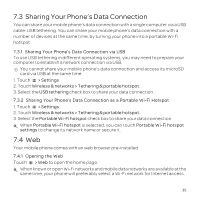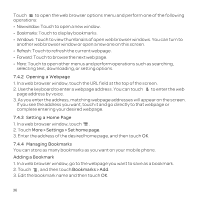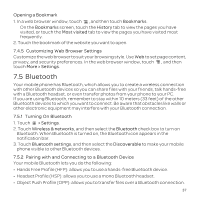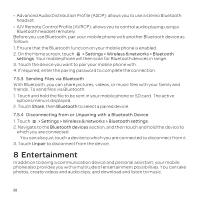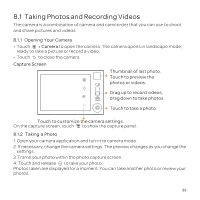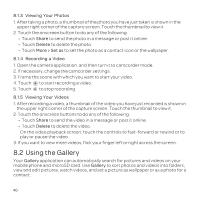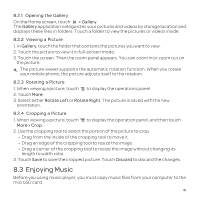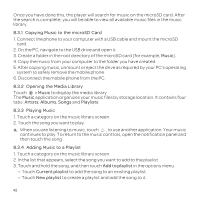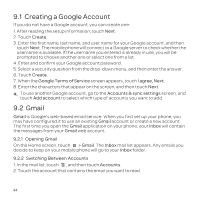Huawei U8652 User Guide - Page 43
Taking Photos and Recording Videos - reviews
 |
View all Huawei U8652 manuals
Add to My Manuals
Save this manual to your list of manuals |
Page 43 highlights
8.1 Taking Photos and Recording Videos The camera is a combination of camera and camcorder that you can use to shoot and share pictures and videos. 8.1.1 Opening Your Camera • Touch > Camera to open the camera. The camera opens in landscape mode, ready to take a picture or record a video. • Touch to close the camera. Capture Screen Thumbnai3l of last photo. Touch to preview the photos or videos. Drag up to record videos, drag down to take photos. Touch to t5ake a photo. Touch to customize the camera settings. On the capture screen, touch to show the capture panel. 8.1.2 Taking a Photo 1. Open your camera application and turn it to camera mode. 2. If necessary, change the camera settings. The preview changes as you change the settings. 3. Frame your photo within the photo capture screen. 4. Touch and release to take your photo. Photos taken are displayed for a moment. You can take another photo or review your photos. 39