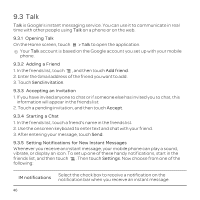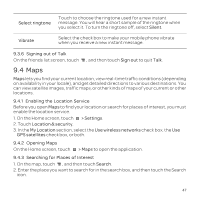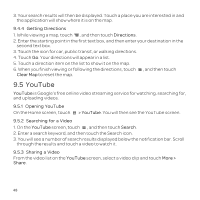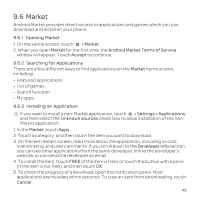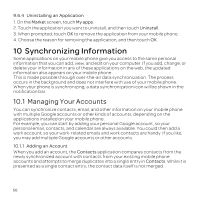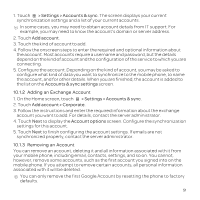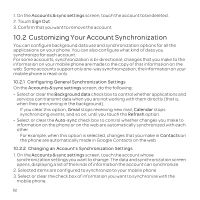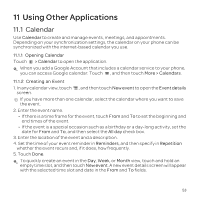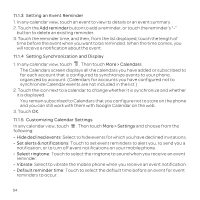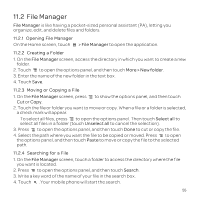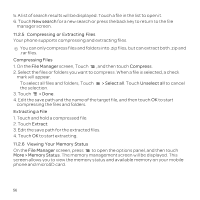Huawei U8652 User Guide - Page 55
Adding an Exchange Account - phone case
 |
View all Huawei U8652 manuals
Add to My Manuals
Save this manual to your list of manuals |
Page 55 highlights
1. Touch > Settings > Accounts & sync. The screen displays your current synchronization settings and a list of your current accounts. In some cases, you may need to obtain account details from IT support. For example, you may need to know the account's domain or server address. 2. Touch Add account. 3. Touch the kind of account to add. 4. Follow the onscreen steps to enter the required and optional information about the account. Most accounts require a username and password, but the details depend on the kind of account and the configuration of the service to which you are connecting. 5. Configure the account. Depending on the kind of account, you may be asked to configure what kind of data you want to synchronize to the mobile phone, to name the account, and for other details. When you are finished, the account is added to the list on the Accounts & sync settings screen. 10.1.2 Adding an Exchange Account 1. On the Home screen, touch > Settings > Accounts & sync. 2. Touch Add account > Corporate. 3. Follow the instructions and enter the required information about the exchange account you want to add. For details, contact the server administrator. 4. Touch Next to display the Account options screen. Configure the synchronization settings for this account. 5. Touch Next to finish configuring the account settings. If emails are not synchronized properly, contact the server administrator. 10.1.3 Removing an Account You can remove an account, deleting it and all information associated with it from your mobile phone, including email, contacts, settings, and so on. You cannot, however, remove some accounts, such as the first account you signed into on the mobile phone. If you attempt to remove certain accounts, all personal information associated with it will be deleted. You can only remove the first Google Account by resetting the phone to factory defaults. 51