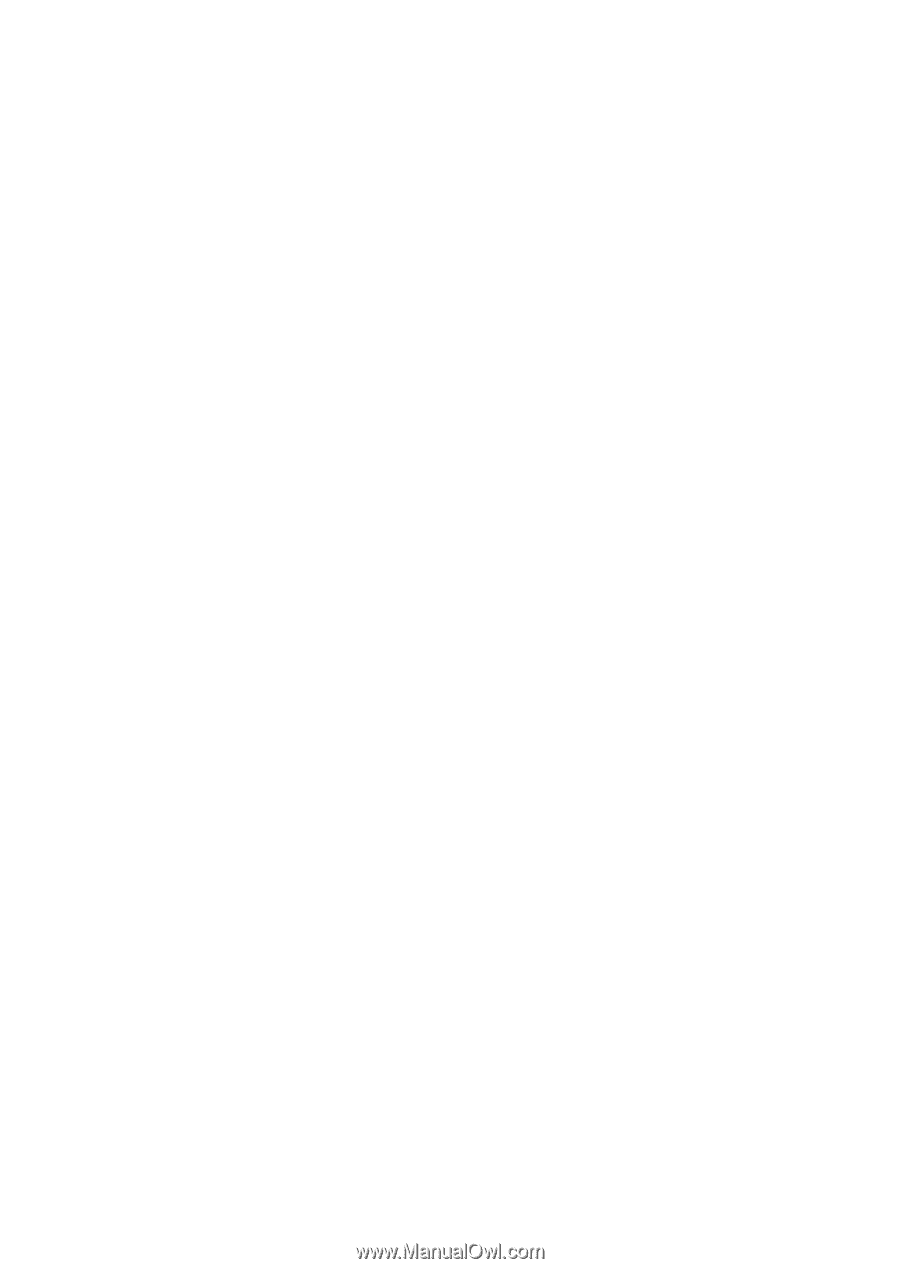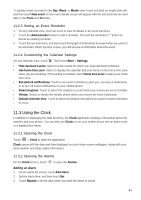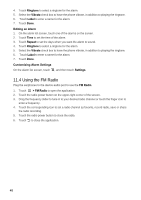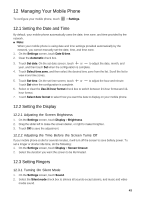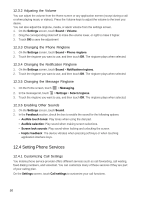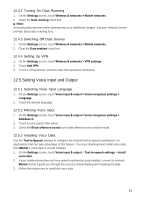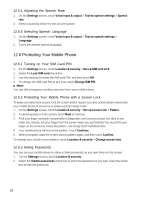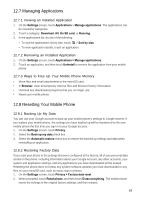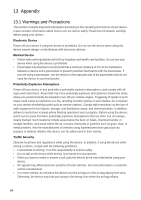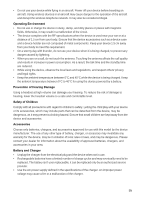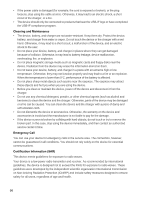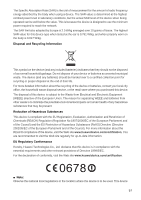Huawei Vision User Manual - Page 53
Protecting Your Mobile Phone - 2 sim location
 |
View all Huawei Vision manuals
Add to My Manuals
Save this manual to your list of manuals |
Page 53 highlights
12.5.4 Adjusting the Speech Rate 1. On the Settings screen, touch Voice input & output > Text-to-speech settings > Speech rate. 2. Select a speed at which the text is to be spoken. 12.5.5 Selecting Speech Language 1. On the Settings screen, touch Voice input & output > Text-to-speech settings > Language. 2. Touch the desired speech language. 12.6 Protecting Your Mobile Phone 12.6.1 Turning on Your SIM Card PIN 1. On the Settings screen, touch Location & security > Set up SIM card lock. 2. Select the Lock SIM card check box. 3. Use the keyboard to enter the SIM card PIN, and then touch OK. 4. To change the SIM card PIN at any time, touch Change SIM PIN. ■ Note: You can dial emergency numbers any time from your mobile phone. 12.6.2 Protecting Your Mobile Phone with a Screen Lock To keep your data more secure, lock the screen and/or require a screen unlock pattern every time your mobile phone is turned on or wakes up from sleep mode. 1. On the Settings screen, touch Location & security > Set up screen lock > Pattern. 2. A tutorial appears on the screen, touch Next to continue. 3. Flick your finger vertically, horizontally or diagonally, and connect at least four dots in any order you choose. Lift your finger from the screen when you are finished.You must flick your finger on the screen to create the pattern, not simply touch individual dots. 4. Your mobile phone will record the pattern. Touch Continue. 5. When prompted, draw the screen unlock pattern again, and then touch Confirm. To change your unlock screen pattern, touch Location & security > Change screen lock. 12.6.3 Hiding Passwords You can set your mobile phone to show or hide passwords as you type them on the screen. 1. On the Settings screen, touch Location & security. 2. Select the Visible passwords check box to show the password as you type. Clear the check box to hide the password. 52