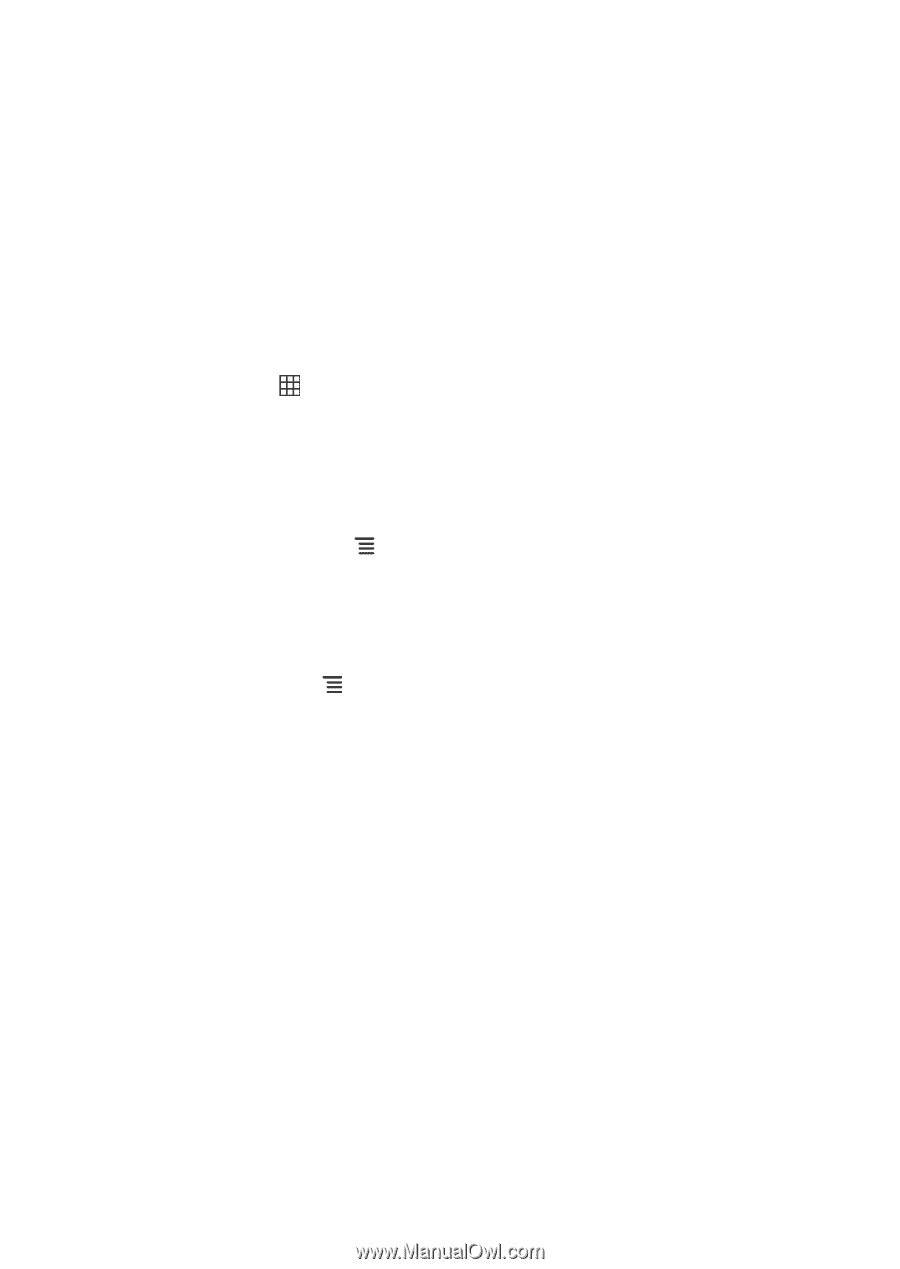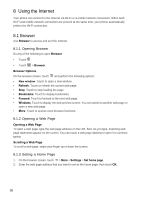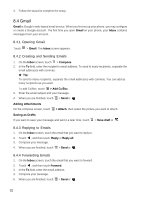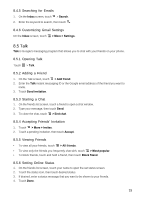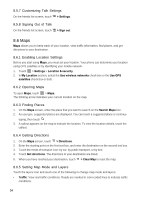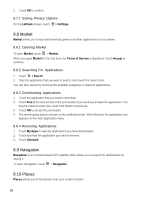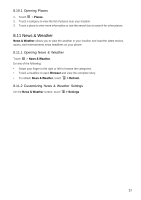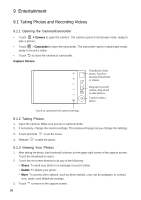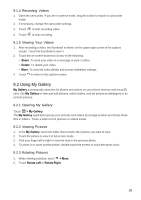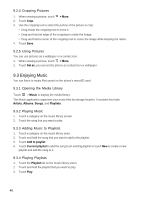Huawei Vision User Manual 3 - Page 35
Latitude
 |
View all Huawei Vision manuals
Add to My Manuals
Save this manual to your list of manuals |
Page 35 highlights
• Satellite: View map on aerial photo. • Terrain: View map with 3D imagery. • Transit Lines: View map with transit route. • Latitude: Use Latitude and view your friends' location. • My Maps: View customized map. • Wikipedia: View map with Wikipedia information. 8.7 Latitude Latitude allows you to view your friends' location and share your location with them on Maps. 8.7.1 Opening Latitude To open Latitude, touch > Latitude. 8.7.2 Adding Friends You can invite friends to share them your location or view theirs. Friends added on Talk are listed on the friends list screen. However, they need to accept the request for sharing for you to view their location using Latitude. 1. On the Latitude screen, touch > Add friends. 2. If your friend's name appears on the list, touch the add icon to send the sharing request. Or, touch Select from Contacts or Add via email address to invite friends to Latitude. 8.7.3 Refreshing Friend List On the Latitude screen, touch > Refresh friends to refresh your friends list. 8.7.4 Viewing Friends' Location 1. On the Latitude screen, touch a friend on the list. 2. To view your friend's location, touch one of the following icons: • Map: To view your friend's location on the map. • Directions: To view the directions to your friend's location. • Street view: To view your friend's location using street view mode. 8.7.5 Selecting Sharing Options You can set what type of information is shared to specific friends. You can share your complete location or opt for city level location or even hide from them. 1. On the Latitude screen, touch a friend. 2. Touch Sharing options, then touch an option. 8.7.6 Removing Friends 1. On the Latitude screen, touch a friend on the list. 2. Touch Remove this friend. 35