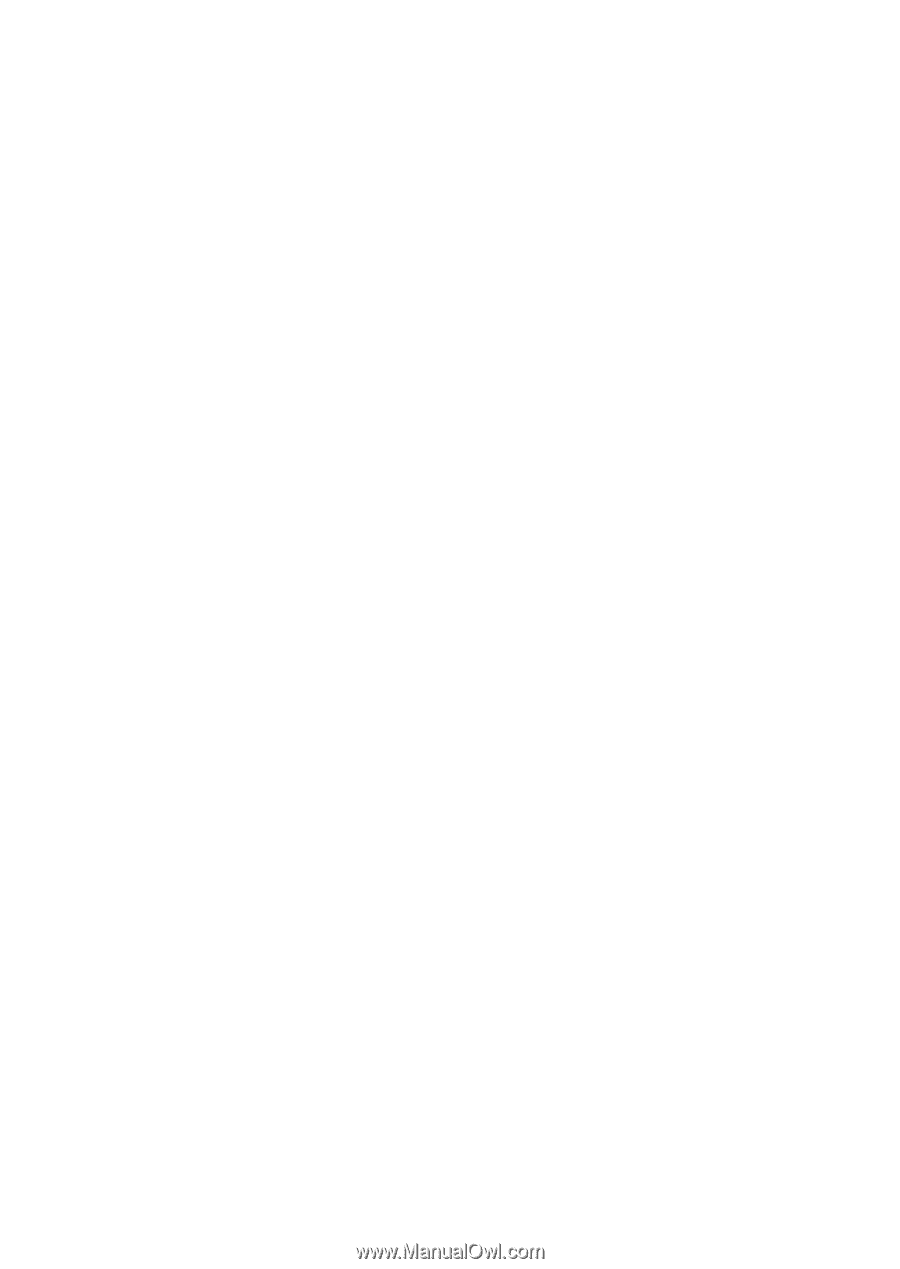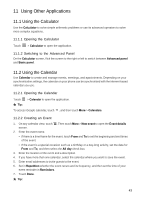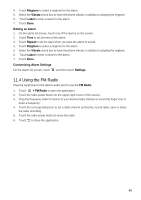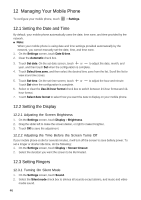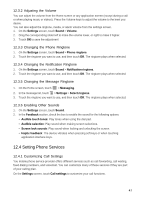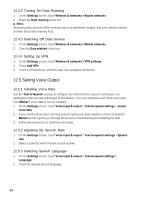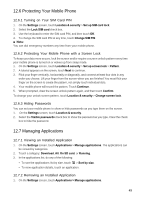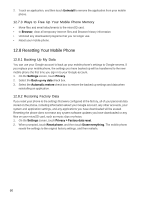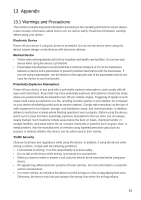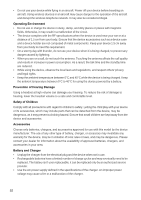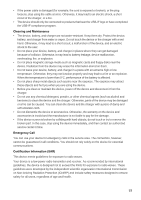Huawei Vision User Manual 3 - Page 48
Setting Voice Output
 |
View all Huawei Vision manuals
Add to My Manuals
Save this manual to your list of manuals |
Page 48 highlights
12.4.2 Turning On Data Roaming 1. On the Settings screen, touch Wireless & networks > Mobile networks. 2. Select the Data roaming check box. ■ Note: Accessing data services while roaming may incur additional charges. Ask your network service provider about data roaming fees. 12.4.3 Switching Off Data Service 1. On the Settings screen, touch Wireless & networks > Mobile networks. 2. Clear the Data enabled check box. 12.4.4 Setting Up VPN 1. On the Settings screen, touch Wireless & networks > VPN settings. 2. Touch Add VPN. 3. Touch a VPN protocol, and then enter the necessary information. 12.5 Setting Voice Output 12.5.1 Installing Voice Data Use the Text-to-Speech settings to configure the Android text-to-speech synthesizer, for applications that can take advantage of this feature. You must download and install voice data from Market if voice data is not yet installed. 1. On the Settings screen, touch Voice input & output > Text-to-speech settings > Install voice data. 2. If your mobile phone does not have speech synthesizer data installed, connect to Android Market and let it guide you through the process of downloading and installing the data. 3. Follow the instructions to install the voice data. 12.5.2 Adjusting the Speech Rate 1. On the Settings screen, touch Voice input & output > Text-to-speech settings > Speech rate. 2. Select a speed at which the text is to be spoken. 12.5.3 Selecting Speech Language 1. On the Settings screen, touch Voice input & output > Text-to-speech settings > Language. 2. Touch the desired speech language. 48